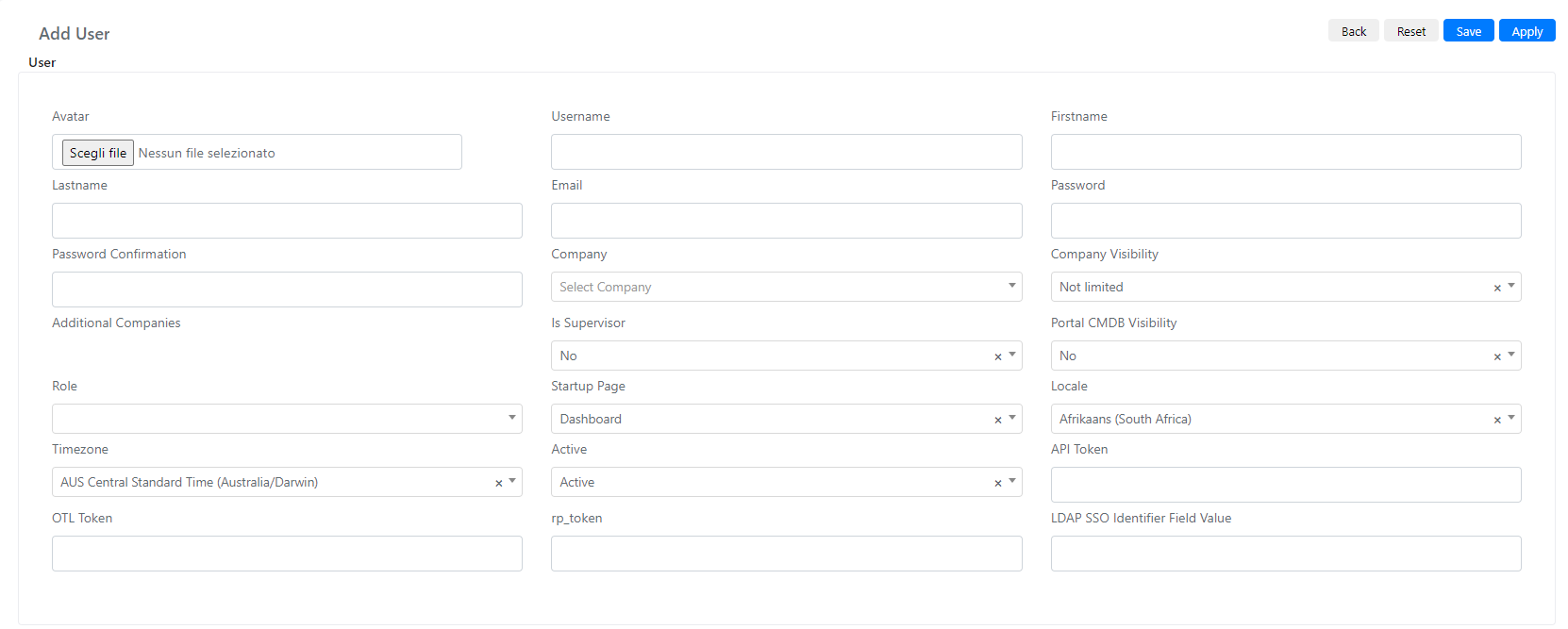Creating a new user
Estimated reading: 4 minutes
To create a new user in Deepser you will need to go to the menu System -> Permissions -> Users
In the screen that will open, you will need to click on the “Add User” button
At this point, the following screen will open:
| Field | Description |
| Avatar | Profile picture of the user. |
| Username | Username of the user, this will serve to log in, this is a mandatory field to create and in addition this field must be unique within Deepser. |
| Firstname | The name of the user. This is a required field |
| Lastname | User’s username. |
| User’s email | |
| Password | Password of the user, note that this field is always white because the user’s password is not stored in a database format that is invertible, consequently the field remains unvalued by default even if the user has a password set, except when changing the password itself. In case of changes to this field when saving the user Deepser will automatically update the value of the password present in db. |
| Password Confirmation | Confirm the user’s password, like the previous field, this is also not valued except when changing the password itself. |
| Role | The role of the user, depending on the role the user will have different visibilities on the various parts of the product. For example the Users role, who by default sees only the End User Portal. The roles of the users will be deepened in the dedicated Lesson, click here to go to the corresponding lesson. |
| Active | Indicates whether the user is authorized to access Deepser. If the value is “Active” the user will be enabled to access, if the value is “Inactive” then the user will not be authorized to access Deepser. |
| Startup Page | This field indicates which is the default page to which the user will be redirected after logging in. |
| Local | Indicates the language in which the user visualizes Deepser interface |
| Timezone | It indicates the time zone associated with that user, it is important to indicate the correct time zone so that Deepser can correctly set the format of the dates in notifications and date fields. |
| Company | The company field indicates which company the user belongs to, this field is very important since Deepser companies are one of the key elements in visibility management. The companies will be analyzed in the following lessons, click here to go to the lesson on the companies. |
| Additional Companies | Additional companies indicate to the data of which other companies the user will have access. This topic will be deepened in the lesson on company, this field will be selectable only after the user has been saved at least once |
| Is Supervisor | This field indicates whether the user will be a company supervisor. A company supervisor will have the ability to view and modify the tickets created by the users of his company |
| Company Visibility | This field indicates if the user will have limited visibility to Company Data |
| Portal CMDB Visibility | This field indicates if the user will see the cmdb in the user portal. |
| OTL Token | This token if passed as a parameter (token) in the url of the request (query string) allows you to access Deepser without logging in. Note that the setting of direct access by token is by default disabled for security reasons, in addition for security reasons this token has validity of only one use, after which it is automatically reset by the system, this is done to avoid data theft. |
| rp_token | This token is used to reset a user’s login credentials. This is a system field, at the operational level there is no use for this field. |
| LDAP SSO Identifier Field Value | A system field used to map the correspondence between users from AD and those from sso |
| API Token | This is the “Barer Token” for access to Deepser’s A.P.I. (Application Programming Interface) To go to the course Deepser’s A.P.I. click here |
| Empowered | Indicates if the user is an Empowered user, Empowered users are end users who are not limited to seeing only tickets for which they are requesters or whose company is the requesting company. |
Once you have filled in the fields, you will need to click on the “Apply” or “Save” button.