Email Template Configuration
Estimated reading: 2 minutes
To define a new Template, go to the System > Tools > Email > Templates menu andclick on button “Add Mail Template” in the top right corner.
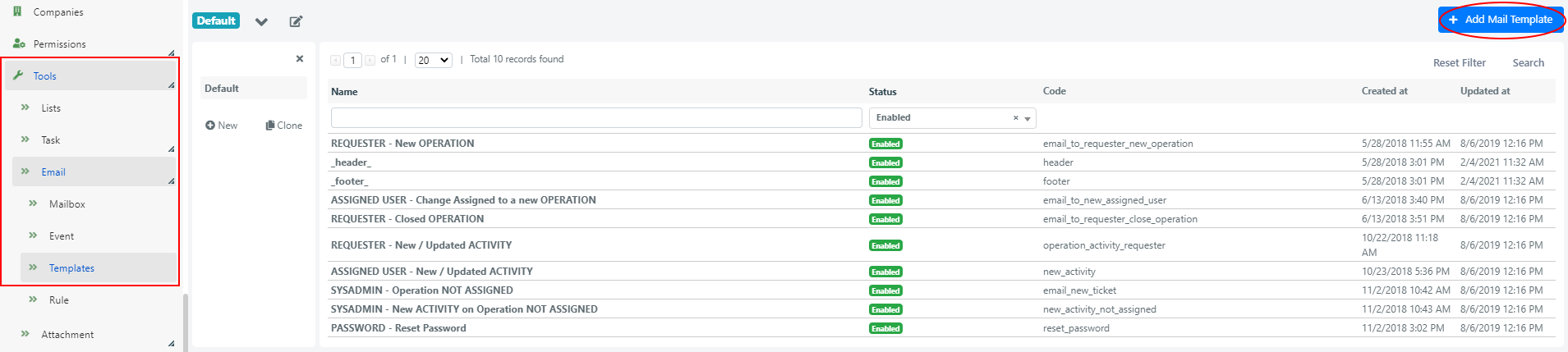
The Fields of the form have the following meaning:
| FIELD | MEANING |
| Code | Unique code for the template, useful to insert the template in other templates. |
| Name | The name of the template, it will be displayed in the select-boxes. |
| Status | If Disabled the template cannot be used. |
| Subject | The phtml code for building the email subject line. Note: it is important that the subject of the email include Prefix of the mailbox and the id of the model (ex: “TICKET#101”) so, in case of reply, the model will be updated. |
| Body | Phtml code to compose the body of the email. |
| Styles | CSS styles added to the body of the email |
Typically, we define a set of templates and we can inlude the templates inside other templates.
This is useful in the case of header or footer for emails. You define the header with the company logo only once and then this is included in all other templates.
One more thing to pay attention to, when setting up a new template with links to display entities in Deepser, is which area they refer to.
A service operation, for example, can be displayed:
- In Deepser Backend then to Admin, Agent and Key-User
- In User Portal to any registered user if he is the requester or a requester supervisor
- In Guest Portal to anyone who has appropriate link
The Url is different for each of the three areas.


