ITAM Device Type and Subtype Configuration
In the configuration section of the Asset Management module, it is possible to manage types and sub-types of Assets added in Deepser.
To access their configuration, go to the System>Asset Configuration>Device Type or System>Asset Configuration>Device Subtype section in Deepser back-end.
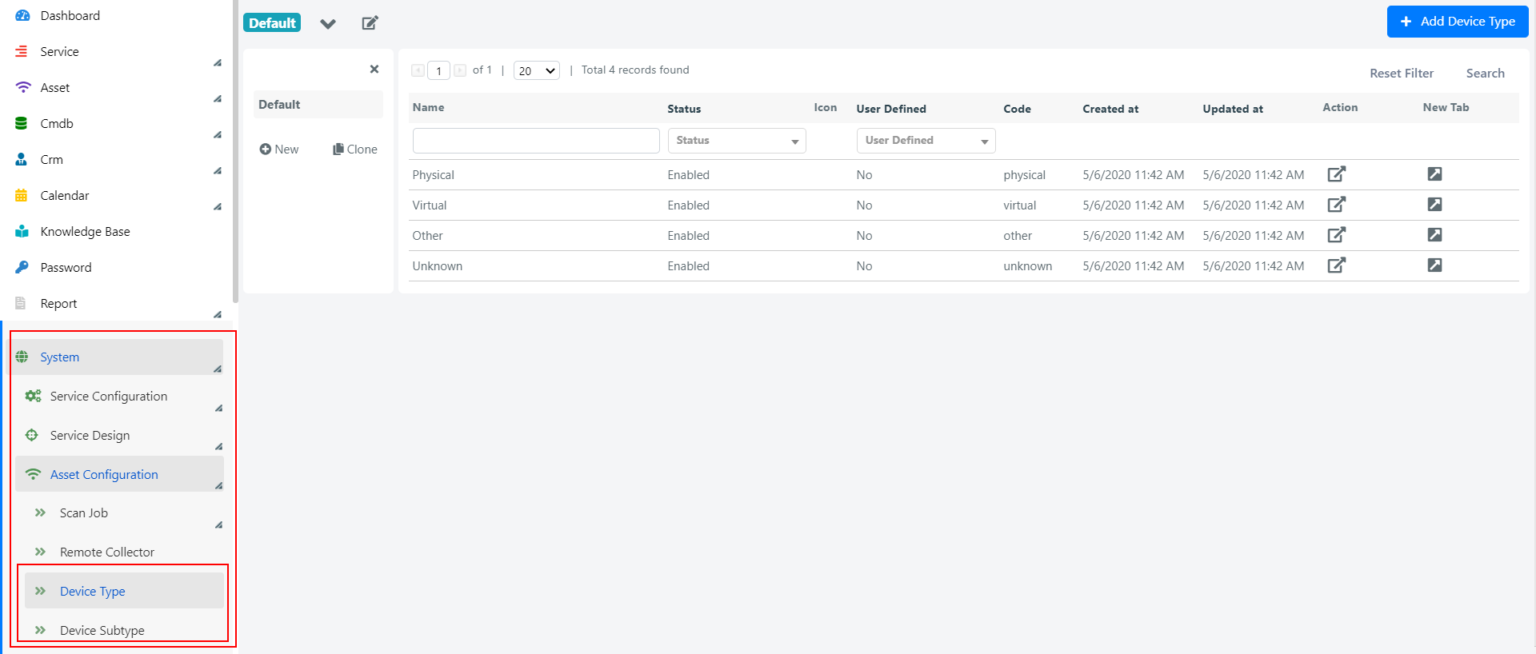
DEVICE TYPE
From the System>Asset Configuration>Device Type section it is possible to manage Assets types.
Simply click on a type in the grid to modify it or click on the button at the top right ‘Add Device Type‘ to add a new one.
A form containing type data will be displayed.
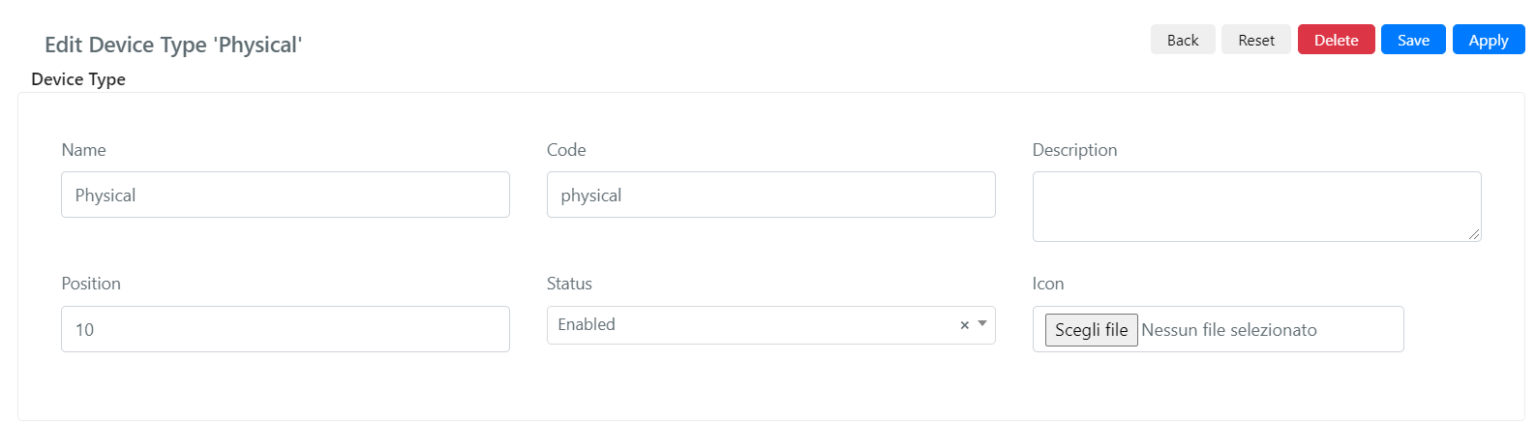
Form fields have the following meaning:
| Field | Meaning |
| Name | Type name. |
| Code | Type code. Not editable in default system types. |
| Description | Type description. |
| Position | Position in the field for type selection in device forms. |
| Status | Type status. If ‘Disabled’ will not be displayed in Deepser. |
| Icon | Icon. |
DEVICE SUBTYPE
From the System>Asset Configuration>Device Subtype section it is possible to manage Assets subtypes.
Simply click on a subtype in the grid to modify it or click on the button at the top right ‘Add Device Subtype‘ to add a new one.
A form containing subtype data will be displayed.
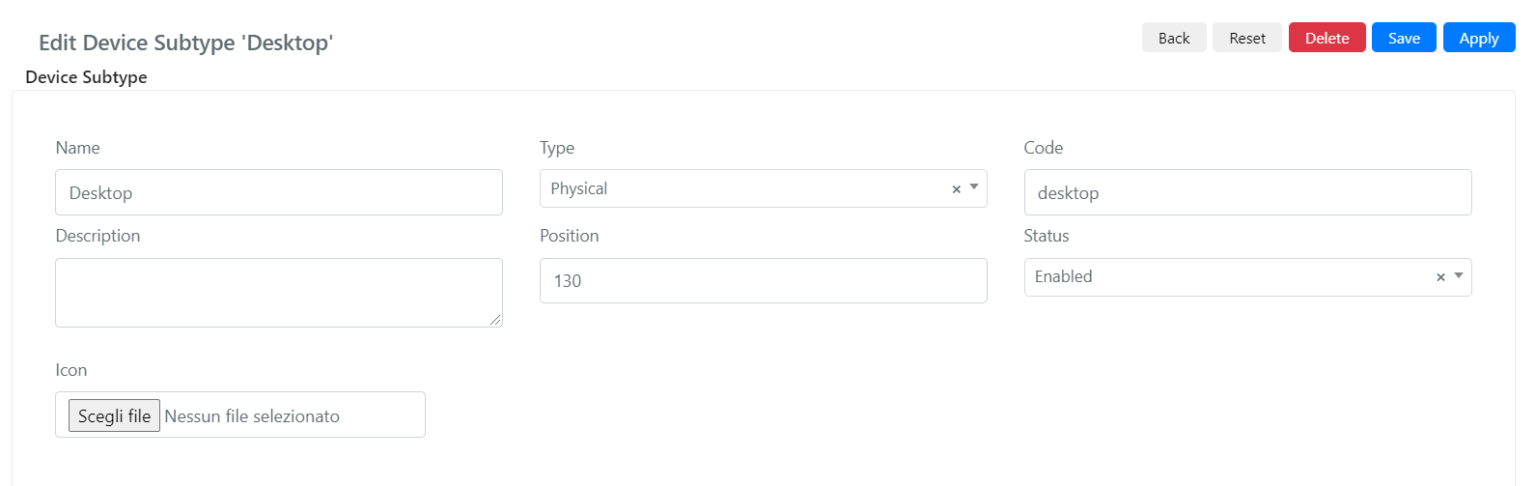
Form fields have the following meaning:
| Field | Meaning |
| Name | Subtype name. |
| Type | Parent Type. |
| Code | Subtype code. Not editable in default system types. |
| Description | Subype description. |
| Position | Position in the field for subtype selection in device forms. |
| Status | Subtype status. If ‘Disabled’ it will not be displayed in Deepser. |
| Icon | Icon. |


