Ping Sweep
Estimated reading: 2 minutes
To configure a Job that performs a Ping-Sweep scan go to the System>Asset Configuration>Scan Job>Ping-Sweep section in the Deepser back-end, and click the ‘Add Ping Sweep‘ button at the top right.
At this point, the form for configuring a Ping-Sweep job will open.
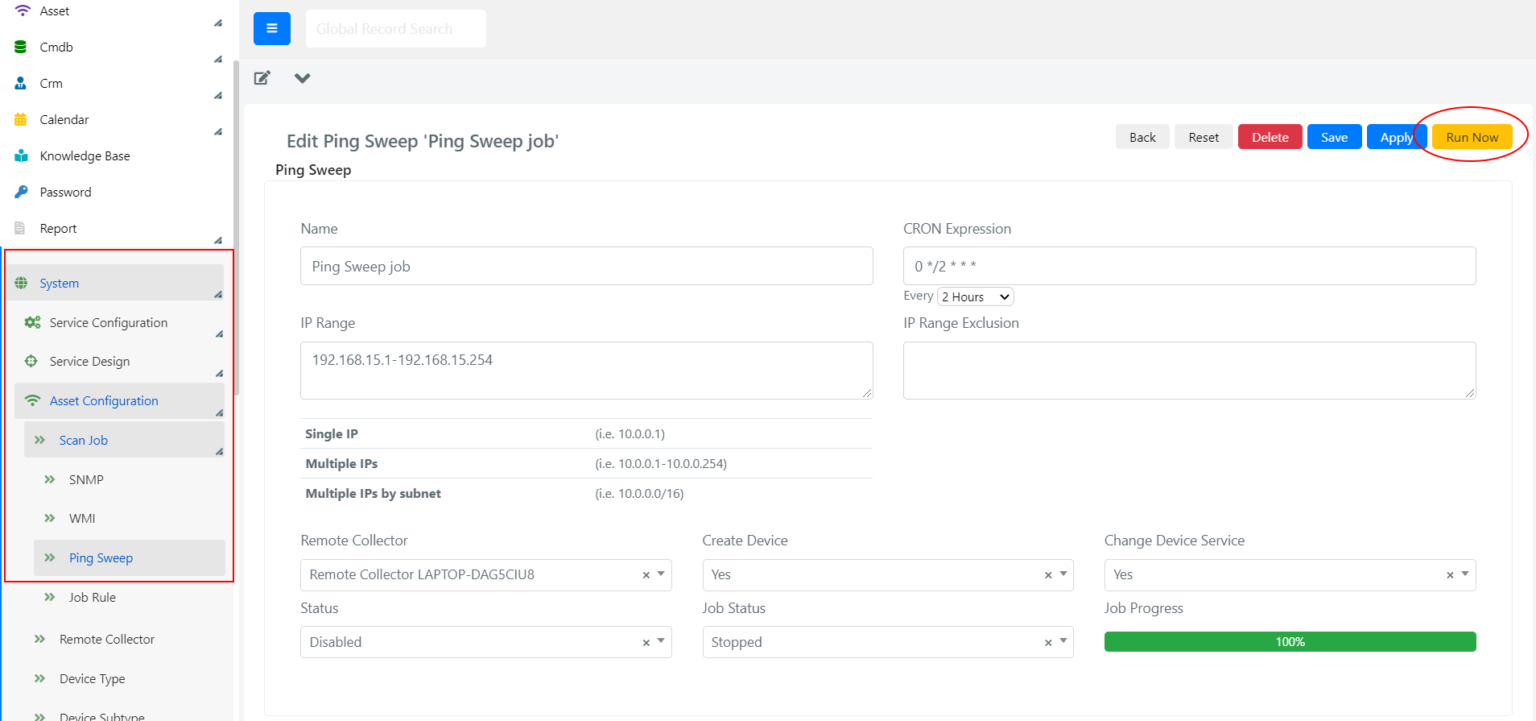
Form fields have the following meaning:
| Field | Meaning |
| Name | Name of the Job. |
| CRON Expression | Cron Expression, it is present in every type of scan, allows you to define the run interval of the job. |
| IP Range | In this field, you can define the range of IP addresses to scan. You can indicate:• One or more IP addresses• One or more ranges of IP addresses• One or more subnets, specified by CIDR notation |
| IP Range Exclusion | In this field, you can define which IP addresses should be excluded from the scan. The compilation rules are the same as in the ‘IP Range’ field. |
| Remote Collector | Through this Select, it is possible to declare which Remote Collector will execute the Job. |
| Create Device | By this Select field, you can decide if you want to create in Deepser the Devices that represent the scanned IP addresses by marking them as ‘In Service’. |
| Change Device Service | By enabling this option it is possible to change the service status of a device.When a previously added device is unreachable, it will be marked as ‘Not in service’. This behavior also applies to the reverse case. |
| Status | State. If ‘Enabled’ the Job will be sent to the Remote Collector to be executed. |
| Job Status | Job execution status. It can assume the values ’Running’ during execution by the Remote Collector or ‘Stopped’. |
| Job progress | Progress-Bar indicating the percentage of execution of the Job. |
| Run Now | Once the Job has been saved, using the yellow button on the top right ‘Run Now’ you can run it immediately. |
Once the Job has been configured and executed, the Devices found during the scan will be visible in the grid in the Asset>Device section in Deepser back-end.


