Article Configuration in Knowledge Base
Estimated reading: 2 minutes
You can add or modify an existing article both from the Deepser backend (for operators) and from the User Portal.
1 – After clicking on the View button of a Knowledge Base, if you have the necessary privileges you can:
- Consult the articles in the KB;
- Copy (add to clipboard) links to the article;
- Delete the article;
- Print out the article;
- Add a new article: Click on the icon with the symbol (+) just above the summary to the left;
- Edit the selected article: Click on the pencil icon at the top right;
- Attach files to the article.
1b – By pressing the pencil icon you can then edit an article
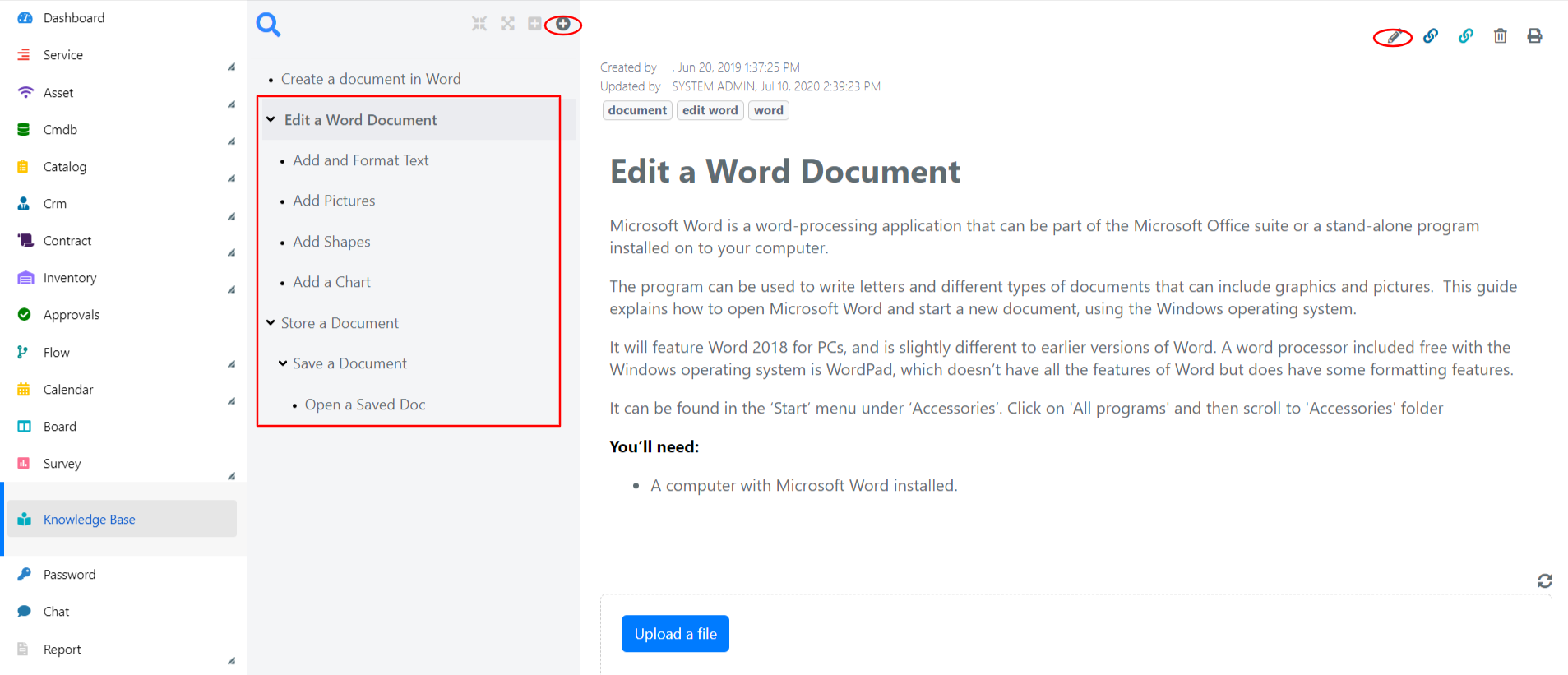
2 – At this point you will see the form for creating/editing an article.
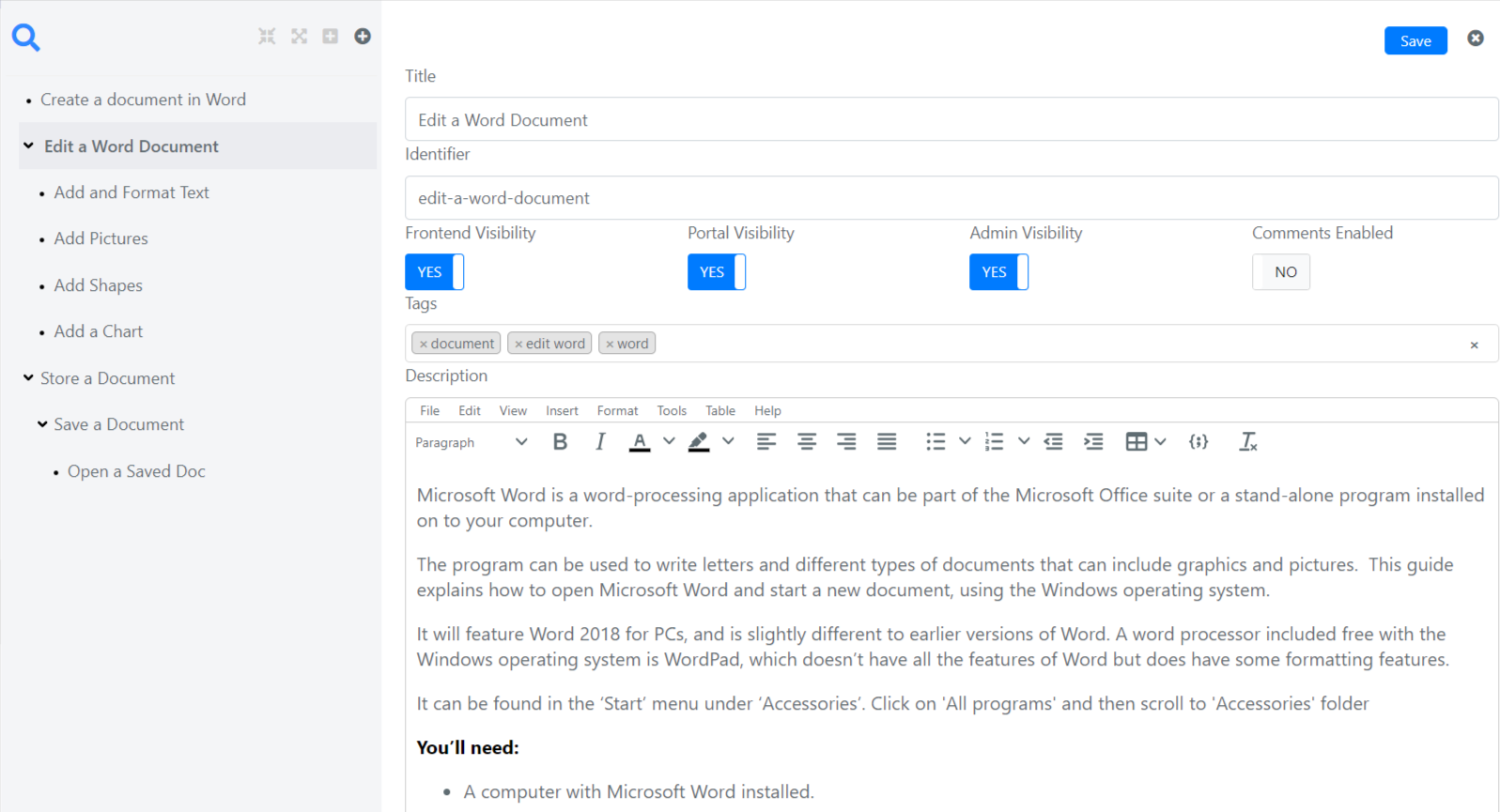
The form fields have the following meaning:
| Field | Description |
| Title | Title of Article |
| Identifier | Identification code of the article. It will be used in the composition of the article URL if it and the KB to which it belongs have been made visible in the Guest Portal. |
| Category | Category. You can use it to configure suggestions to KB articles from a Service Operation (ticket). |
| Visibility in Frontend | If set to YES, then the article will be visible and searchable by unauthenticated users in the Deepser Guest Portal. |
| Visibility in the Portal | If set to YES, then the article will be visible and searchable by authenticated users in the Deepser User Portal. |
| Visibility Administrators | If set to YES, then the article will be visible and searchable by operators from the Deepser backend. |
| Comments Enabled | Allow comments to an article. |
| Tags | Tags of the article. By default it is through tags that KB articles are offered in Service Operations. |
| Description | Body of the article. |


