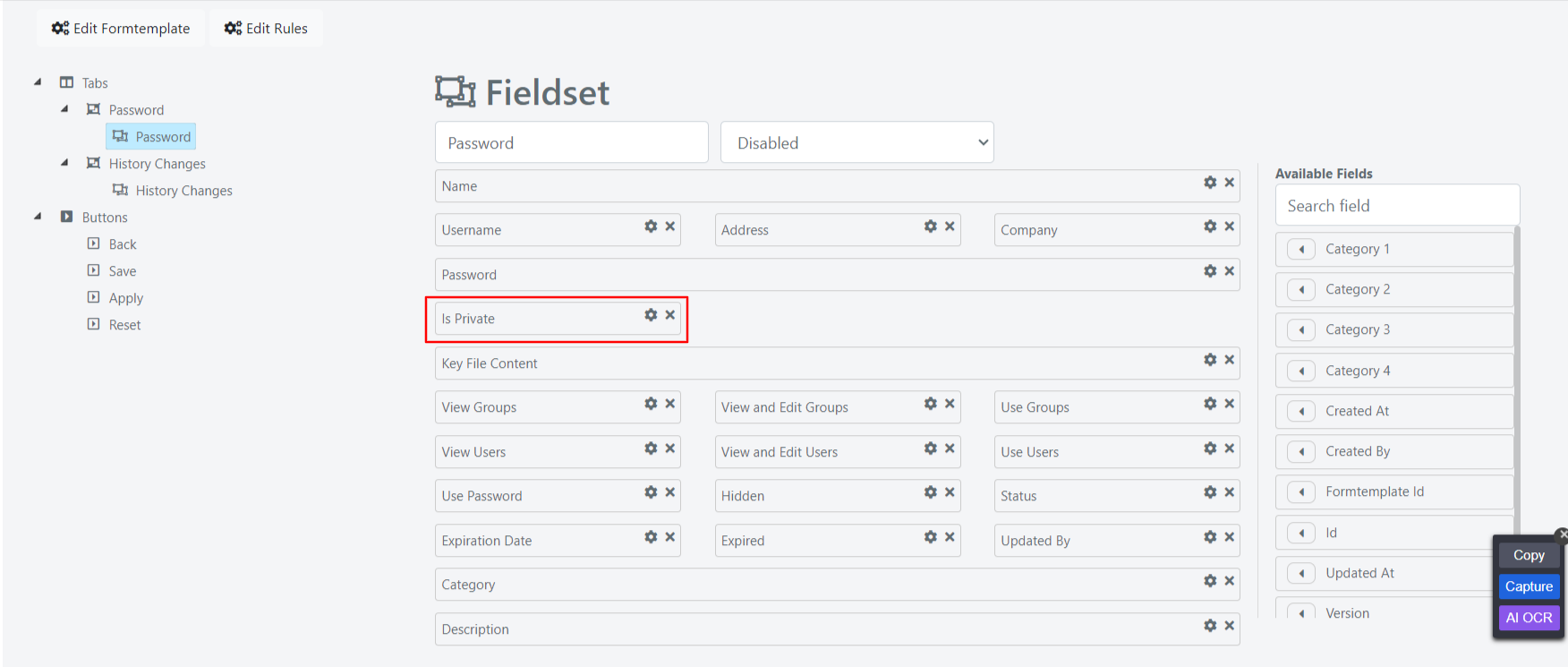Password System Configuration
SYSTEM PASSPHRASE
To guarantee the confidentiality of saved public passwords, Deepser encrypts them before saving them into the database, using a key defined by the Admin, called Passphrase.
Before defining any password, you must enter a passphrase, otherwise an error message will be generated. To do this, simply go to System Configuration-> Password-> Configurations
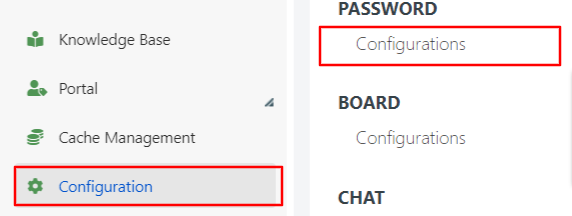
This is the system configuration screen for passwords.
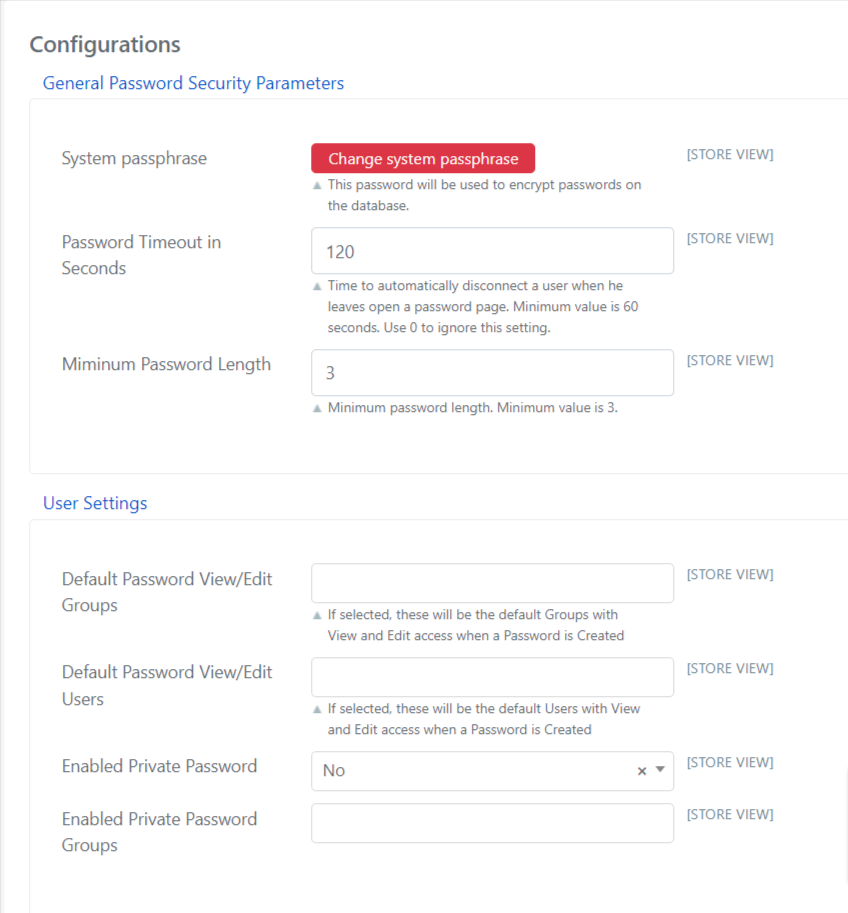
The meaning of the fields is as follows
| FIELD | Example / Notes |
| Passphrase | The key with which passwords will be encrypted and decrypted. |
| Password Timeout in Seconds | Time in seconds that defines when the user in the password page will be logged out. |
| Minimum Password Length | Indicates the minimum length of the passwords (the minimum assignable is 3 anyway). |
| Default Password View/Edit Groups | Indicates the group that will have read/edit acces to the password by default, if no group was specified when creating the password. |
| Default Password View/Edit Users | Indicates the user who will be given access to read and change the password by default, if no user was specified when creating the password. |
| Enable Private Password | Gives users the ability to create private passwords. |
| Enable Private Password Groups | Indicates which groups of users can save private passwords. |
Once the passphrase is configured, you can configure the minimum length of the password and, for security reasons, the time after which any user on the password page is logged out. This allows you to prevent malicious users from accessing passwords, in case a user has accidentally forgotten the computer logged in on the passwords screen. After the time elapsed , Deepser will automatically logout the user from the web application.
DEFAULT PERMISSIONS
Deepser, through the fields Default Password View/Edit Groups and Default Password View/Edit Users allows to establish a default behavior, in case no user or group is indicated as viewer or editor, in the password creation form.
PRIVATE PASSWORD
Deepser allows users to save private passwords that are not accessible or editable by any user except the creator.
These passwords can become public, but the opposite is not possible. Enable Private Password to ‘Yes’ also allows end users to create passwords through the portal, all passwords entered through the user portal are private.
Note: You may need to make the Is Private field visible in the password creation template form to do this by editing the template using the edit button.
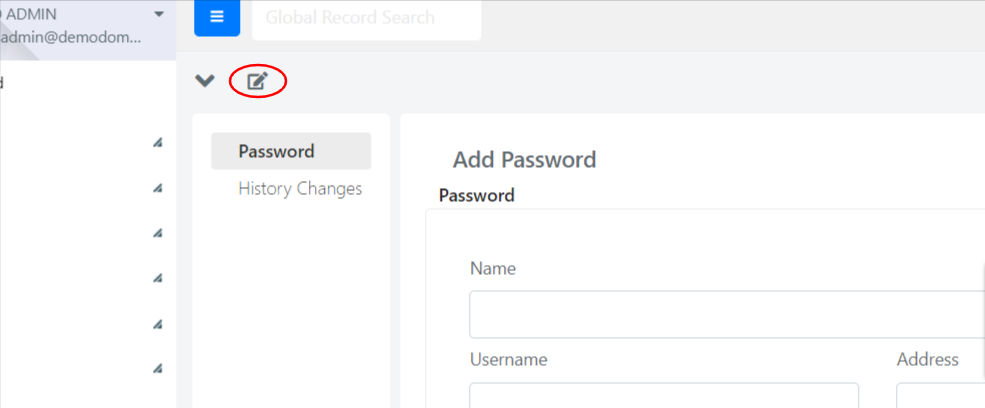
Finally, drag and drop the field and save.