WMI Job – Windows Devices
Estimated reading: 2 minutes
To add a Job that performs a WMI scan go to the System>Asset Configuration>Scan Job>WMI section of the Deepser back-end, and click the ‘Add WMI‘ button at the top right.
At this point, the form for configuring a WMI Job will open.
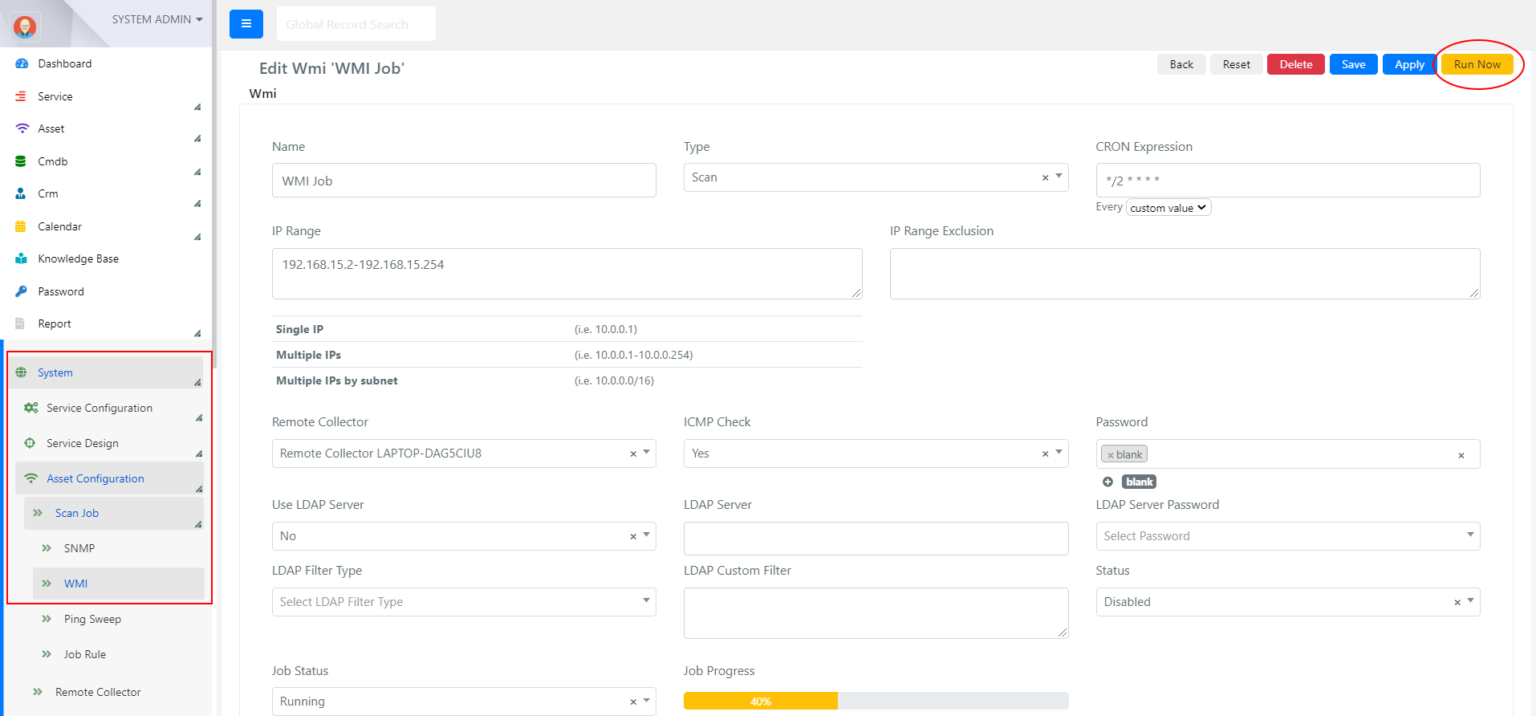
Form fields have the following meaning:
| Field | Meaning |
| Name | Name of the Job. |
| Type | By this field, you can choose if the job you are configuring is a scan (‘Scan’) or the ‘Agent Deploy’. |
| CRON Expression | Cron Expression, it is present in every type of scan, allows you to define the run interval of the job. |
| IP Range | In this field, you can define the range of IP addresses to scan. You can indicate:• One or more IP addresses• One or more ranges of IP addresses• One or more subnets, specified by CIDR notationUno o più indirizzi IP |
| IP Range Exclusion | In this field, you can define which IP addresses should be excluded from the scan. The compilation rules are the same as in the ‘IP Range’ field. |
| Remote Collector | Through this Select, it is possible to declare which Remote Collector will execute the Job. |
| ICMP Check | Through this select field, you can decide to perform a WMI scan only for IPs that are reachable by ping. |
| Password | Specify one or more passwords to access devices.For each device, the Remote Collector will attempt authentication using each of them (following the insertion order) until it obtains a positive response. Passwords must be stored in Deepser Password module. |
| Use LDAP Server | This field indicates if an LDAP integration is needed. |
| LDAP Server | LDAP server. |
| LDAP Server Password | Password for authentication to the LDAP server.The password must be saved within the Deepser Password module. |
| LDAP Filter Type | You can set one of the proposed LDAP filters or specify a custom filter. |
| LDAP Custom Filter | Custom LDAP filter. |
| Status | Status. If ‘Enabled’ the Job will be sent to the Remote Collector to be executed. |
| Job Status | Execution status of the Job. It can assume the values ‘Running’ during the execution by the Remote Collector or ‘Stopped’. |
| Job progress | Progress-Bar that indicates at what percentage of execution the Job is at |
| Run Now | Once the Job has been saved, it is possible to run it immediately using the yellow ‘Run Now’ button on the top right. |
Once the Job has been configured and executed, collected Devices will be displayed in the Asset>Device section in Deepser back-end.


