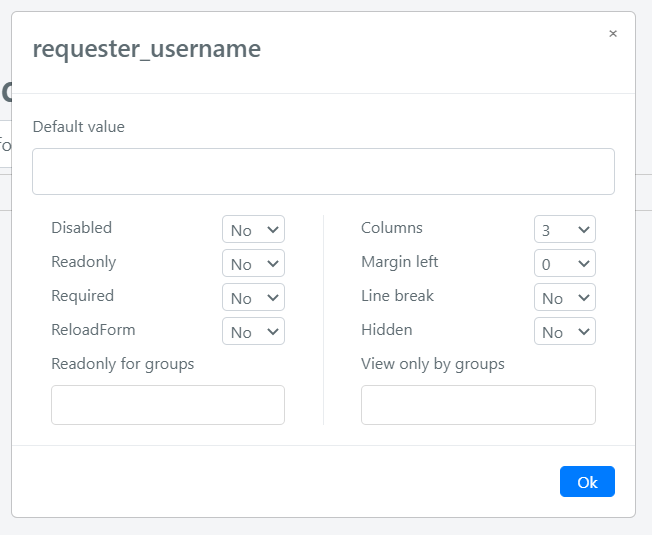Formtemplates Field Configuration
Estimated reading: 2 minutes
Form fields are editable within Fieldsets.
To change the appearance and configuration of the individual Field, click on the “gear” icon in the Field.
The Field management popup appears at this point:
The configuration fields of the Field have the following meaning:
| FIELD | DESCRIPTION |
| Default Value | Default value of the field. This value is defined at the Form Template level. Note: For Select type fields you must specify the key of the option to pre-select it. |
| Disabled | Indicates whether the field is active or not. A disabled field will not be part of the form submitted for saving. |
| Readonly | Indicates whether the field is read-only |
| Required | Indicates if the field is mandatory. If mandatory, the form cannot be saved until the field has a value. |
| Reload Form | This field is important for the application of the Form Template Rules. If it is set to “Yes“, it means that when you edit the field, the form is reloaded and any Form Template Rules are applied. |
| Columns | Indicates the size of the field. The field can have a maximum size of 6 and minimum size of 1. A field that occupies 6 columns, graphically speaking, will occupy the entire line of the form. |
| Margin Left | Indicates the left margin of the field. Note: The sum of the value set in the Columns field and the left margin will always be less than or equal to 6 |
| Line break | Indicates if other fields can be rendered on the same line. |
| Hidden | Indicates if the field is hidden. |
| Readonly for groups | By this field, you can define the field will be seen as Readonly form members of some groups. |
| View only by groups | By this field, you can define the field will be seen only by the members of some groups. |