Using a Relation Grid field
In this guide, we will see how to use a relation grid field to add and remove elements related to an entity.
ADD A CI TO AN OPERATION
To add a ci to an operation you will need to go in the operation itself, for example an incident with a specific ID.
Inside the ticket, there is a TAB called Relations.
After the creation of a custom relation between the CMDB model and Operation model, the following screen will then open:

You will need to click on the “Add” button.
Now the following screen will open:
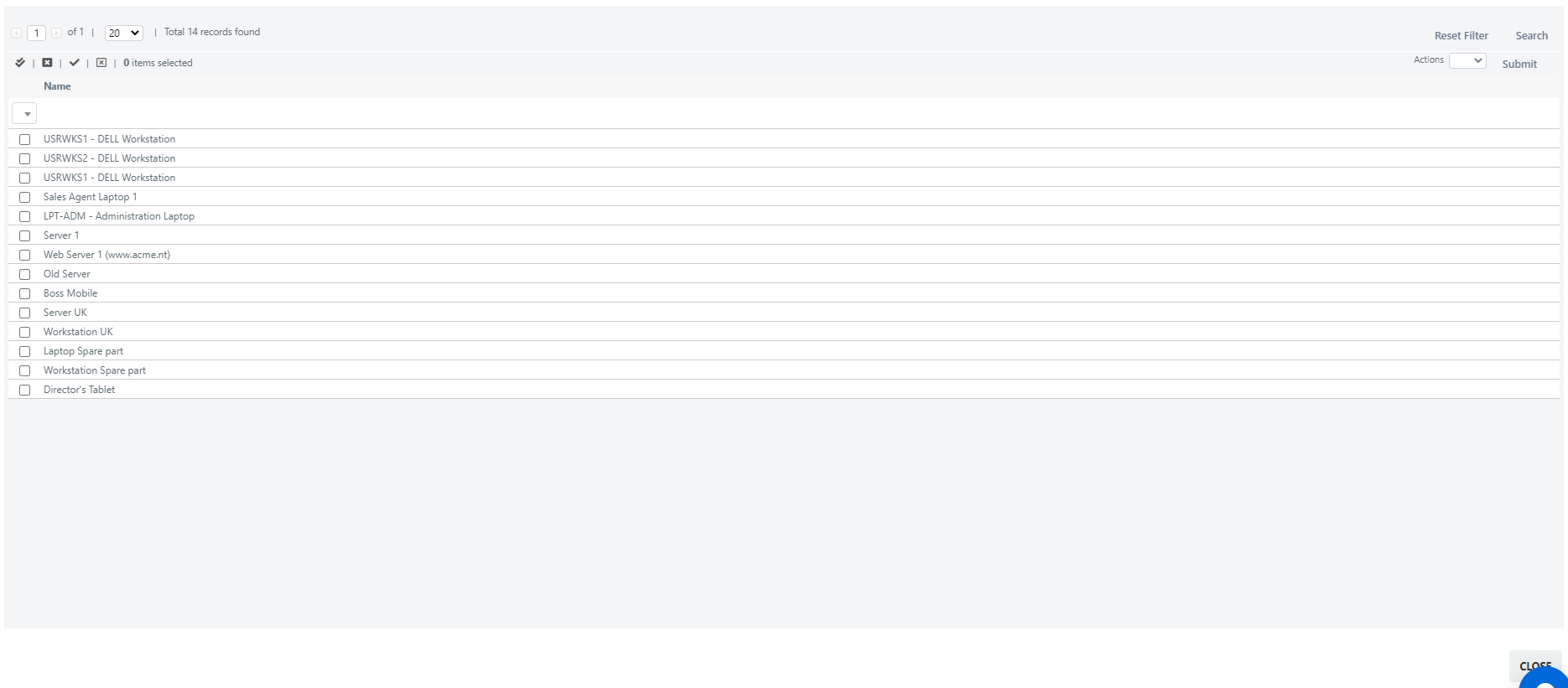
Here we will have to go and tick the box placed in correspondence of the platform that we want to go to d add and select from the menu, located at the top left the item “Add”:

Now we must click on “Submit” to confirm.
At this points a confirmation alert will appear on which we will have to click the “OK” button:
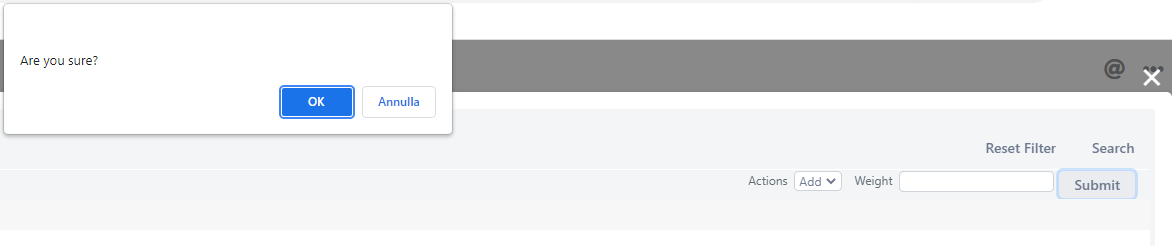
At the end we must click the close button, located in the lower right corner and we will see the added platform:

REMOVE A CI FROM AN OPERATION
To remove an operation will be necessary to click on the check placed at the operation to be
removed and from the menu placed in the upper left corner of this field we must go to click the item “Delete”:

At this point a confirmation popup will appear on which we will have to click on the “Ok” button:
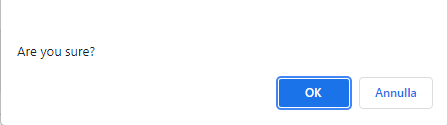
In the end, we will see that the operation will have been removed correctly.



