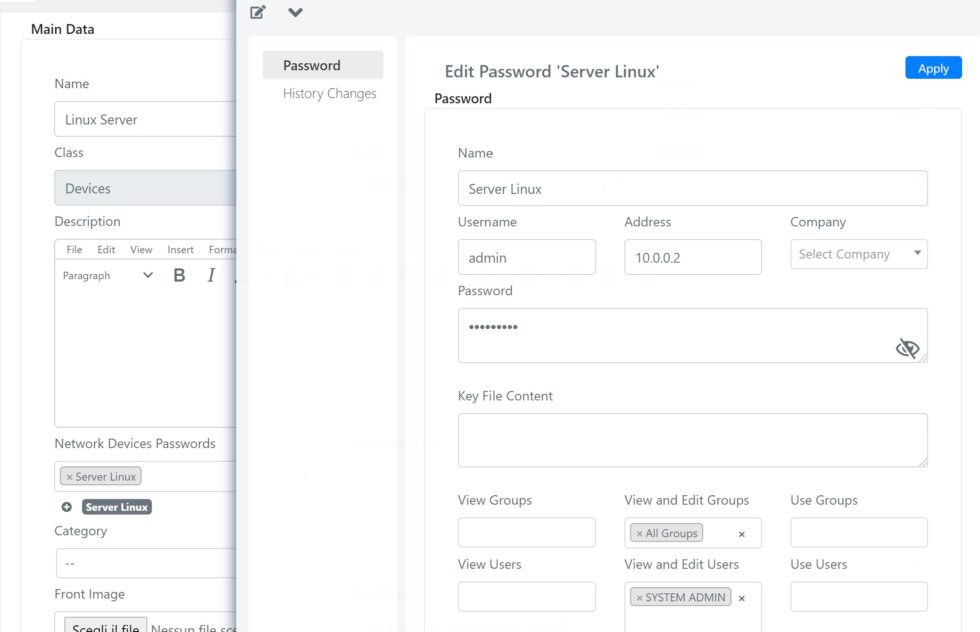Custom Deeppassword fields
In Deepser you can configure custom fields of Deeppassword type, these allow you to associate one or more passwords to a particular module.
In this guide the goal is to associate passwords to the various CIs.
1 – Access the custom fields in the system configuration
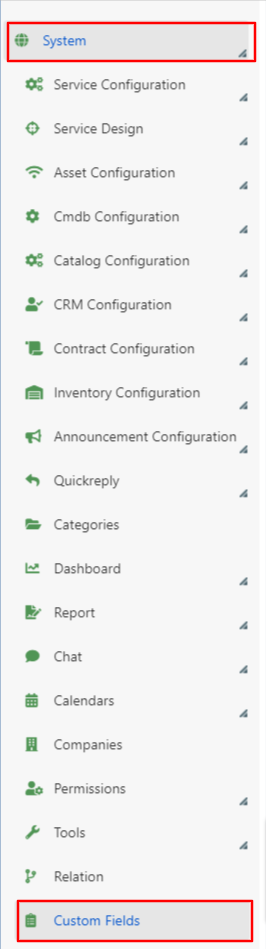
2 – Select the module where you want to make the passwords accessible (In this case DeepCMDB – CI).
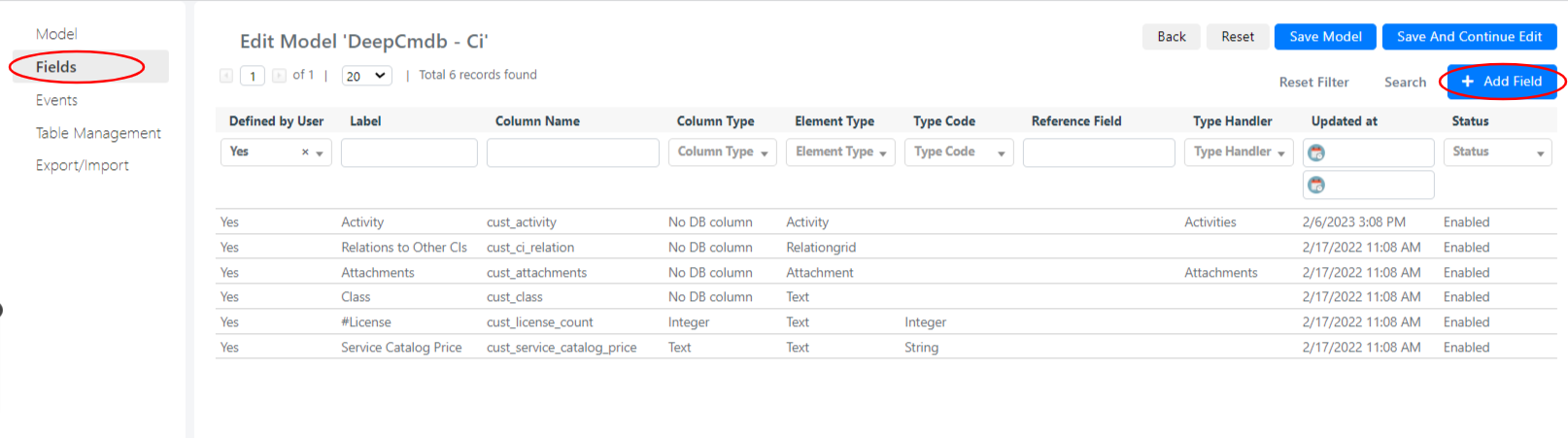
3 – Proceed to the creation of a new custom field by clicking on Fields -> Add Field.
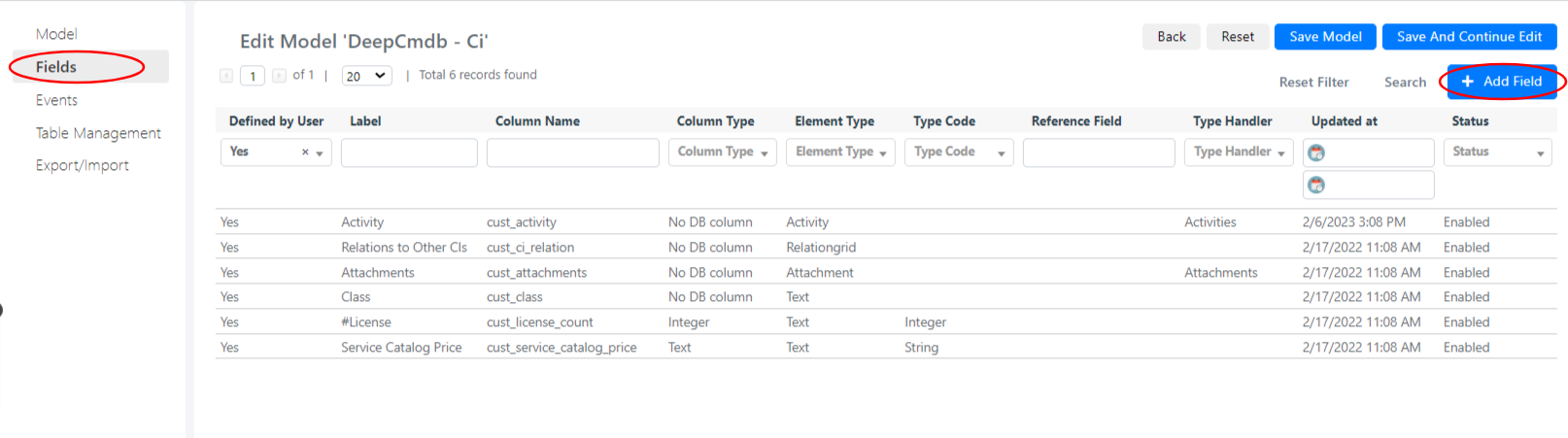
4 – Fill in the form with a name and label of your choice, and set as Column Type: Don’t create DB column and as Element Type: Deeppassword, then save the field.
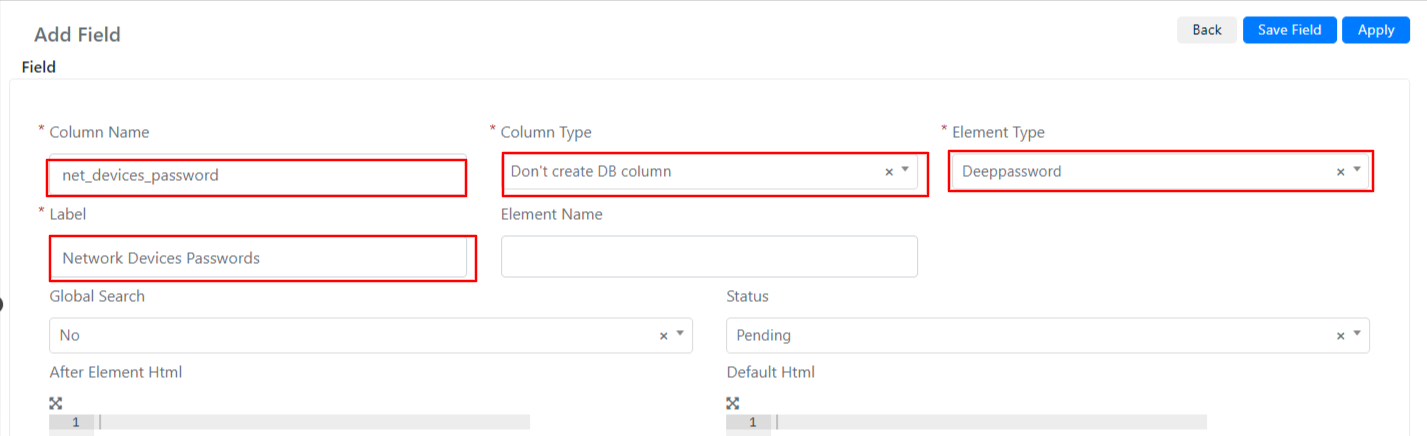
5 – At this point you just need to edit the form template of the CIs in the CMDB to make the field visible, and then press save.
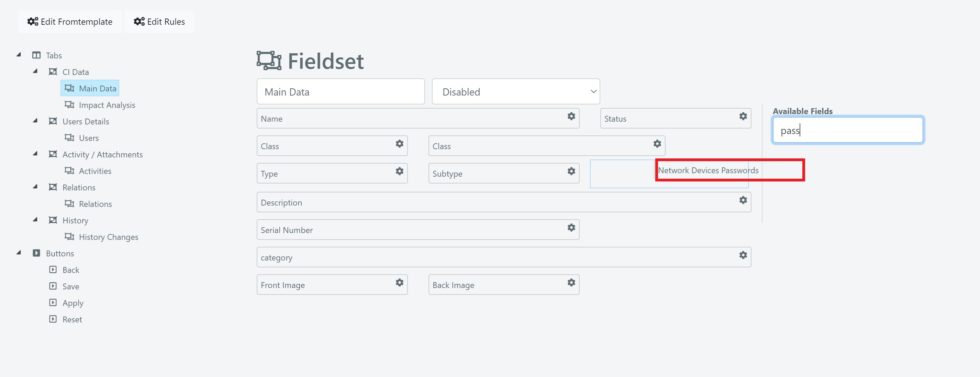
Note: To learn more about the topic “editing template forms”, go to the appropriate section of the Academy.
6 – At this point you can select one or more passwords to connect.
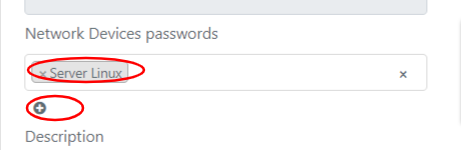
6a – Once the changes have been applied, you can click on the box below the select with the password name , to view or modify it, or on the ‘+‘ symbol to add a new one.