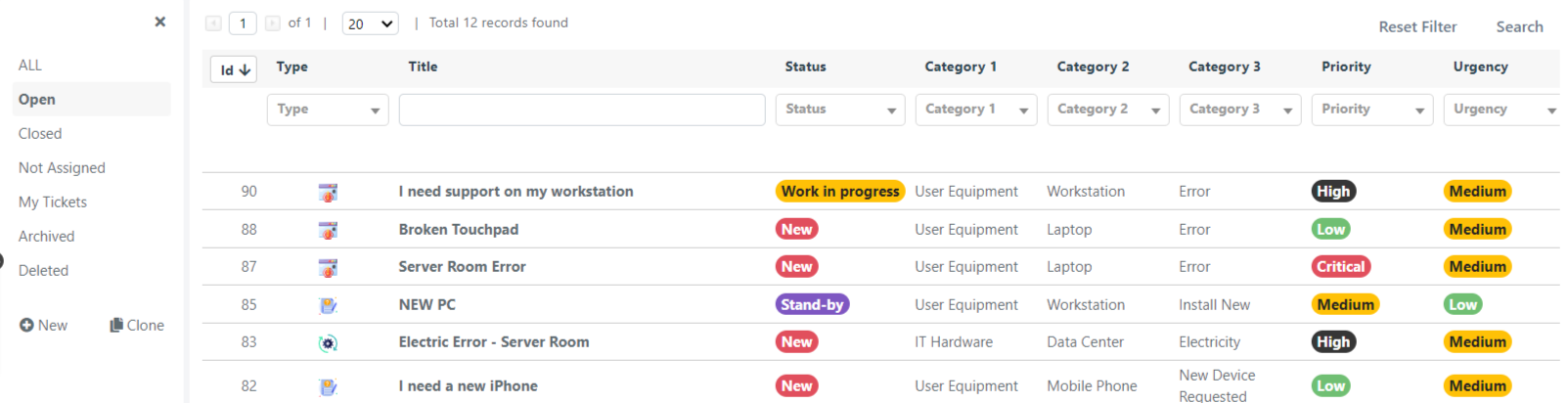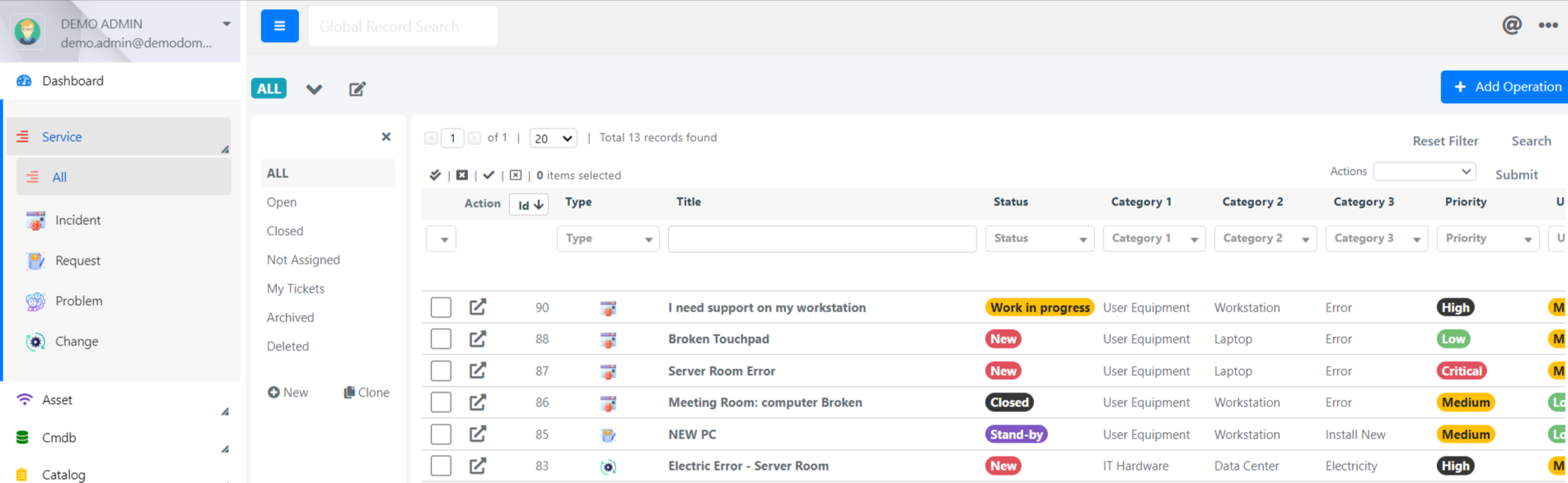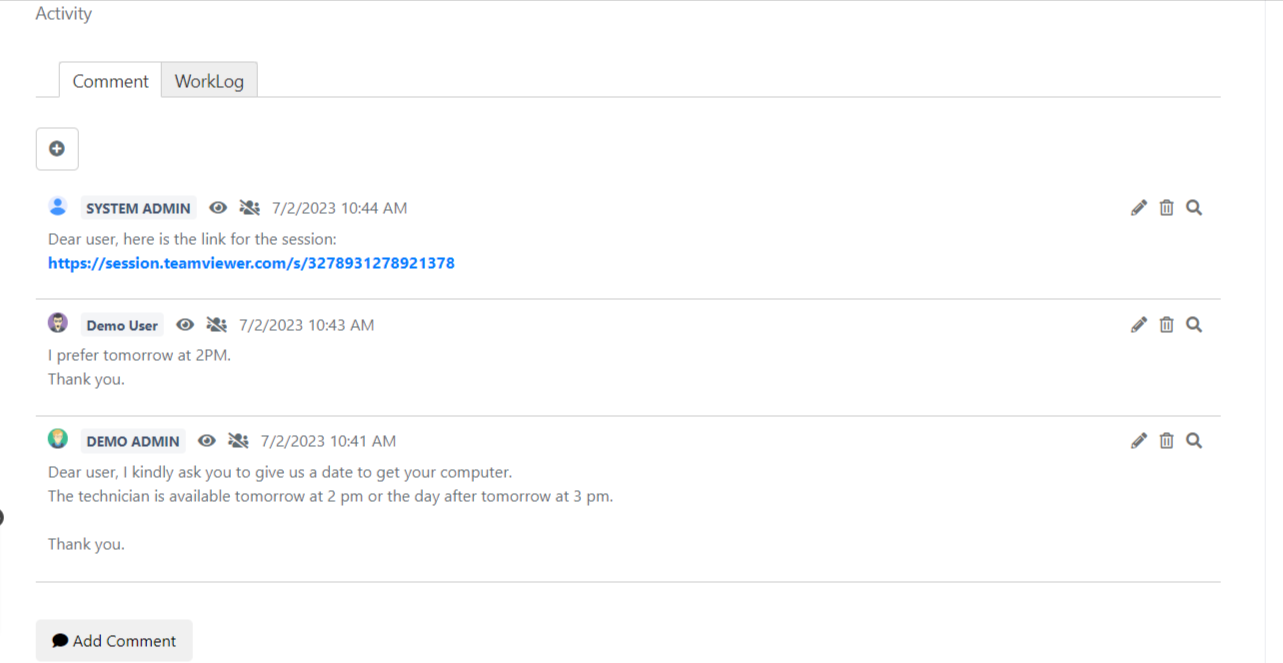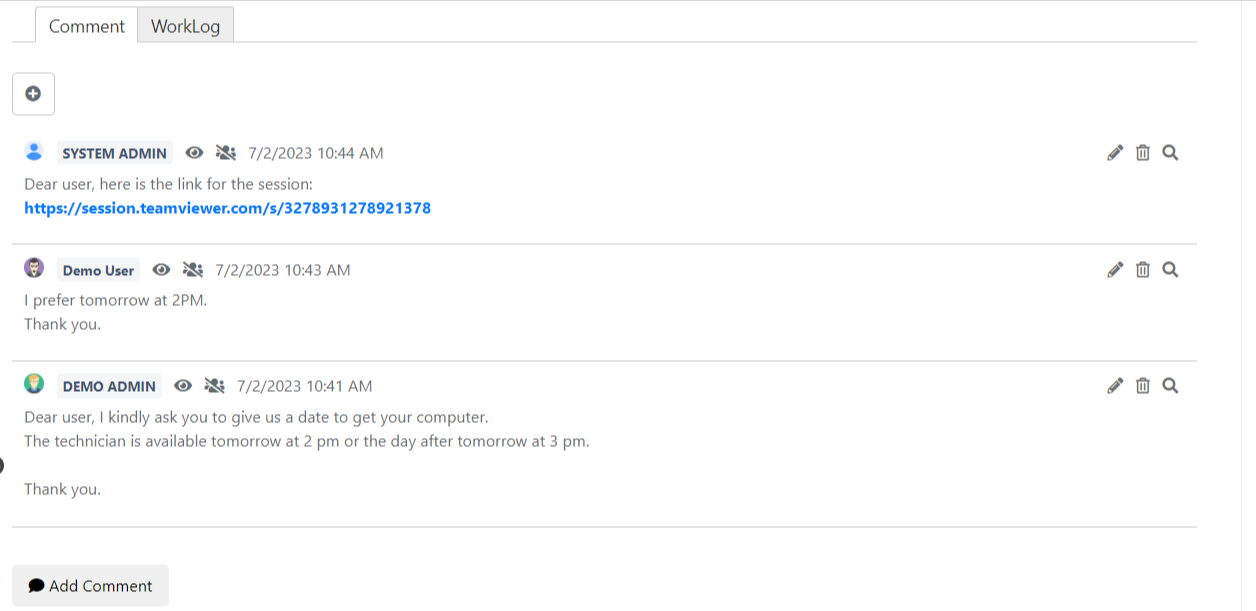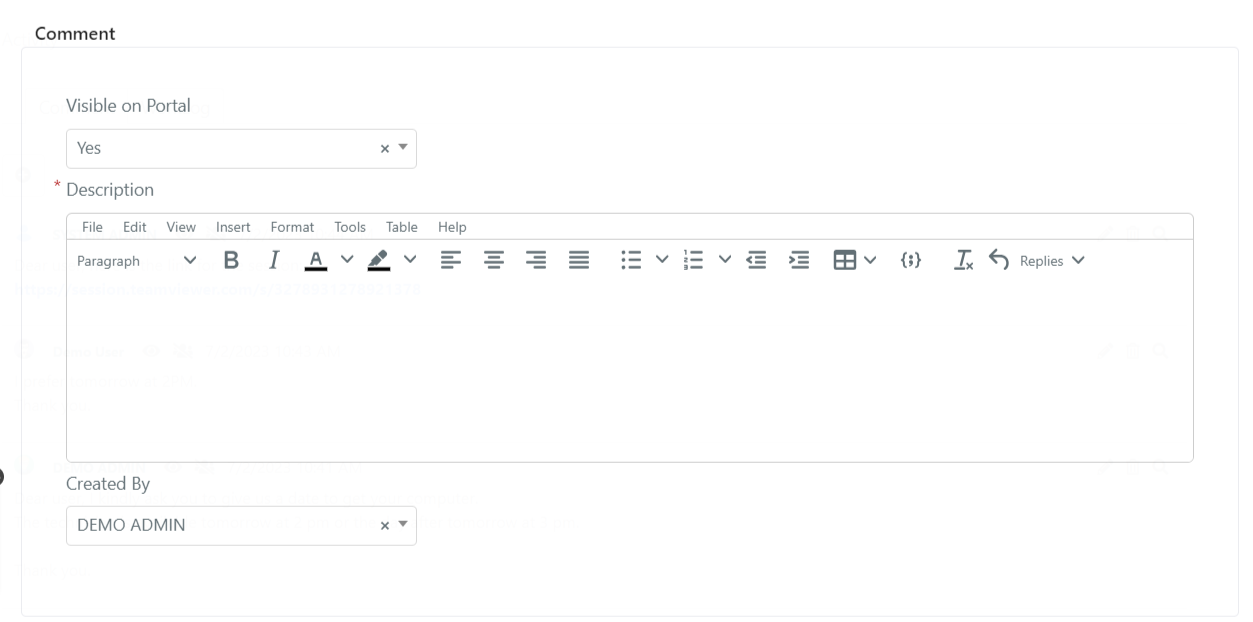Placing a comment
This guide will explain how to place a comment on an Operation.
1 – It is possible to access the “Activities” section of Operations through the User Portal or Backend, if properly configured.
1a – Through the User Portal, simply select the Operation on which you want to add a comment from the right grid.
1b -Through the Backend it is necessary to open the Service module through the drop-down menu, and click All to visualize all the Operations. Finally open the Operation on which you want to add a comment.
2 – At this point, scroll down to the Activity section, here comments and Work Activity are visible, the Comments tab will already be highlighted by default.
2 – To add a comment, click on Add Comment
3 – The form for inserting a comment is shown below
The meaning of the fields is the following:
| Camp | Meaning |
| Visible on Portal | Specifies whether the comment should be visible in the user portal, thus to end users. |
| Created By | Indicates the creator of the comment, it is automatically filled with the current user who is commenting. |
| Description | The text of the comment, formatted with images and structures such as tables, etc. |
| Comment Attachments | Allows to attach files to the comment. Note: The files will not appear as ticket attachments, but only to the comment. |
4 – To save the comment, simply click on the green checkmark in the upper right corner.
5 – The comment will then be displayed under the ticket