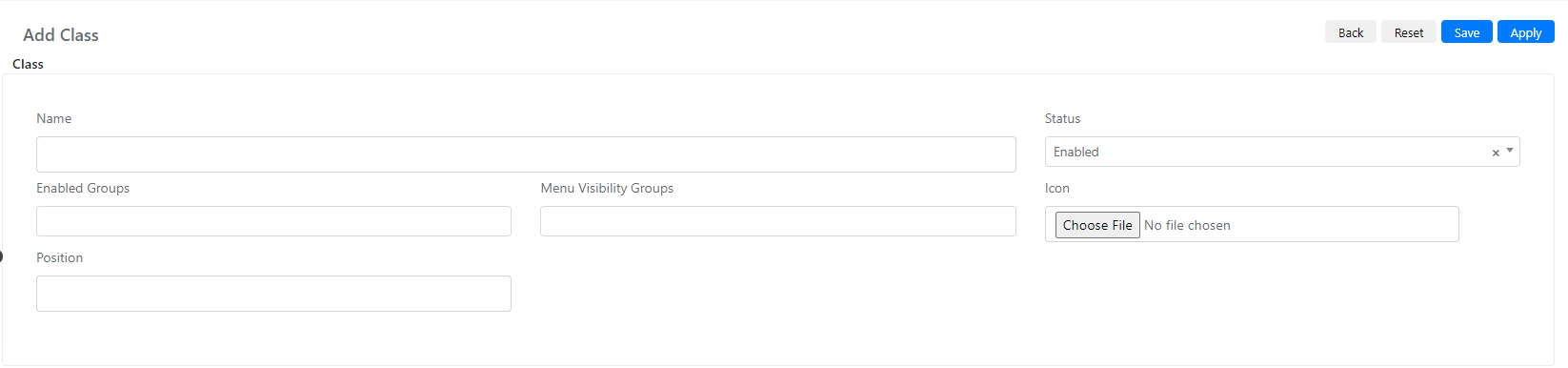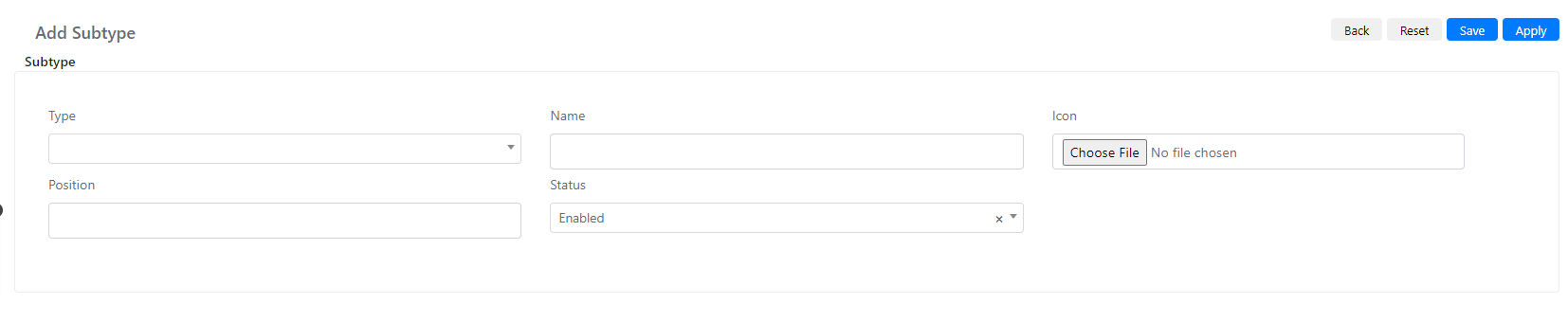Class, Type and Subtype
In Deepser Cis Class, Type and SubType are organized in hierarchical ways starting from the highest level of the hierarchy we have the classes; each class can then be associated with one or more Types and at the end of each Type will be associated one or more SubTypes.
In this guide we will see how to configure the hierarchy of classes, Type and SubType.
Class
To configure a new class, you will need to go to the System -> CMDB Configuration-> Class menu.
Here, you will need to click on the “Add Class” button.
At this point, the following screen will open:
Below is a table with the name of the fields and their meaning:
| Field | Description |
| Name | The name of the class. |
| Status | The Status of the class, if “Enabled” the class will be displayed otherwise it will be neither viewable nor setable and with it will also be hidden the ci of that class. |
| Enabled Groups | Groups that can see that class and interact with the |
| Icon | Class icon, it is used to make it easier to recognize the class at first glance. |
| Position | Position of the class, this field will allow you to define the order in which the classi will be displayed in the sidebar. |
Once you have filled in the fields in the desired way, you can click on the “Save” or “Apply” button to save the class
Type
To configure a new Type, you will need to go to the System -> CMDB Configuration-> Type menu.
Here, you will need to click on the “Add Type” button.
At this point, the following screen will open:
Below is a table with the name of the fields and their meaning:
| Field | Description |
| Class | The class to which the Type belongs. |
| Name | The Name of the Type. |
| Status | The Status of the Type, if “Enabled” the Type will be displayed Otherwise essor will not be viewable or settable. |
| Icon | Class icon, it serves to make it easier to recognize the Type at first glance. |
| Position | Location of the Type, this field will allow you to define the order in which the Types will be displayed. |
Once you have filled in the fields in the desired way, you can click on the “Save” or “Apply” button to save the type.
SubType
To configure a new Subtype, you will need to go to the System -> CMDB Configuration->SubType menu.
Here you will need to click on the “Add SubType” button.
At this point, the following screen will open:
Below is a table with the name of the fields and their meaning:
| Field | Description |
| Type | The Type to which this Subtype will be associated. |
| Name | The Name of subtype. |
| Status | The Status of the Subtype, if “Enabled” the Subtype will be displayed Otherwise essor will not be viewable or settable |
| Icon | Subtype icon, it is used to make it easier to recognize the Subtype at first glance. |
| Position | Location of the Subtype, this field will allow you to define the order in which the Subtypes will be displayed in the sidebar. |
Once you have filled in the fields in the desired way you can click on the “Save” or “Apply” button to save the Subtype.