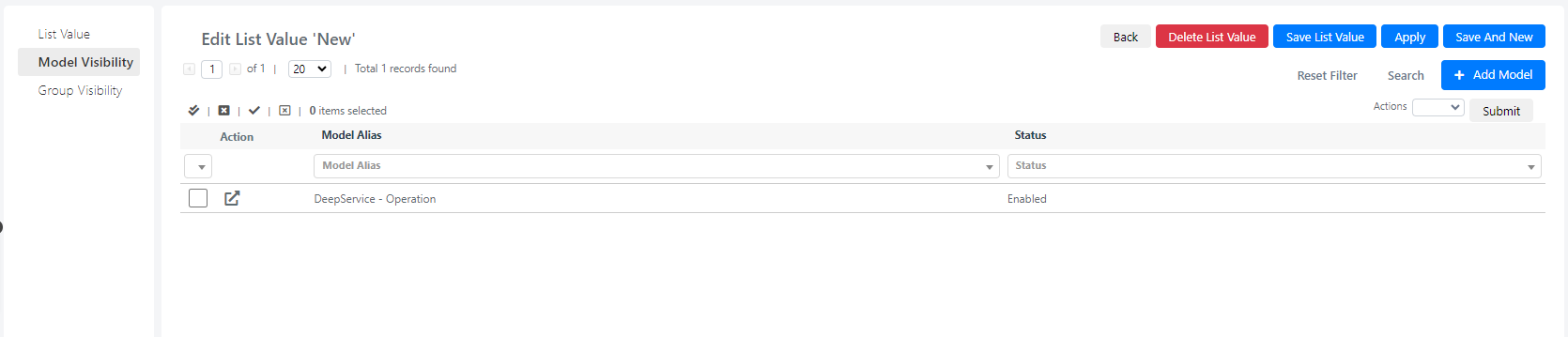List Values and Model Visibility
After the creation of a list with its list values, a question may have popped in your mind:
“How can I use the list values to filter other fields and pilot the autofill, for example, of a ticket?”
All you need is called “Model Visibility”.
Let’s create an example.
You will need to go to the menu: System-> Tools ->Lists and then click on the “Service Operation Status” list.
The following screen will then open:
Now let’s imagine we want to filter some Service Type based on a selected value from that list, for example the “New” value.
To do this, click on the “Add Model” button.
The following screen will then open:
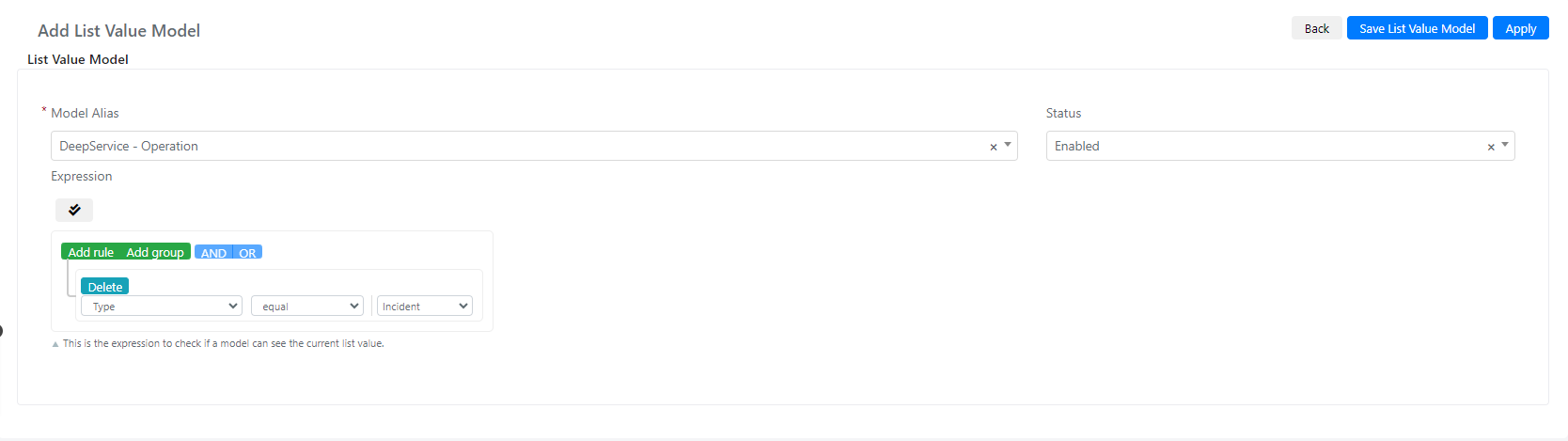
| Field | Description |
| Model Alias | This field represent the name of the model in which you want to apply the filter. |
| Status | This field set the status enabled or disabled. |
| Expression with query builder | Using a query builder, it’s simple to set filters. From the drop-down select which field you want to filter and set the condition. |
| Expression (Script) | Use a custom code to set custom filters. |
In this way, we created a filter for the Status value “New” inside the Service Operation Model.
Inside the query builder we set that the Status value “New” can be displayed only for service Type equal to “Incident”.
Once you have filled in all the fields, you will need to click on the “Save” or “Apply” button.