Use a list as the basis of a custom field
After the creation of a list with its list values and a model visibility, another question may have popped in your mind:
“How can I set the same list value inside different models, for example the Service Module and the CMDB Module?”
“How can I use list as a data source?”
To use a list as a data source of a custom field, you will need to go to the menu:
System -> Custom Fields.
Here, we will select the template on which to create or modify the custom field in question.
In our case, it will be the “DeepService – Operation” model.
Once we have clicked on the model we want to modify, we go to the “Custom Fields” section, here we will send you to click on the “Add Field” button.
The following screen will then open:
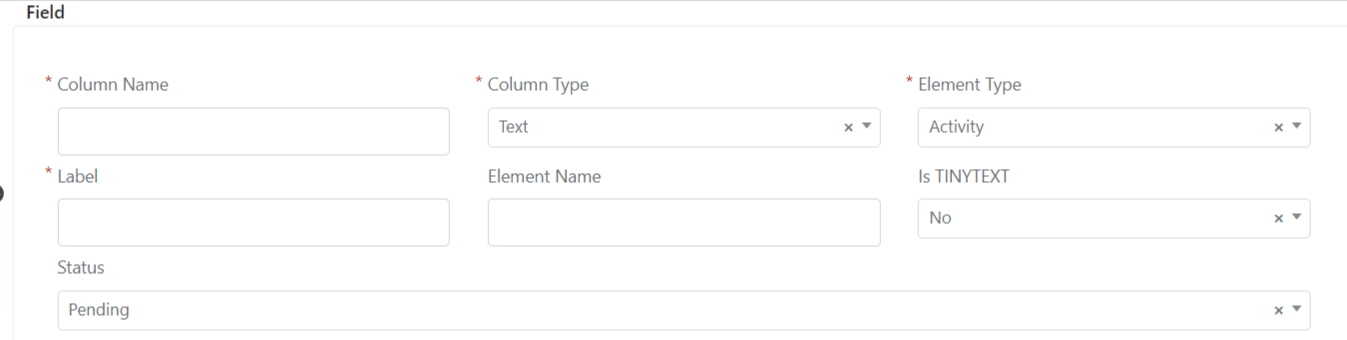
We configure the “Column Name” field as demo_types.
We configure the “Name “field as “Demo Types”.
“Column Type” we set it to “integer”.
Instead, we set “Element Type” to List.
At this point in the field that will have appeared “List Code” select the list created in the previous point.
Finally, we set the field “status” to “Enabled”.
In the end, click on the “Save Field” button or on the “Apply” button.
After all, the field will have been created.
By entering the field in a form template, you will now notice that the values of the field will correspond to those of the list.
To add the field from a formtemplate you can refer to the guide on form templates which can be accessed by clicking here.


