Creating a contact in the CRM
Estimated reading: 1 minute
The following guide addresses the issue of creating a Contact in the CRM, explaining the meaning of the standard input form fields.
1 – Open the CRM and Select the type of contact concerned, via CRM -> Contacts
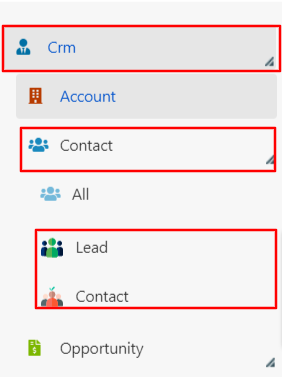
1a – The insertion form consists of two sections:
- Contact: Contains contact details
- Contacts: Contains contact details such as phone number, email, etc.
2 – The following fields will be displayed in the Contact Entry Form:
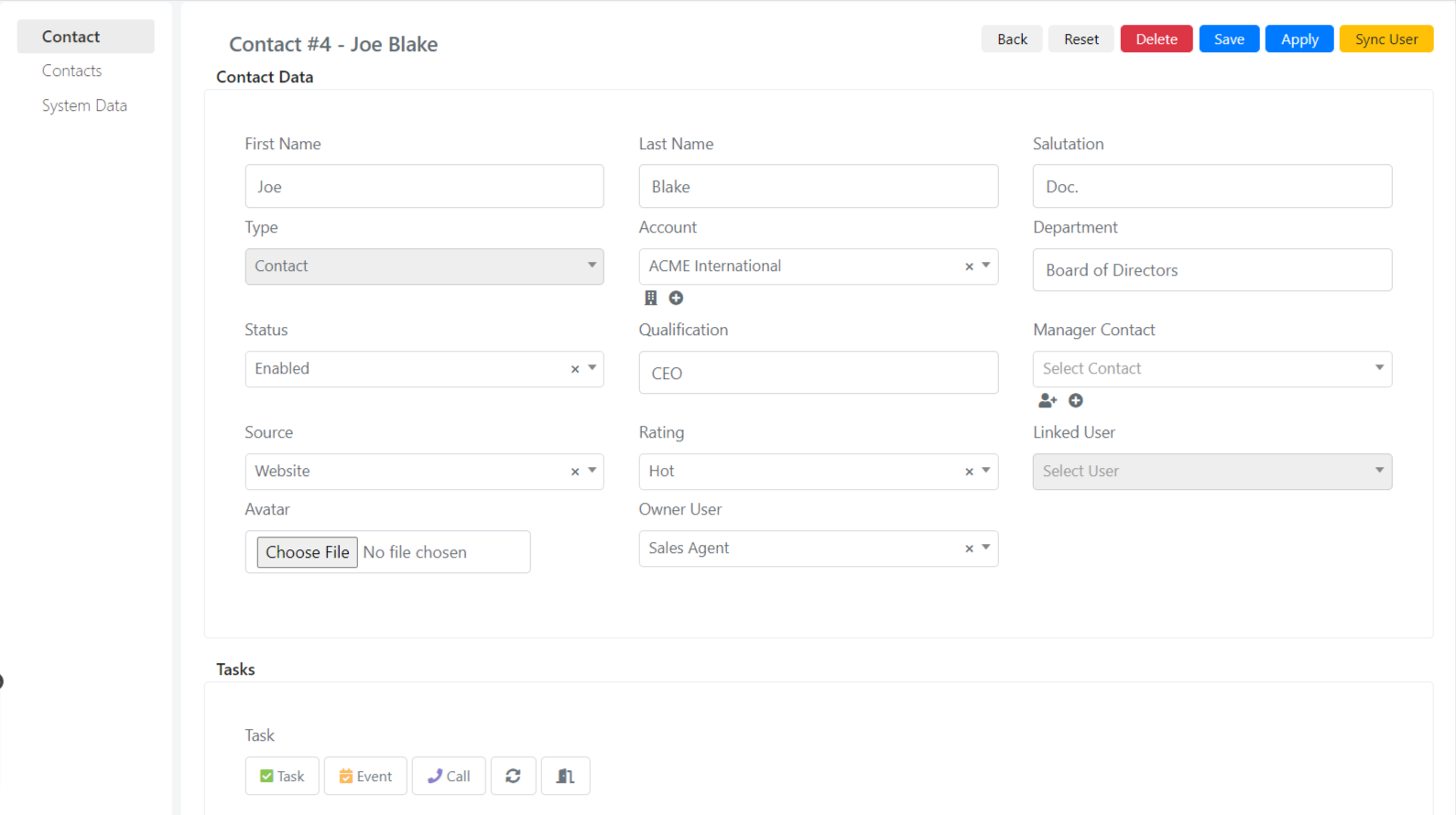
The meaning of the fields is as follows:
| Camp | Description |
| Name | Name of the Contact |
| Surname | Surname of the Contact |
| Salutation | Allows you to Pin the greeting with which Refer to the contact (e.g. Lady or Miss) |
| State | Enable or Disable L Account |
| Department | The Department to which the Contact belongs |
| Qualification | The status of the Contact |
| Manager | Allows Specifying a Contact Manager |
| Source | Indicates the source from which the Lead was generated |
| Rating | Customer Account Satisfaction Level |
| Associate user | Allows Associating Contact to a System User on Deepser |
| Task | Task Related to Contact |
The Contacts tab contains the followingfields:
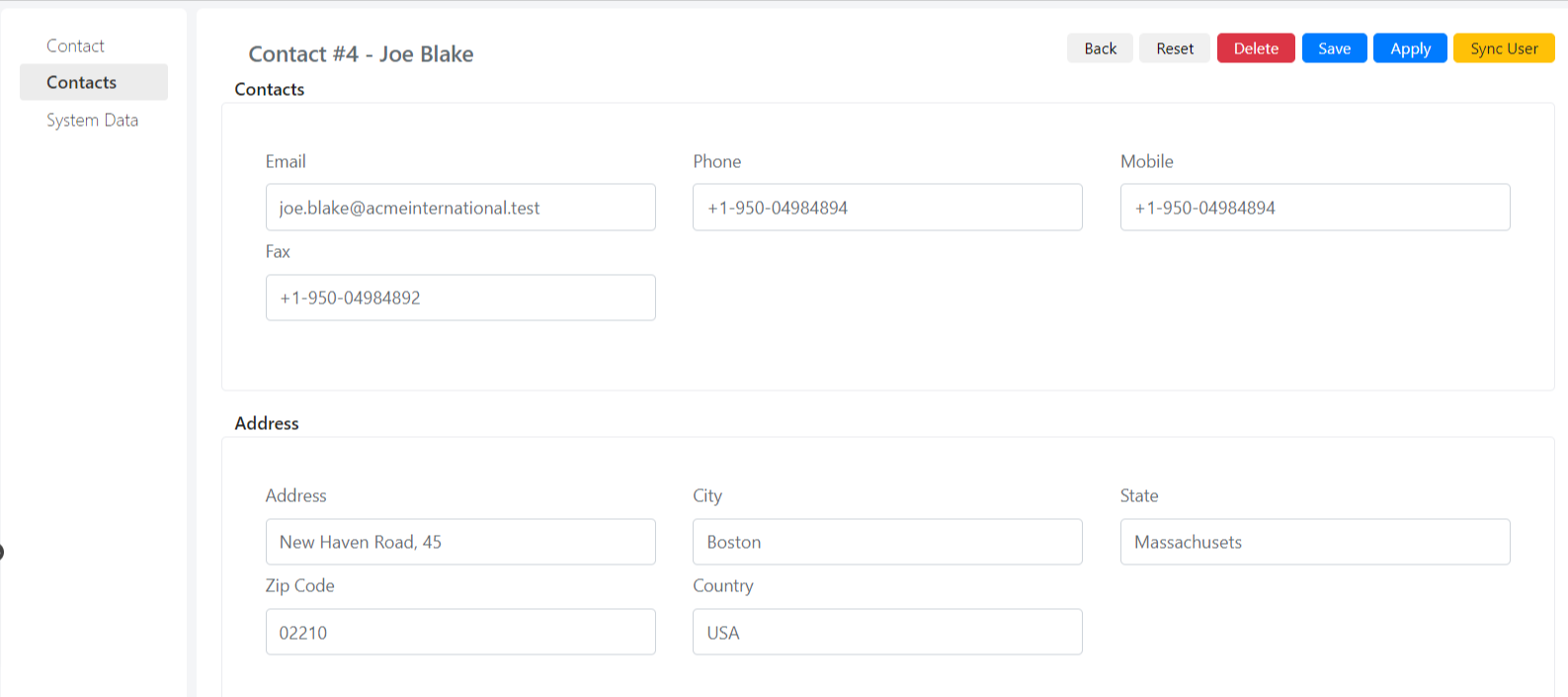
The meaning of the fields is as follows:
| Camp | Description |
| Email of the Contact | |
| Telephone | Number of Fixed Telephony |
| Mobile phone | Number of Mobile Telephony |
| Fax | Fax of the Contact |
| Address | Address of the Contact |
| City | City of Contact |
| Province | Province of Contact |
| CAP | Cap of the Contact |
| State | State |


