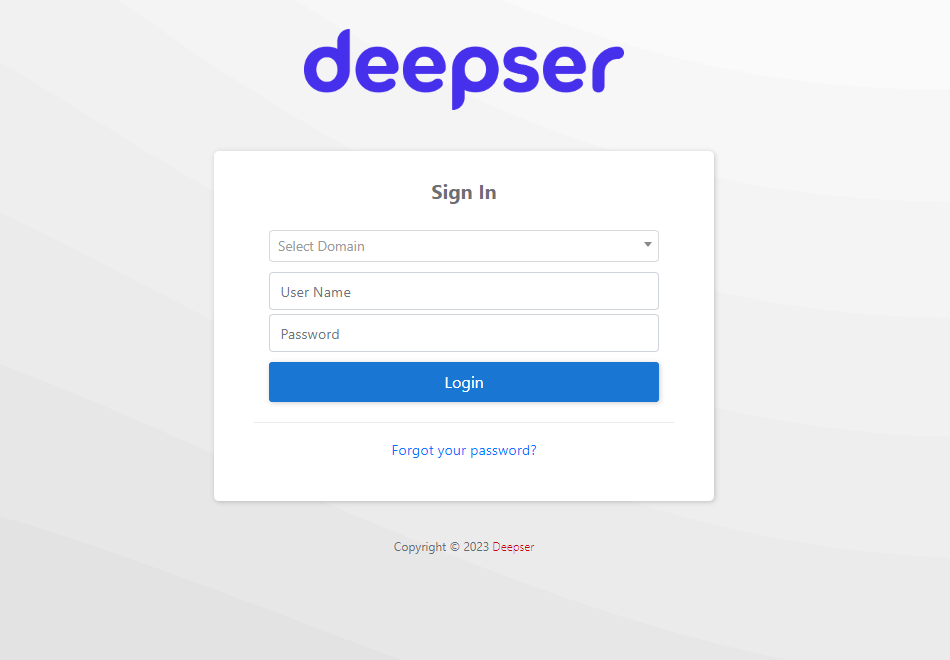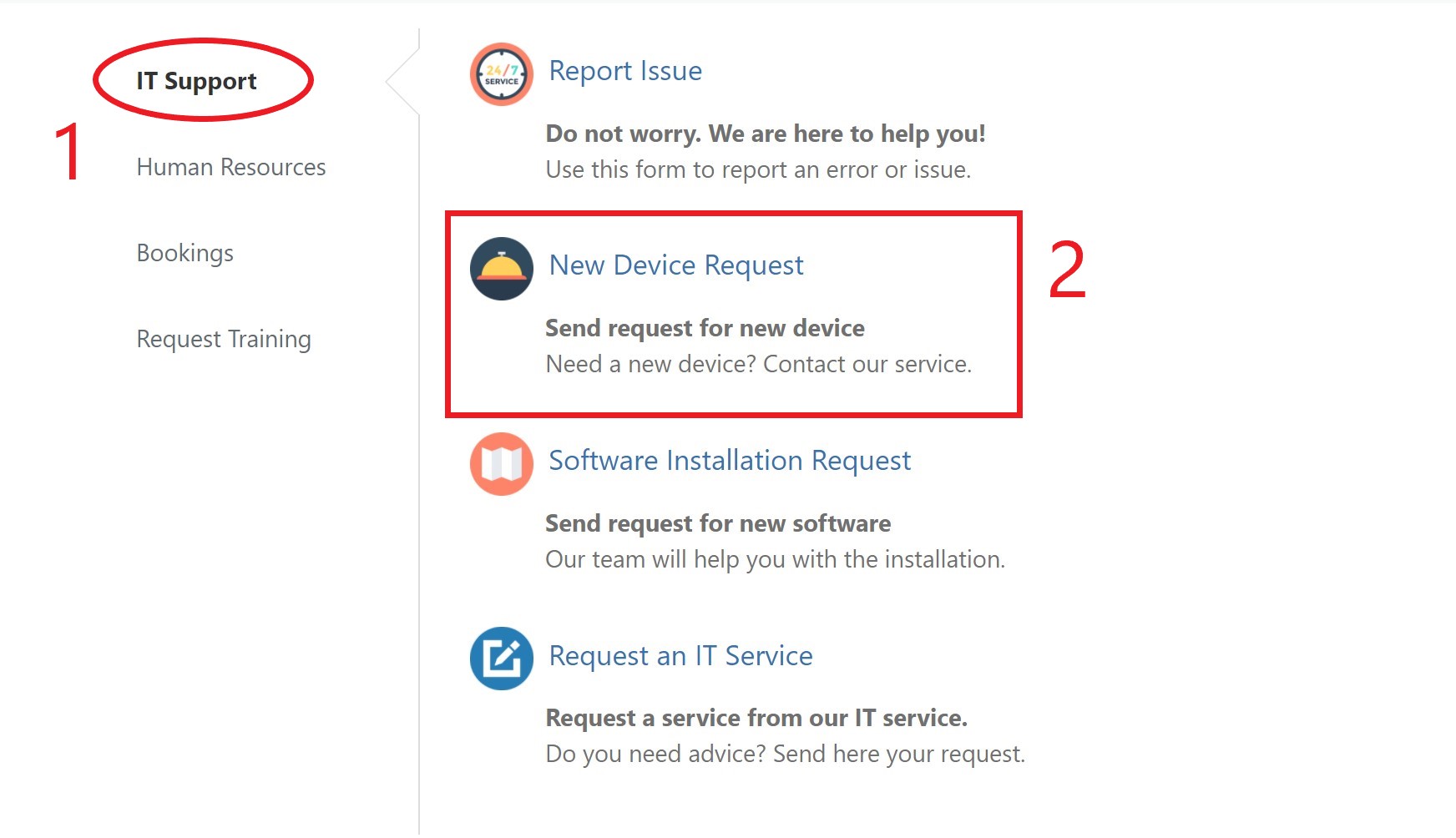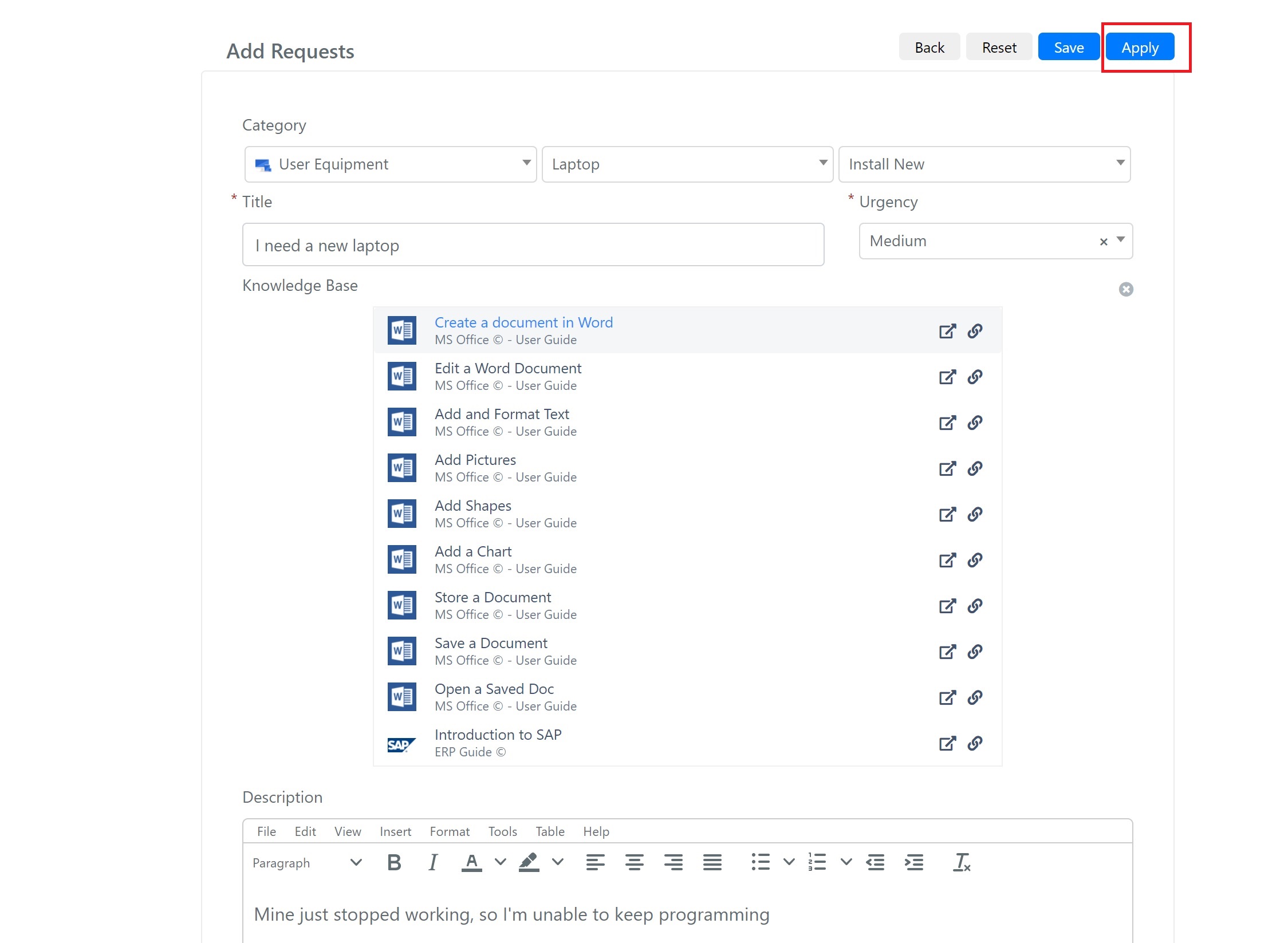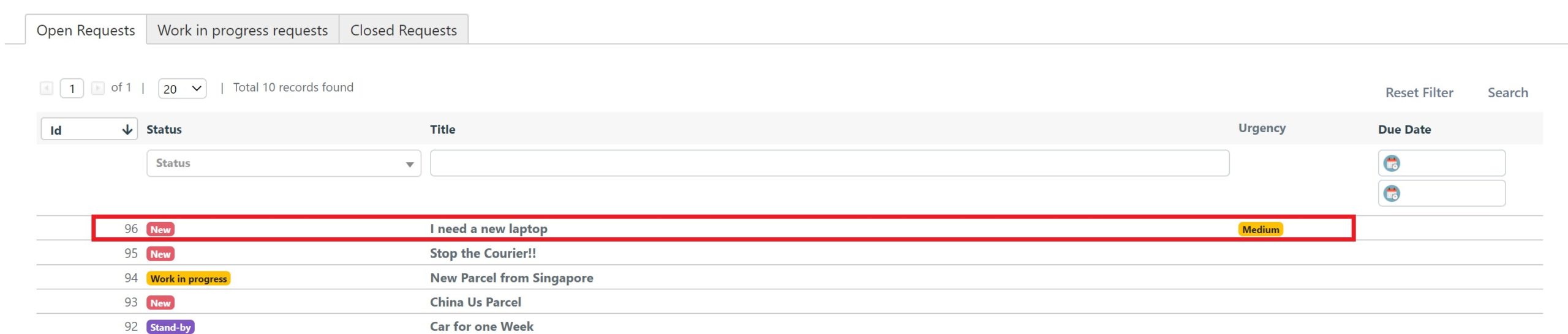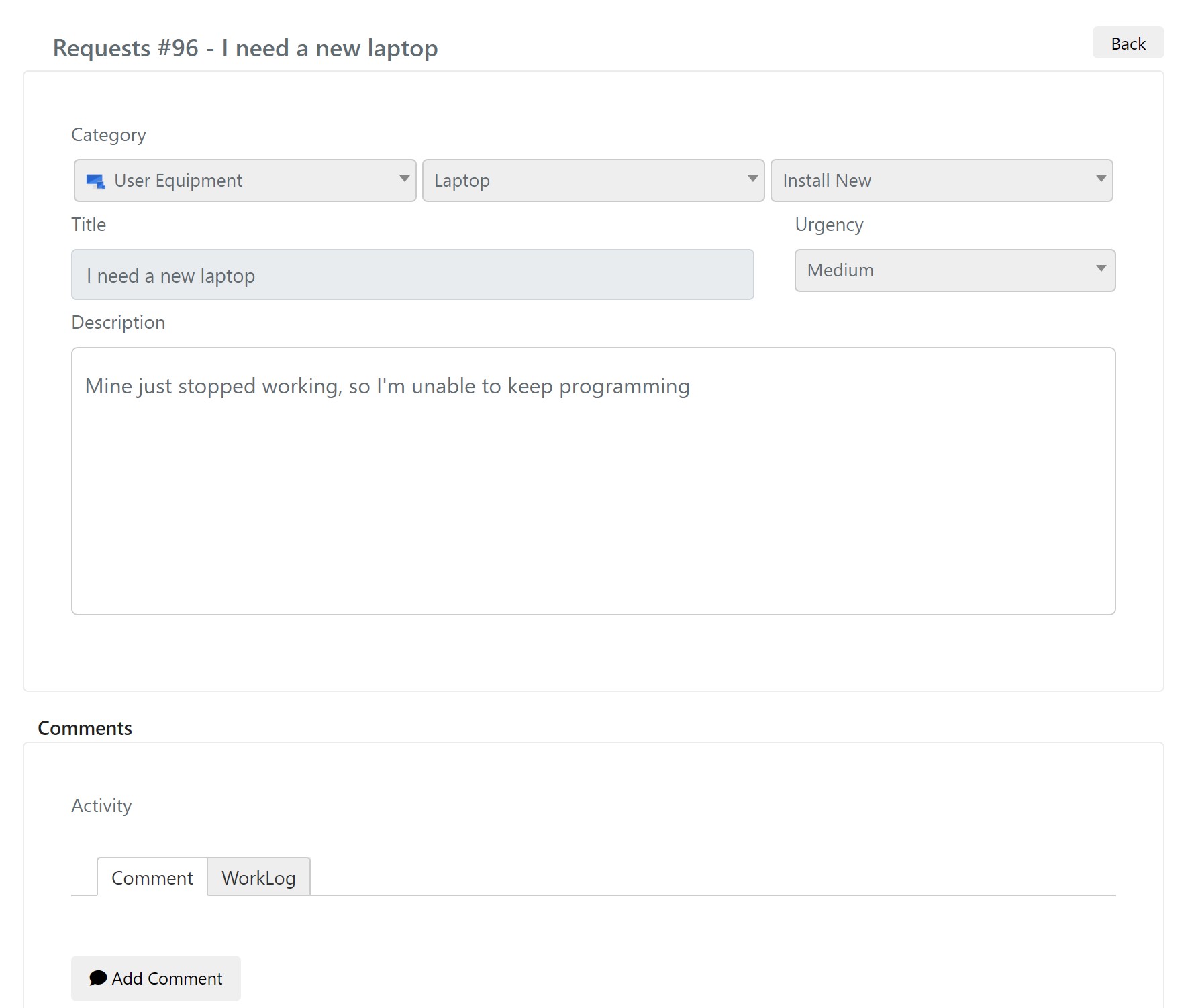Managing Tickets in The User Portal
The first function of the user portal is to allow Deepser end users to create and manage tickets.
1 – First of all login with your credentials to the user portal through the login screen
2 -Then select the interested group, and the type of ticket you want to create (in the example you want to create a request from the IT Support group).
3 – At this point, the ticket creation form will open, this must be be filled in with the interested values (in the example we ask for a new laptop), once filled in click on Apply.
3a – The meaning of the fields is as follows
| Field | Description |
| Category | The category and the consequent subcategories of the ticket. |
| Title | The title of the Ticket |
| Urgency | The urgency is the ticket |
| Knowledge Base | Field dynamically populated with all the articles that match the ticket title in terms of tags. |
| Description | Ticket description |
4 – By default, the created ticket will appear under the Open Requests grid, clicking on it you can see the details.
5 – Once opened, you can follow updates on ticket resolution, add attachments, comments, etc.