Goal
The goals in Deepser are the objectives that the metrics must achieve.
More than one goal can be taken for the same metric depending on the parameters needed. In this lesson we will see more in detail the goals in deepser.
Goals in Deepser
The goals in Deepser are metric’s objective, they allow you to define by when a certain metric must be concluded.
For each metric, multiple goals can be defined depending on the customer, the priority of the ticket or any other necessary field.
CONFIGURING A GOAL
To create a custom goal, you will need to go to the menu: System -> Service Design -> Sla -> Metric.
Click on the metric on which we want to apply this Goal.
Once you have opened the metric screen to add a goal, you will need to click on the “+” button in the “Goal” section.
At this point, the following screen will open:
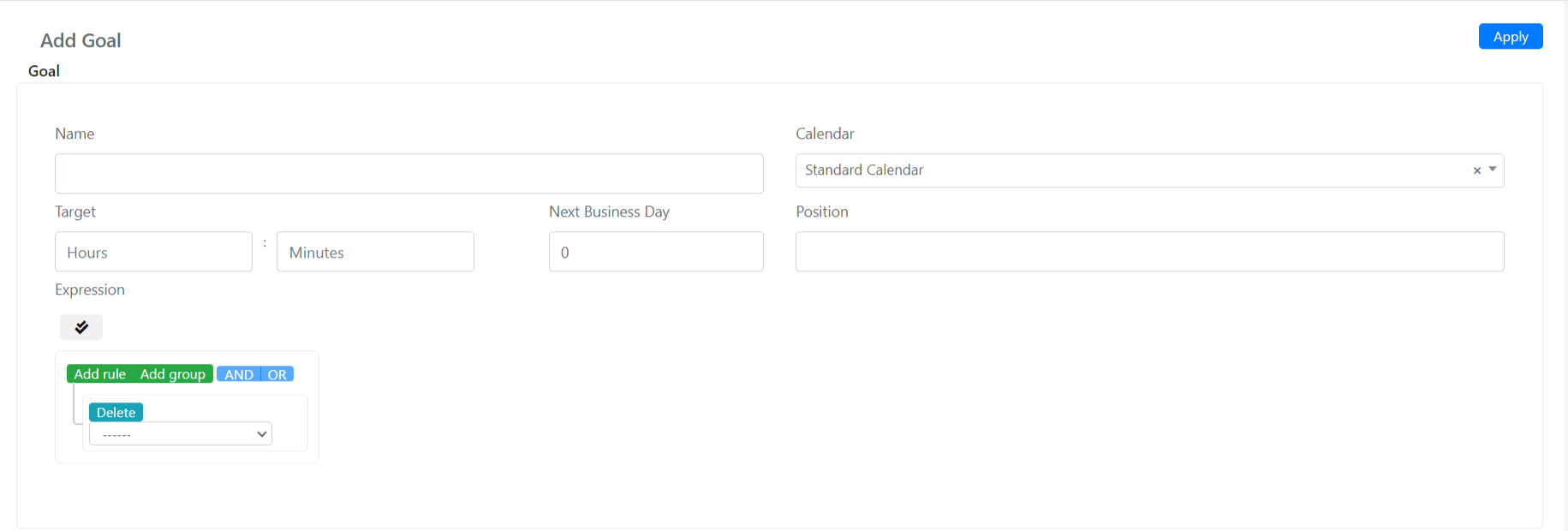
Below are the fields with their Meaning:
| Name | Description |
| Name | Name we will give to the goal |
| Calendar | The calendar on which this goal will be set, normally the default calendar is used, however any of the available calendars can be selected. |
| Target | Time within which this goal must be executed. |
| Position | Position in the list of goals (in case there is more than one this field indicates in which order we want to display it). |
| Expression | Query Builder that allows you to define a condition for which this goal will be applied for example we can have a specific goal that will apply for a single company. |
At this point once you have filled in the fields you will need to click on the “Save” button to save the goal and click on the “Save” button also of the metric to save the updated metric.
Goal Creation Example
To create a custom goal, you will need to go to the menu: System -> Service Design -> Sla -> Metric.
Click on the metric on which we want to apply this Goal.
Once the metric screen opens, to add a goal, you will need to click on the “+” button in the “Goal” section.
At this point the following screen will open:
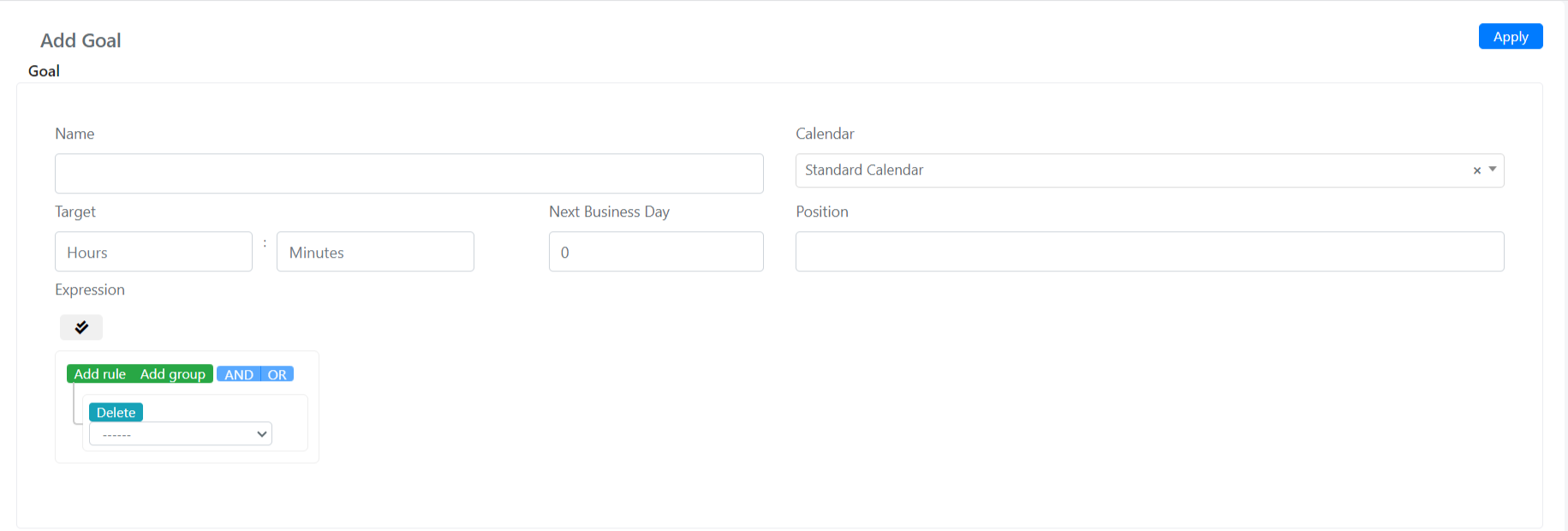
In the “Name” field we set “Goal Acme Intenational”.
In the Calendar field we set the calendar created in the previous lessons, in this case “Demo Calendar”.
In the “Target” field we set 1 hour.
The position field can be left blank, in this way the position will be determined automatically according to their ids.
In the “Expression” field we set:
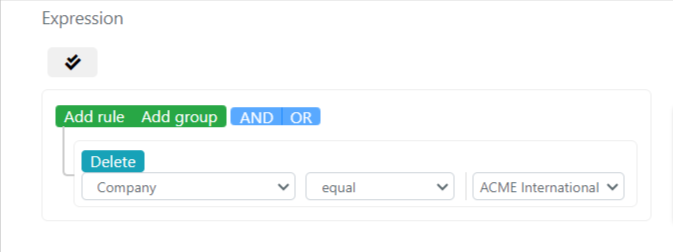
At this point once you have filled in the fields you will need to click on the “Save” button to save the goal and click on the “Save” button also of the metric to save the updated metric.


