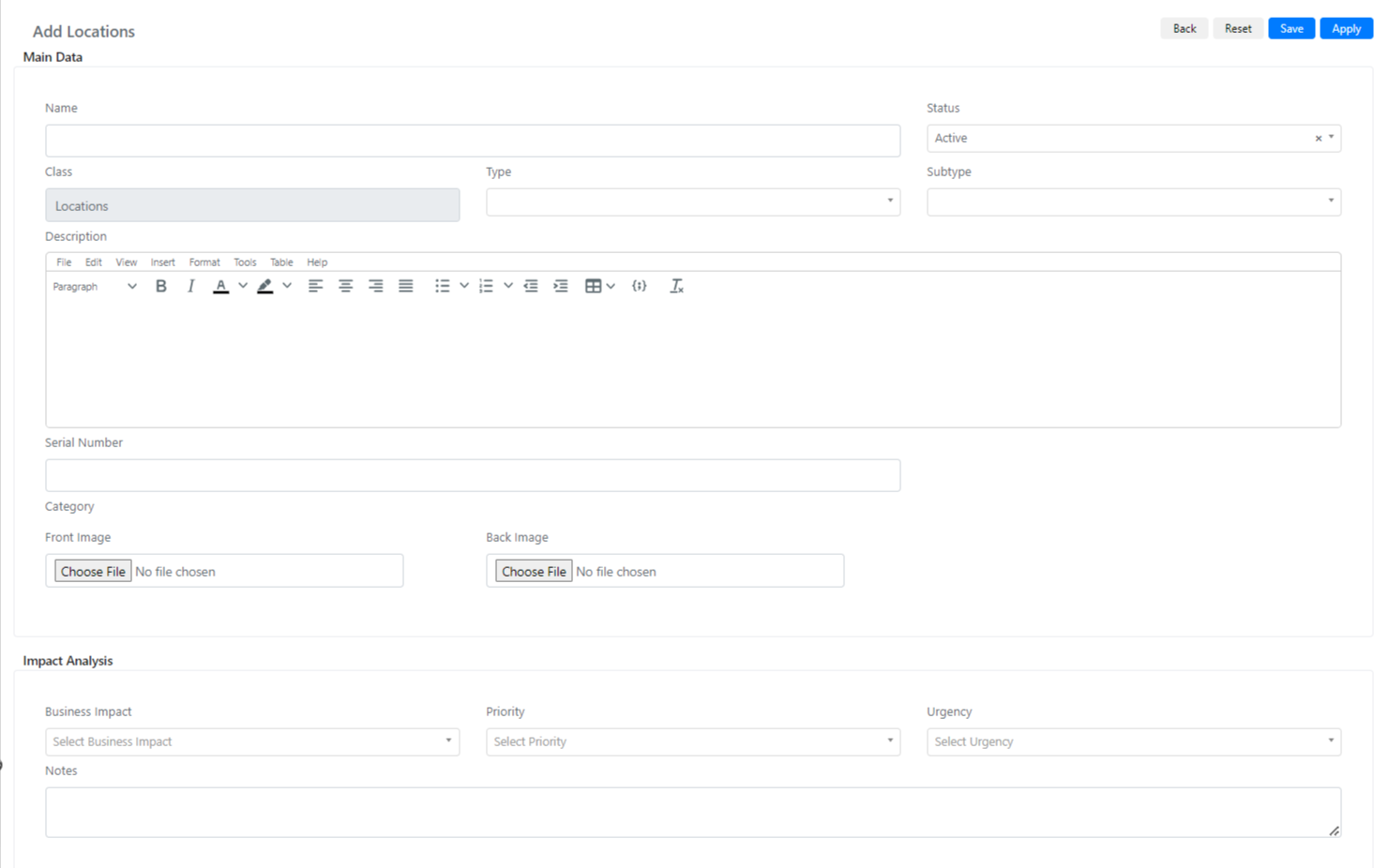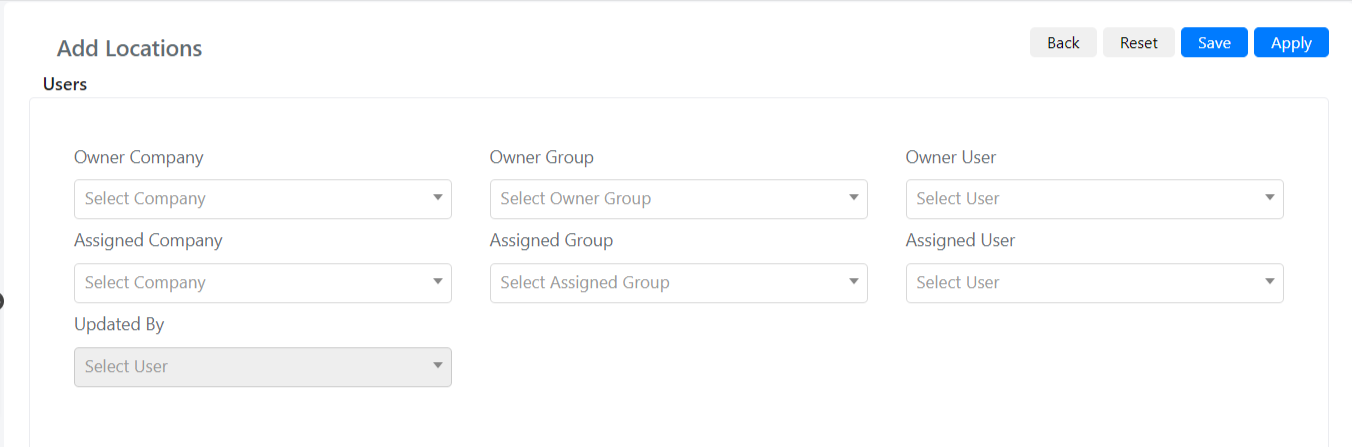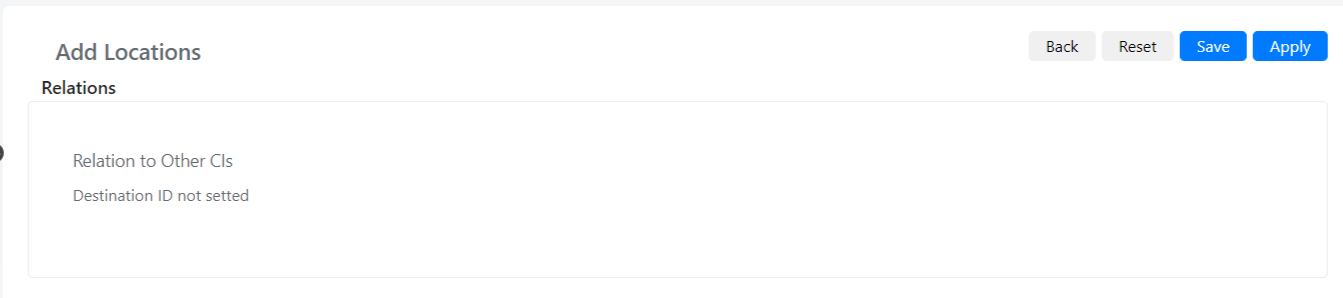Configuring a CI
To create a new CI in Deepser you will need to go to the menu: CMDB-> All.
Here you can click on the “Add Us” button.
Now in the window that will open you will need to choose the type of us to create and then click on the “New” button.
At this point, the following screen will open:
Below is the name of the fields and their meaning:
| Name | Meaning |
| Name | Name that will be associated with the new CI. |
| Category | The category associated with what you are creating. |
| Class | The class of CI. |
| Type | The Type of the |
| Subtype | The SubType of the CI. |
| Description | Description Del CI. |
| Serial Number | Serial Number of the CI. |
| Front Image | Front image of the CI. |
| Business Impact | Impact on the business of the CI in question. This field indicates how important this is to the company’s business. |
| Priority | Priority of the CI. |
| Urgency | Urgency of the CI. |
| Notes | Notes Associated with this there. |
In the “User Details” tab, there will be the following fields:
Below is the name of the fields and their meaning:
| Name | Description |
| Owner Company | Company that owns the company |
| Owner Group | Group owner of the CI |
| Owner User | User owner of the CI. |
| Assigned Company | Company assigned to us |
| Assigned Group | Assignee group of the CI |
| Assigned User | User assignee of the CI. |
| Updated By | The last user who updated the CI, at the beginning will be the user who created the CI. |
In the “Activity/Attachments” tab, there will be the following fields:
Below is the name of the fields and their meaning:
| Name | Description |
| Task | Tasks Associated with CI. Before we can enter tasks associated with this, we will need to save it at least once. |
| Activities | Activities associated with the CI, could be comments or worklogs associated for example with the maintenance of the CI. |
| Attachments | Attachments of the CI, this field can be used to upload files that regarding a CI. |
In the “Relations” tab there will be the following fields:
Below is the name of the fields and their meaning:
| Name | Description |
| Relation to Other CIs | This field will show relationships with others there (when present) |
In the “History” tab, there will be the following fields:
| Name | Description |
| History Changes | This field will contain the list of changes made to this field so that you know who made changes on it. |
Once you have filled in the fields, you can click on the “Save” button to save the CI just valued.