Flow Trigger
In this article we are going to analyze the Flow Trigger block.
The “Trigger” block is the only existing building block in all flows.
It is essential for the configuration of flows as it determines under what conditions a flow will have to be executed.
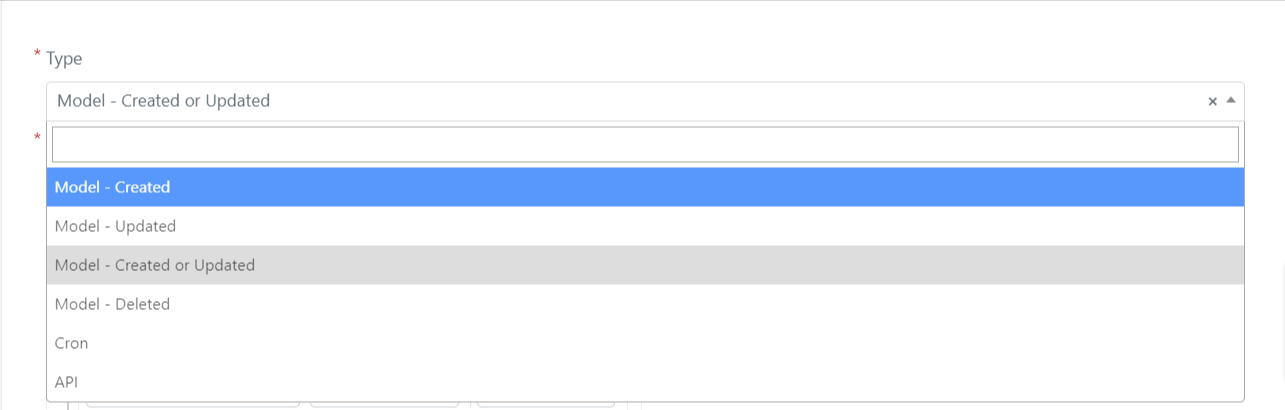
In the flow form, the trigger field can be configured to perform the associated flow in the following ways:
- Model – Created
- Model – Updated
- Model – Created or Updated
- Model – Deleted
- Cron
Below we will analyze the possible macro configurations for the trigger field:
MODEL – CREATED
If the trigger block is configured in Model – Created, the associated flow will be executed when a Deepser entity, specified in the “Model” field as in the figure below, is created (e.g., when creating a ticket).

It will also be possible to define more specific conditions for the entity that will be created in order to perform the associated flow.
For example, let’s say we want to perform a flow when creating an “incident” type ticket, to do so we will have to configure the field in this way:
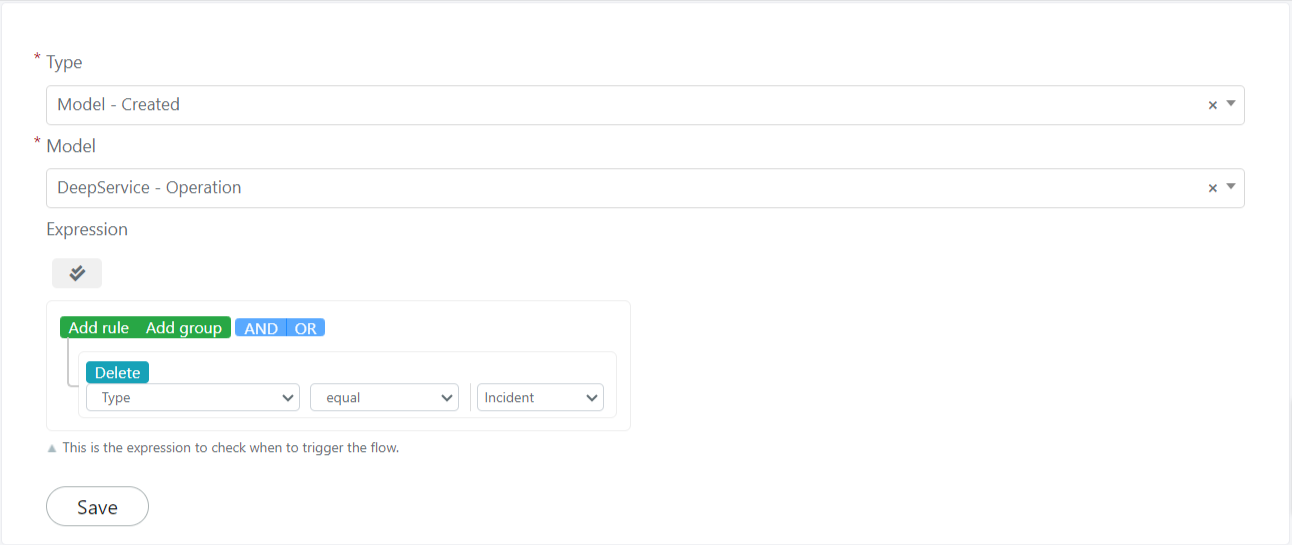
At this point you will need to click the Save button in the “Trigger” block to save the block itself.
MODEL – UPDATED
If the trigger block is configured in Model – Updated, the associated flow will be executed when a Deepser entity, specified in the “Model” field as in the figure below, is modified.

It will also be possible to define more specific conditions for the entity that will have to be modified in order to perform the associated flow.
It will also be possible to define whether the flow associated with the trigger should be executed only once or more using the “Run Trigger” field:

Below is a list of the values that this field can take on and their meaning:
- Once For Model, in this case the associated flow will only be executed once for each entity.
- Only If Not Currently Waiting on Model, in this case the associated flow will be executed only if the associated flow is not currently awaiting approval on the same entity.
- Always, in this case the associated flow will be executed each time the associated entity is updated.
For example, let’s say we want to perform a flow when modifying an “incident” type ticket, to do so we will have to configure the field in this way:
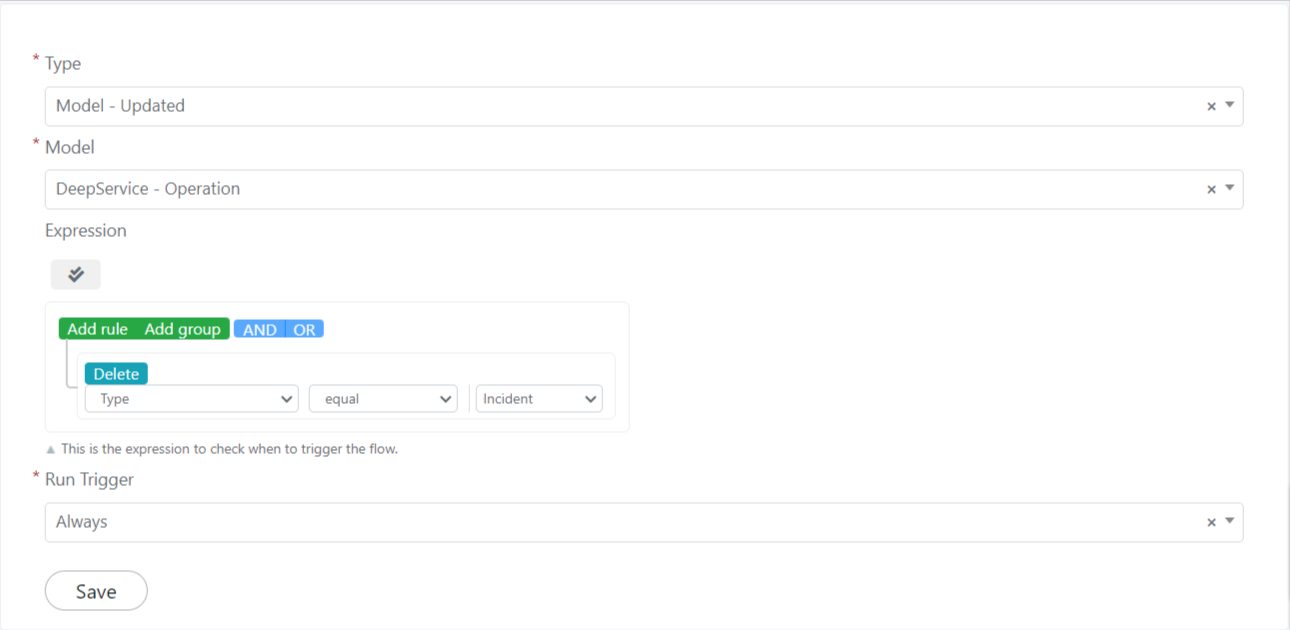
At this point you will need to click the Save button in the “Trigger” block to save the block itself.
MODEL – CREATED OR UPDATED
If configured in Model – Created or Updated trigger, the associated flow will be executed when a Deepser entity, specified in the “Model” field as in the figure below, is created or modified.

It will also be possible to define more specific conditions for the entity that will have to be modified in order to perform the associated flow.
It will also be possible to define whether the flow associated with the trigger should be executed only once or more using the “Run Trigger” field:

Below is a list of the values that this field can take on and their meaning:
- Once For Model, in this case the associated flow will only be executed once for each entity.
- Only If Not Currently Waiting on Model, in this case the associated flow will be executed only if the associated flow is not currently awaiting approval on the same entity.
- Always, in this case the associated flow will be executed each time the associated entity is updated.
For example, let’s say we want to perform a flow when creating or modifying an “incident” type ticket, to do so we will have to configure the field in this way:
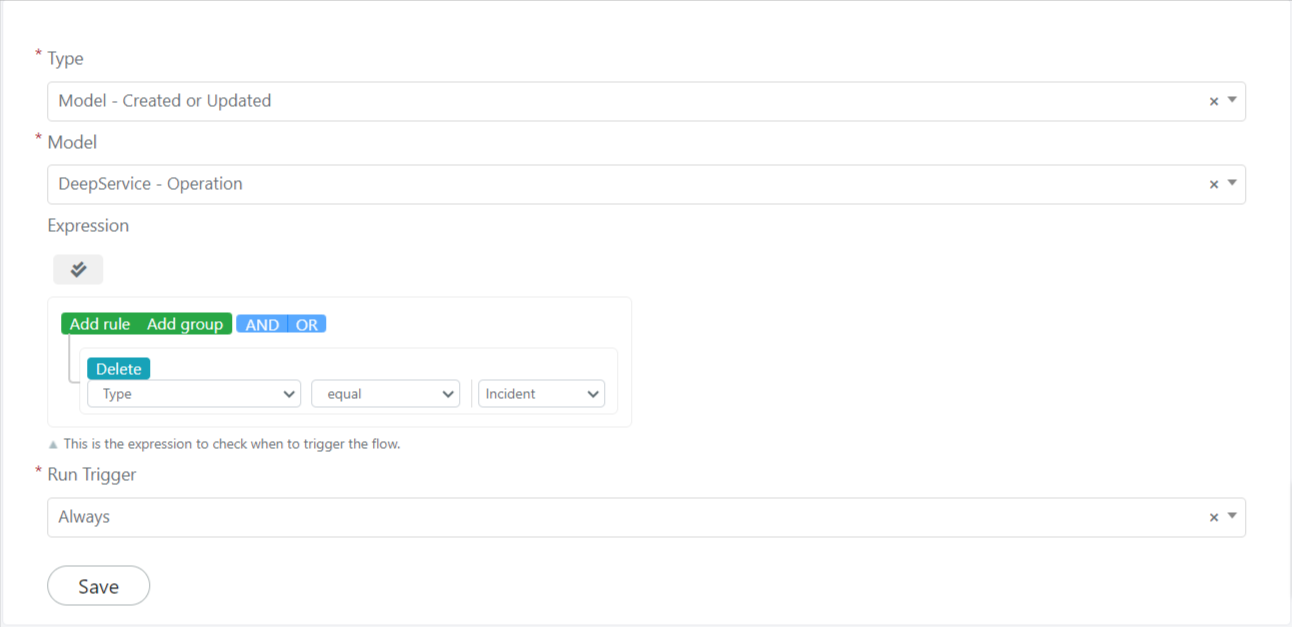
At this point you will need to click the Save button in the “Trigger” block to save the block itself.
MODEL – DELETED
If configured in Model – Deleted trigger, the associated flow will be executed when a Deepser entity, specified in the “Model” field as in the figure below, is deleted.

It will also be possible to define more specific conditions for the entity that will have to be modified in order to perform the associated flow.
Below is a list of the values that this field can take on and their meaning:
- Once For Model, in this case the associated flow will only be executed once for each entity.
- Only If Not Currently Waiting on Model, in this case the associated flow will be executed only if the associated flow is not currently awaiting approval on the same entity.
- Always, in this case the associated flow will be executed each time the associated entity is updated.
For example, let’s say we want to perform a flow when eliminating an “incident” type ticket, to do so we will have to configure the field in this way:
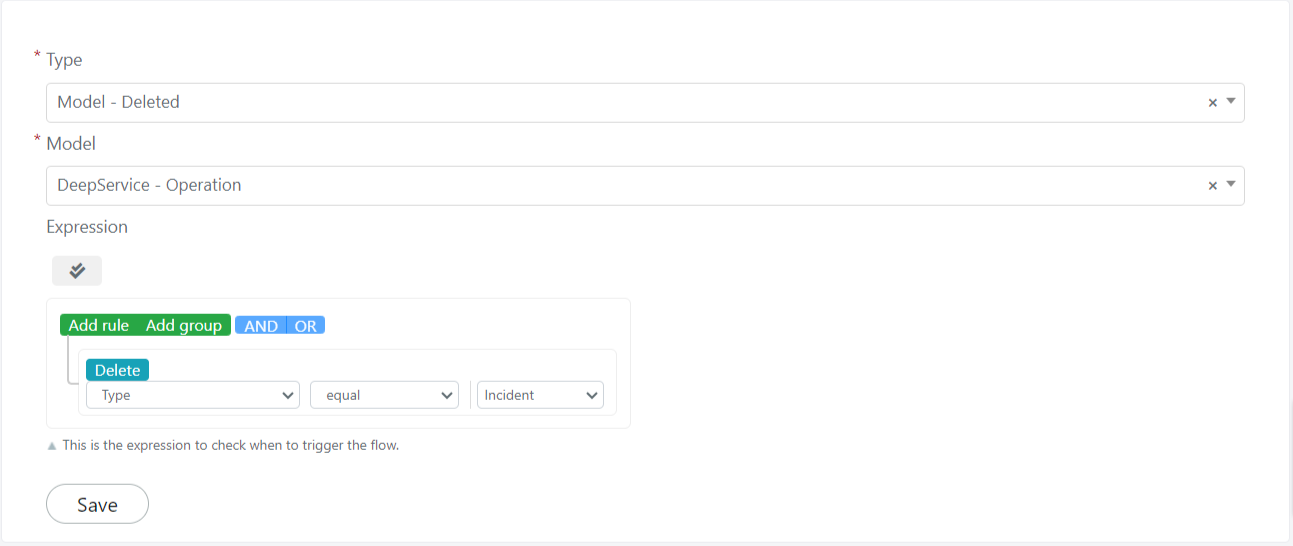
At this point you will need to click the Save button in the “Trigger” block to save the block itself.
CRON
If the trigger is configured in Cron, the associated flow will be executed at a time interval established by the cron expression.
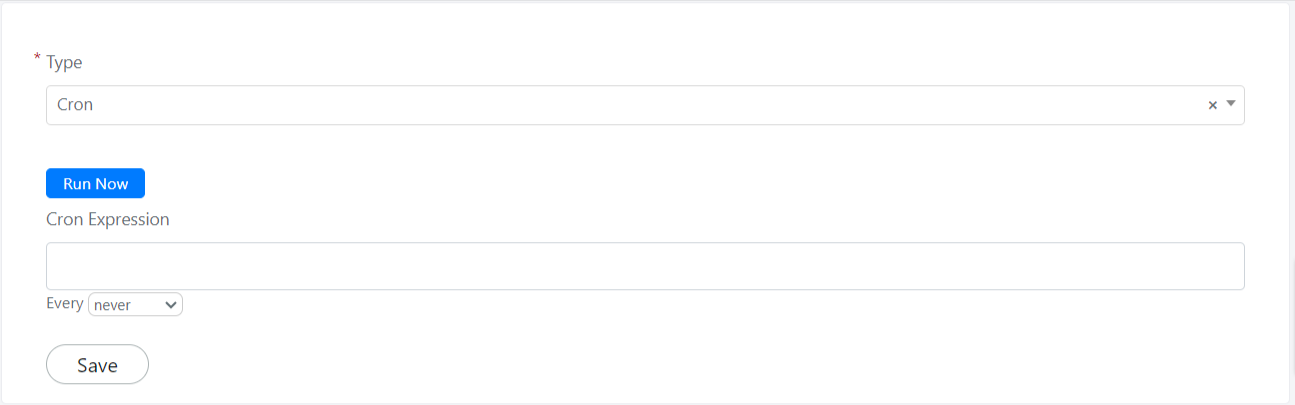
For example, let’s say we want to run a flow every 5 minutes, to do so we will have to configure the field like this:
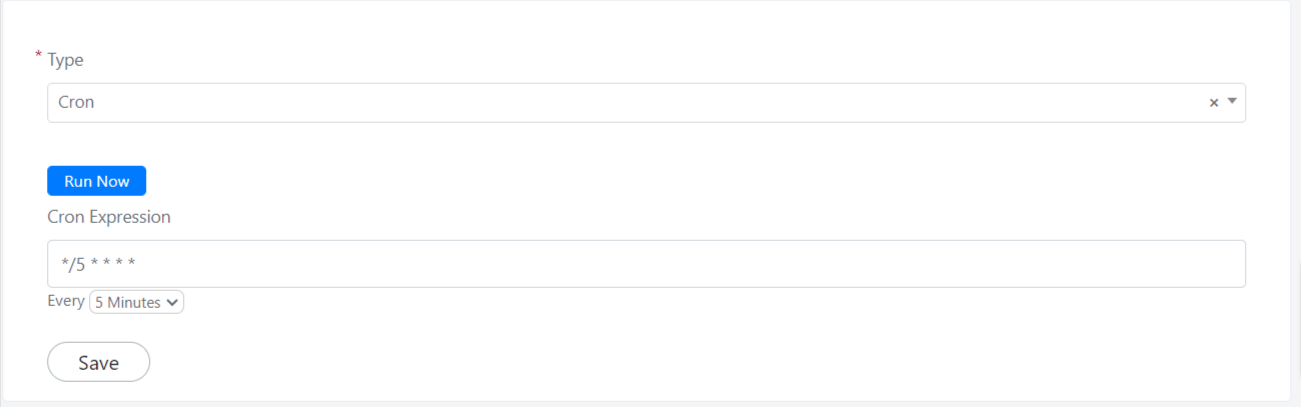
At this point, you will need to click the Save button in the “Trigger” block to save the block itself.


