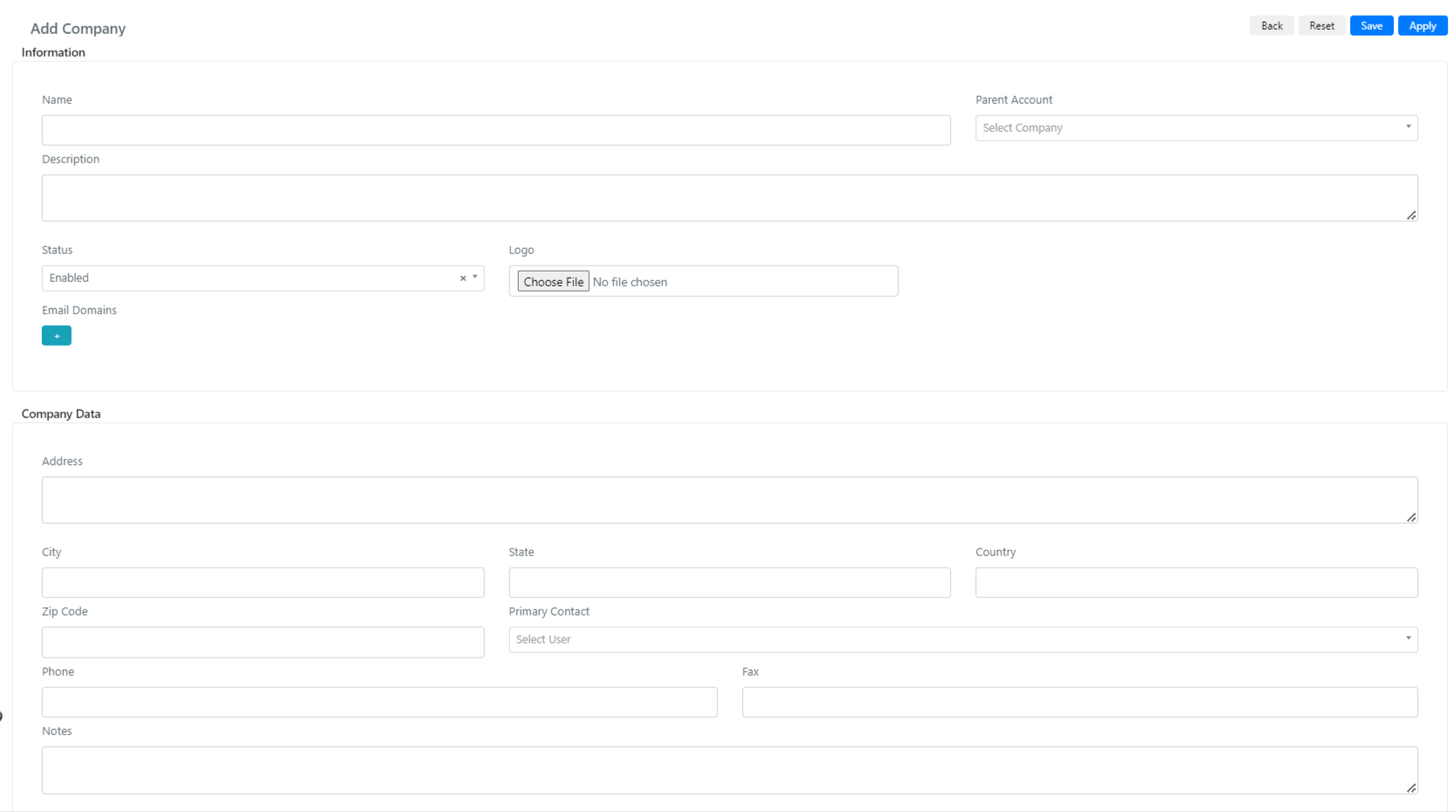Company Creation
Estimated reading: 2 minutes
In Deepser you can create new companies by going to the menu: System -> Companies.
Here you can create a new company using the “Add Company” button
At this point, the following screen will open:
Below is the list of fields and their meaning:
| Field | Description |
| Parent Account | This field indicates which is the parent company of the company that is configured, if the company will not have any parents then you will need to set the field as empty. |
| Name | Name of the company you are configuring |
| Description | Description of the company you are configuring |
| Phone | Phone of the company you are configuring |
| Fax | Fax of the company you are configuring |
| Address | Address of the company you are configuring |
| City | City of the company you are configuring |
| Are | Status (geographical/political) of the company you are configuring |
| Country | Country of the company you are configuring |
| Zip Code | Postal Code of the company you are configuring |
| Notes | Notes about the company you are configuring |
| Email Domains | Email domains associated with the company. Through this field it is possible to associate one or more email domains so that if one never, is received from one of these domains it is associated with the correct company. |
| Logo | Logo of the company you are configuring |
| Primary Contact | User who will be used as primary contact by Deepser, this will be the reference user for this company |
| Status | Indicates if the company is active or not, if it is not active it will not be displayed among the possible choices in the Company comboboxes. |
At this point, it will be sufficient to click on the “Save” or “Apply” button to save the changes and create the company.