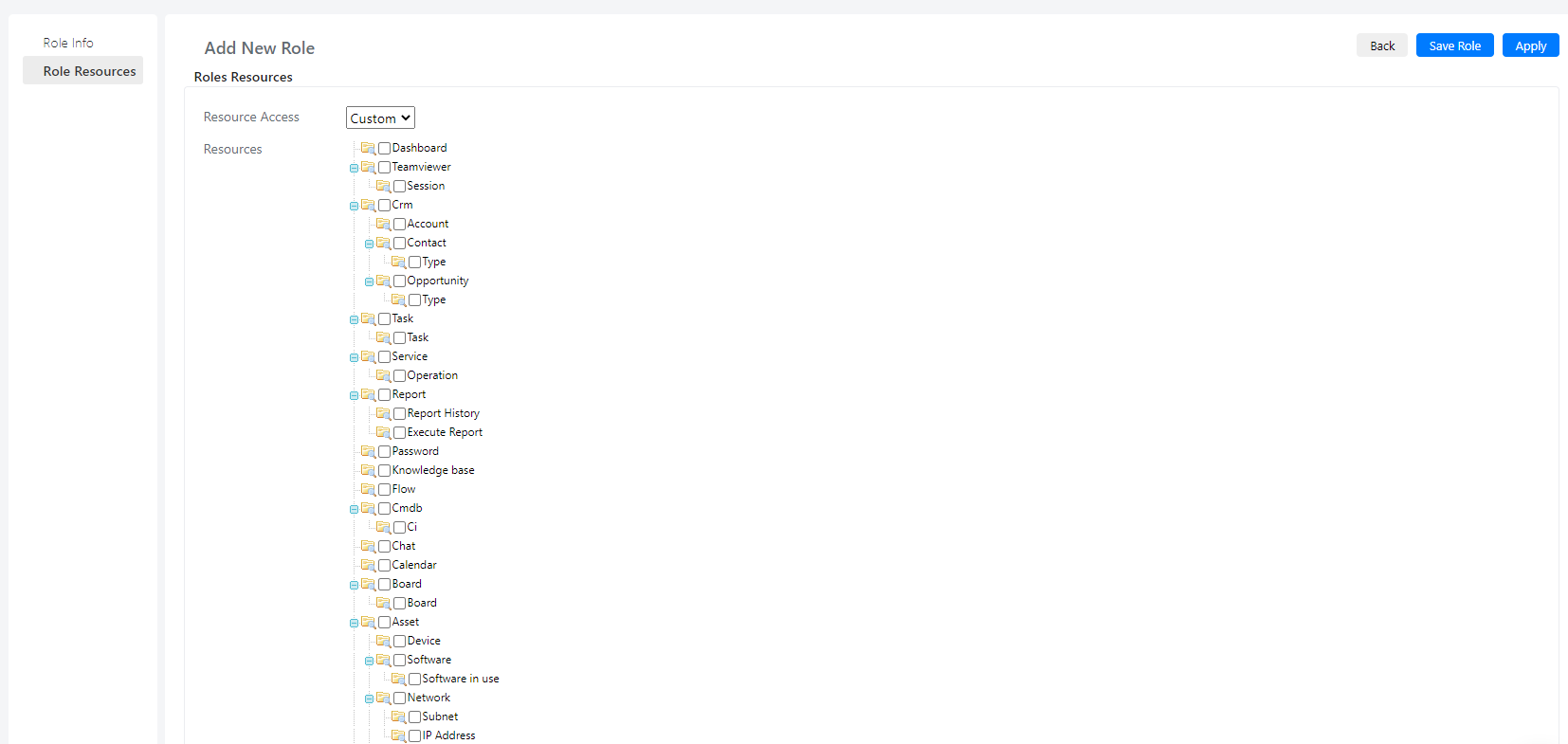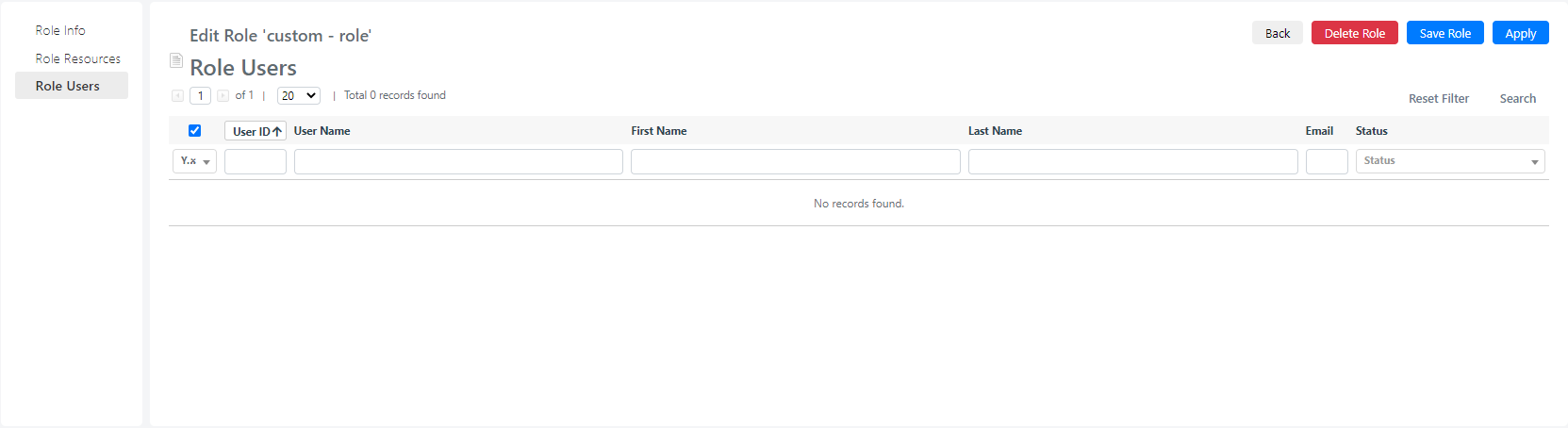Creating and Managing Roles in Deepser
In deepser, roles are an important component in visibility management.
The roles allow you to manage the visibility of the modules accessible to user accounts (e.g. password, crm etc) or even which users can access the Deepser backend and which can only access the user portal.
Creating a Role
To create a role in Deepser you will have to go to the “System the Permissions->Roles” menu.
At this point in the screen that will open you will have to click on the “Add New Role”
On the next screen you can set the “Role Name” field which will define the name that will have the new role.
In the type field it will be possible to define the Type that will have this role by compiling the “Type” field.
Then moving to the “Roles Resources” tab you can define which resources will be visible to the user to whom this role will be assigned by configuring the “Resource Access” field to Custom an selecting the resources you want to expose to this role.
Note: if you want to set the role to have no visibility limitations you can opt to select from the drop-down menu the item “ALL” instead of the item “Custom”, in this way no visibility limitations will be applied on the role (however this will not affect the visibility configured for groups).
Now click on the “Apply” or on the “Save” button.
Once the role has been created, a third item will appear in the list of tabs: Role Users.
Using this tab you can get a quick overview of all the users who have been assigned that role.