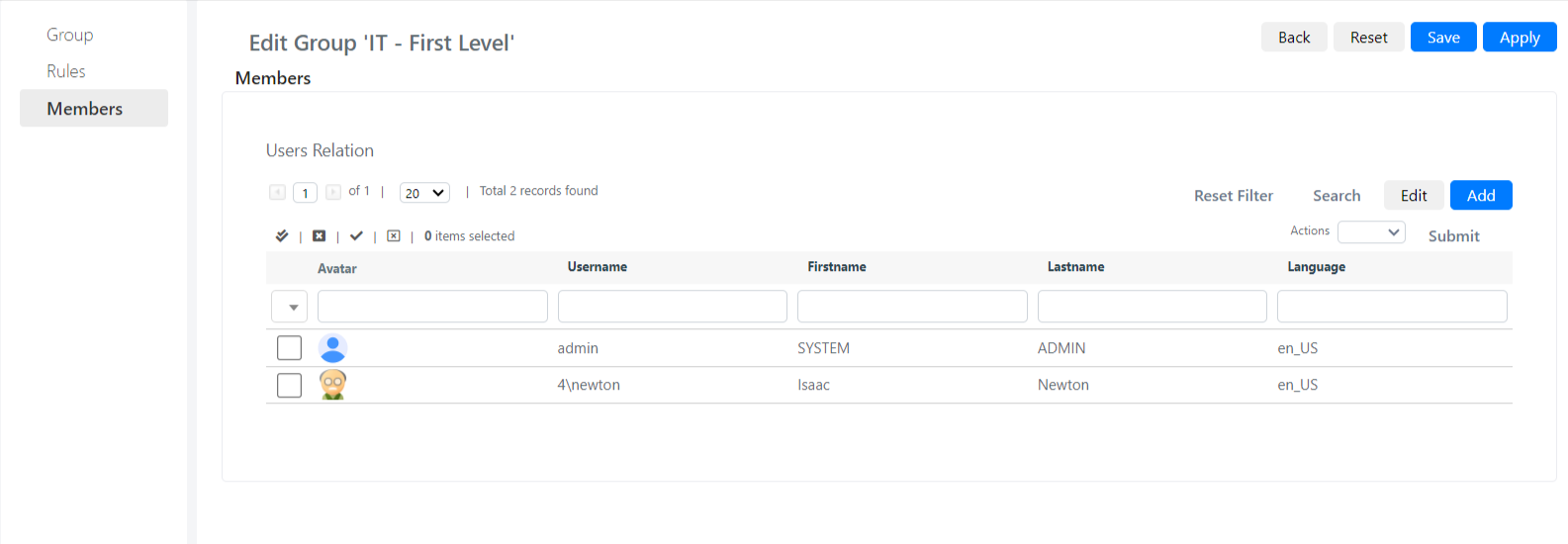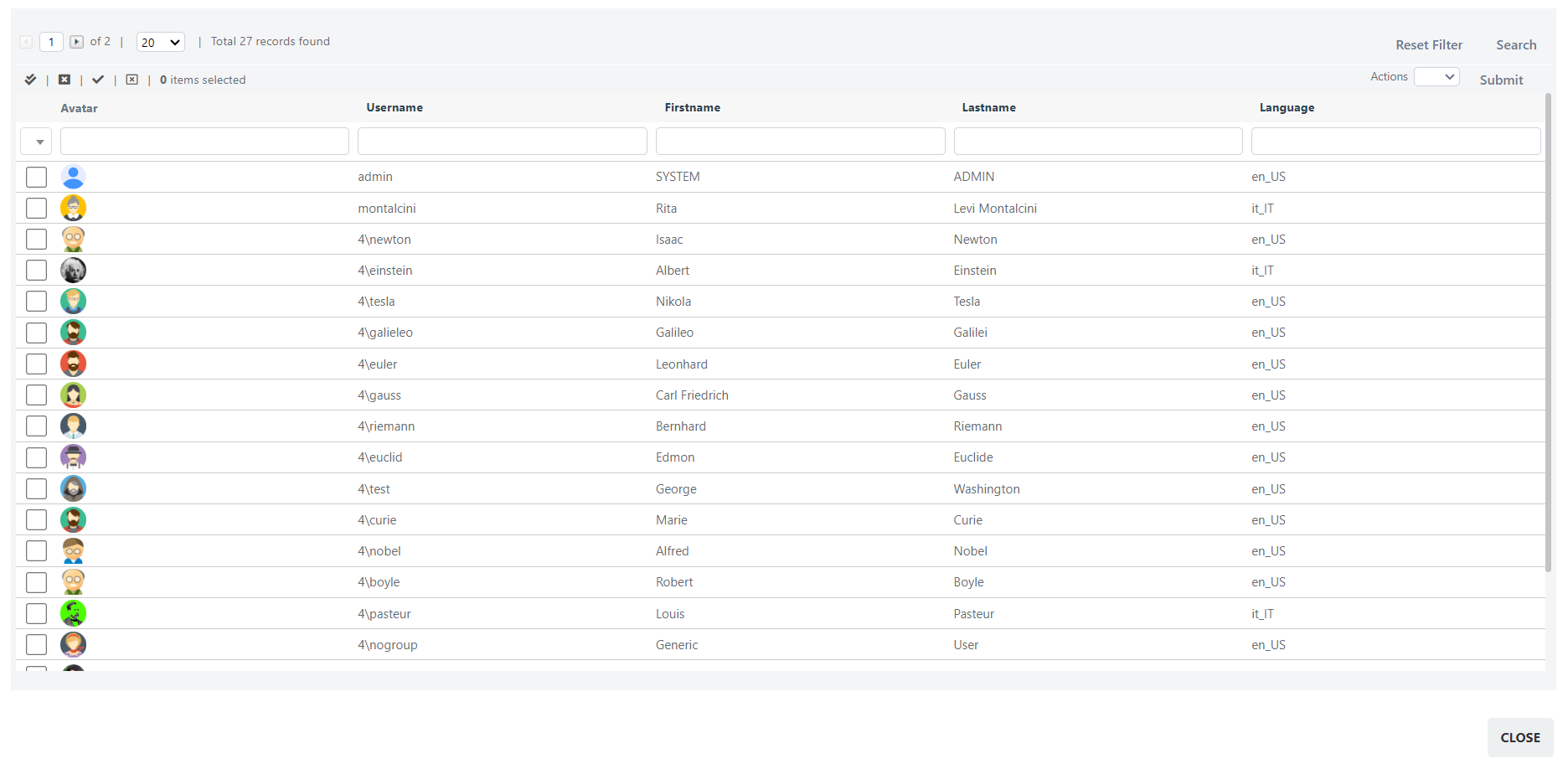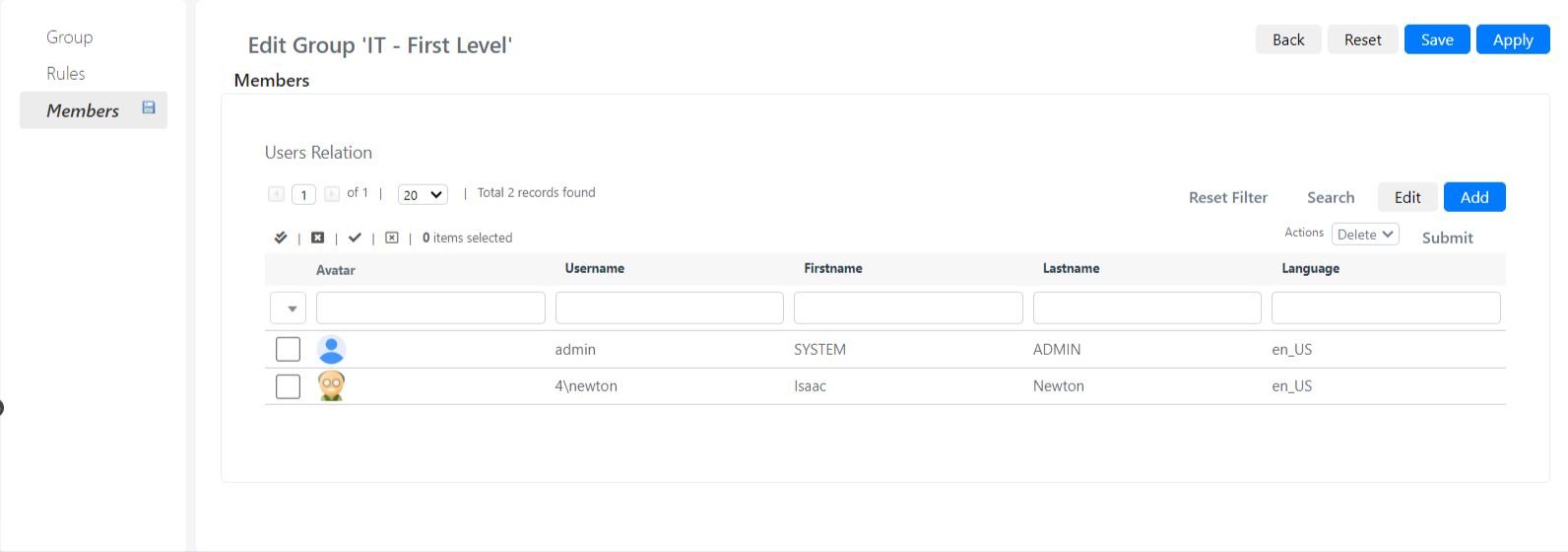Manage Users in Groups
Estimated reading: 1 minute
ADD USERS TO GROUP
To add users to a group, after you’ve created it, click on the Members tab, in the group configuration form.
At this point a grid (Relation Grid) will be shown, containing all users already present in the group (if the group has just been created it will obviously be empty).
Click on the Add button to open the popup with the list of users in the system.
To add one or more users to a group simply follow these 3 steps.
- Select users using the checkbox on the left.
- Select the Add item in the Select at the top right.
- Click the Submit button to finish entering the system.
REMOVE USERS FROM A GROUP
To remove users from a group click on the Members tab, present in the group configuration form.
At this point a grid (Relation Grid) containing the users present in the group will be proposed.
To remove one or more users from a group simply follow these 3 steps.
- Select users using the checkbox on the left.
- Select the Delete item in the Select at the top right.
- Click the Submit button to finish entering the system.