Flow Designer
By definition, a workflow is the sequence of steps involved in moving from the beginning to the end of a working process.
The module that allows you to create a workflow is the “Flow Designer” module.
After opening your Deepser Backend portal, by clicking at “Flow” module and “Designer”
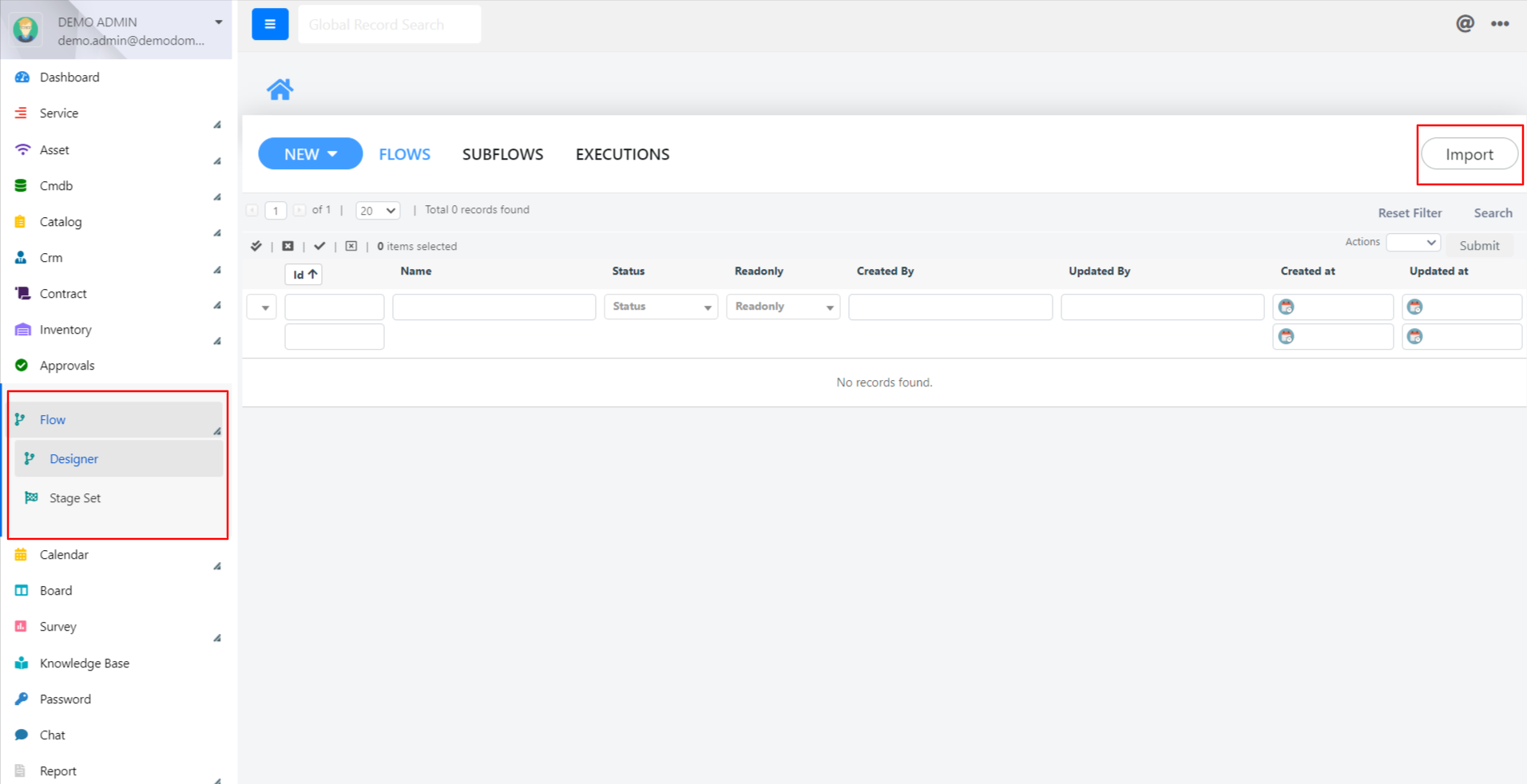
And the following screen will open:
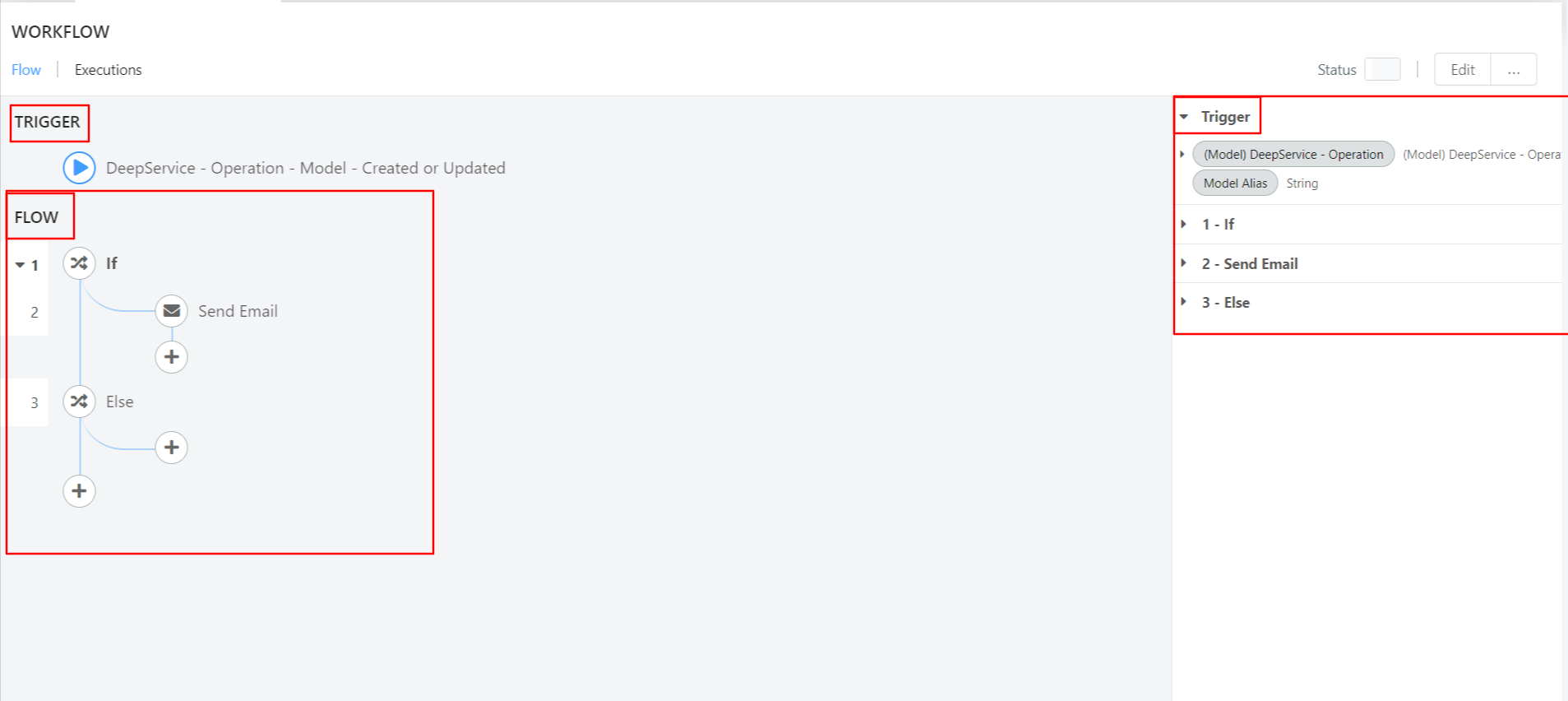
The Flow Designer is where you can create a workflow.
In the upper section we can find the TRIGGER section which represents the starting point from which the approval process stars running.
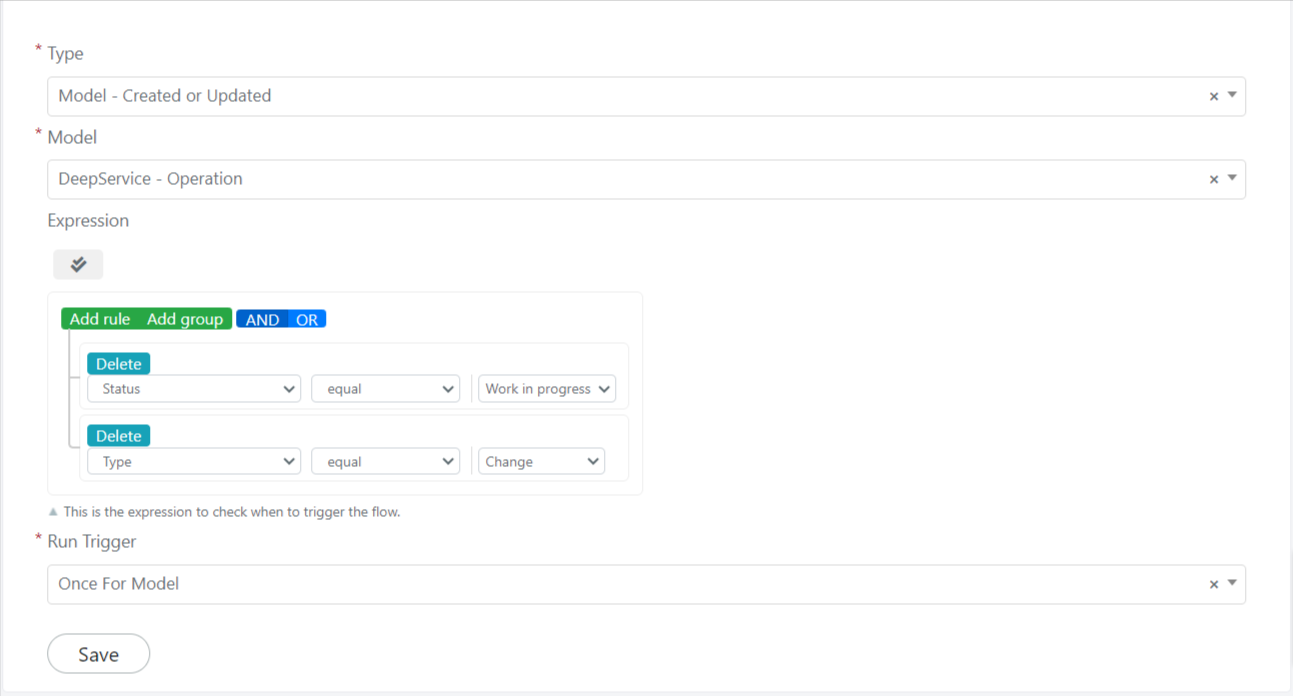
In our example, your supervisor wants that an approval process starts when a ticket (or Operation) changes its status into “In Approval”. In this case, the trigger will be the change of the status.
In the below section, inside a red square, we can find the FLOW section which represents the approval process itself.
To build the FLOW section, located at the right, there are variables that can be dragged and dropped from right to left inside the trigger section and inside the flow section.
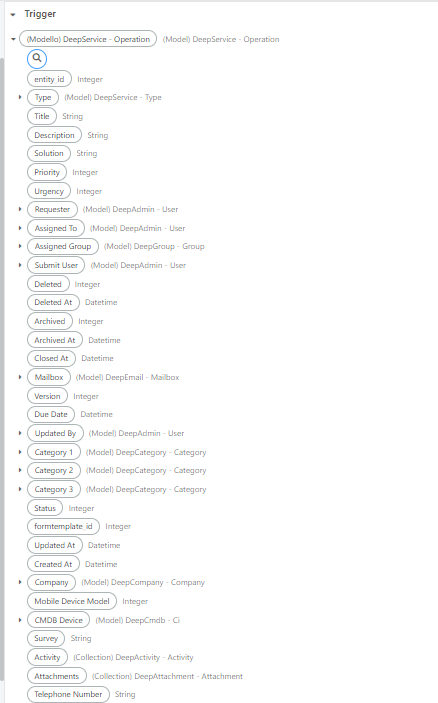
Therefore, it’s simple to choose visually which set of variables you need in order to create your process flow.
Located at the top right, there are
- button “Status”: enables or disables the flow process.
- button “Edit” : shows you the flow properties.
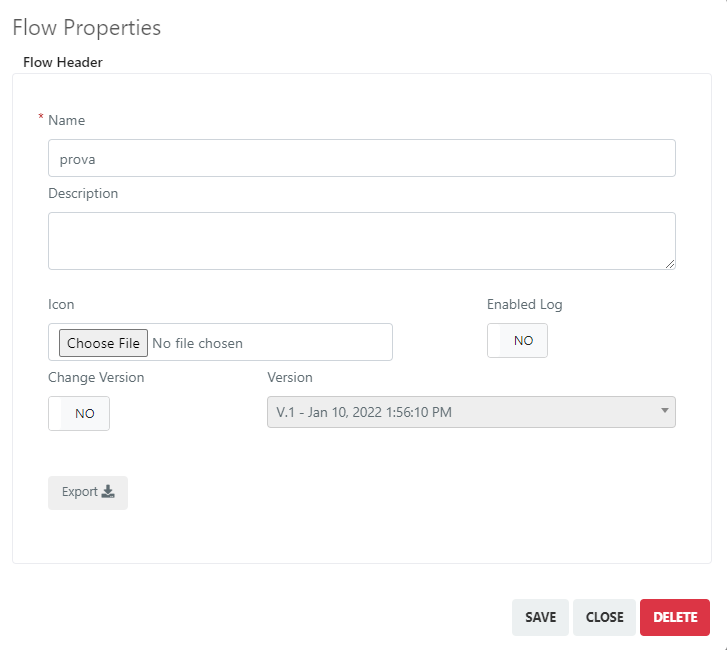
By clicking the button “Export”, the following screen will open:
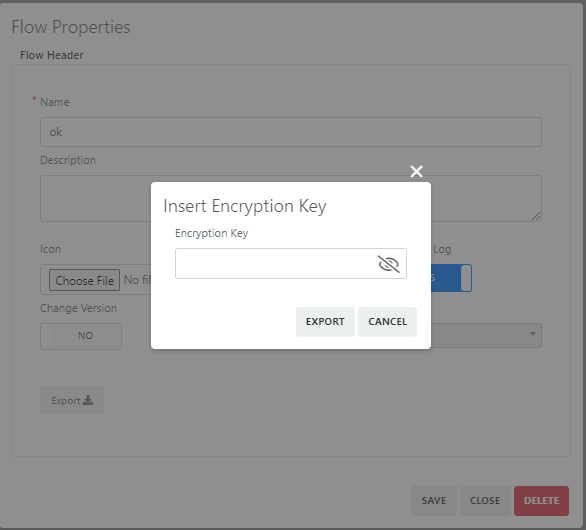
By inserting an encryption key, you can export in a .txt file.
If you want to use the property “Import”, the button “Import” is shown in the main page of the Flow Designer Module (see the first image).
In the next article we are going to explain how to configure the TRIGGER section.


