Creating and customizing a Lane
A Lane in Deepser is the entity within the boards that serves to contain and organize in a logical way the entities loaded by the board.
To create a Lane in Deepser you will need to go to the board where you want to add the wool, here you will have to click on the “+” button at the top right corner.
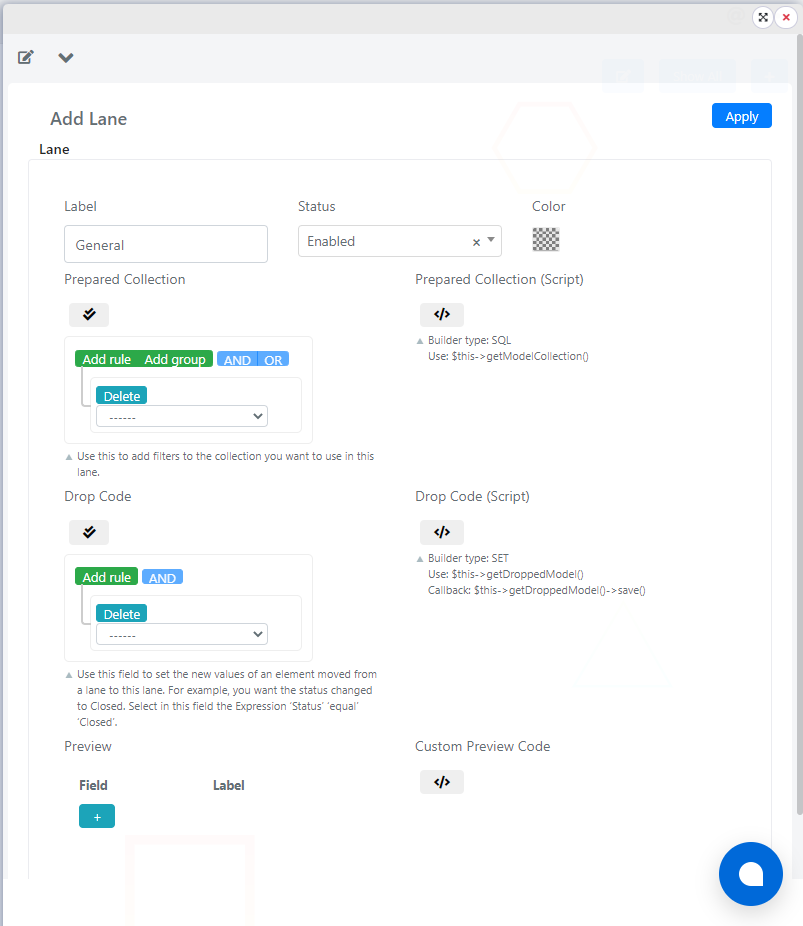
In the screen that will open you can set the name, filling in the “Label” field.

At this point you can enter a new field in the Field field to display. In this case we enter the field “entity_id”of the ticket. By clicking on the button
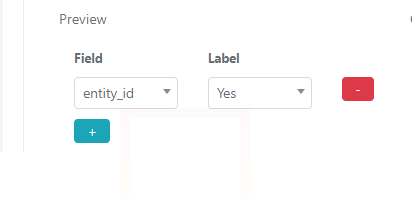
At this point we select in the Field field the value “entity_id” and in the label field “Yes”.

At this point you will need to click on the apply button.
Now the system will create the new Lane with the specified name.
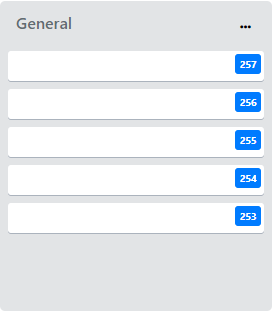
CUSTOMIZING A LANE
The following properties of a lane can be customized: the name, the color of the Lane, the data collection, the Drop Code or the fields to be displayed for each ticket in that Lane.
CHANGE THE NAME OF THE LANE
To change the name, simply edit the contents of the label field.
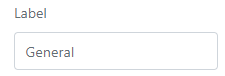
Next you will need to click on Apply:

CHANGING THE COLOR OF A LANE
To change the color of the Lane you will need to go to the Lane to customize and click the 3 points.

Here you can select the color to assign to the Lane using the color picker:

choose the desired color and click “Save”:
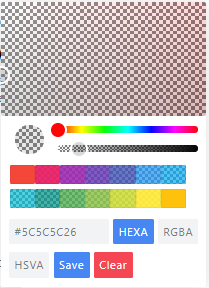
and then the “Apply” button:

Finally, the Lane will be colored in the desired color.
PREPARED COLLECTION CUSTOMIZATION
In Deepser’s live boards Lanes the prepared collection section is used to define which tickets will be displayed in the Lane.
To customize the prepared collection of a Lane in a live board you will need to go to the Lane to customize and click the 3 points.

Now it will be possible to set the data collection to be displayed in that lane through the “Prepared Collection” section
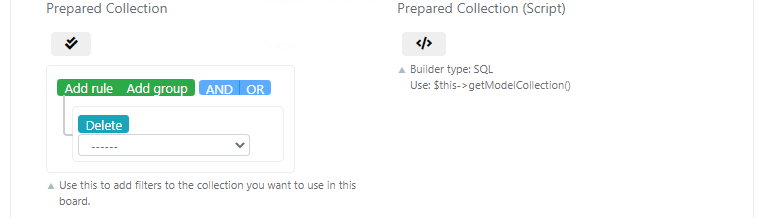
Let’s say you want to display in this Lane only the entities in a state new, you can do it through the query builder:
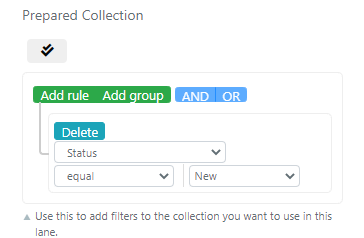
At this point click on the “Apply” button:

Now the lane will be updated automatically by the system loading only the tickets that correspond to the filters set
CUSTOMIZE THE DROP CODE
The drop code in Live boards is the code that is executed when a ticket is dragged onto the board.
To customize the drop code of a Lane in a live board you will need to go to the Lane to customize and click the 3 points.

Here you will be able to set the code to run in the “Drop Code” section via the query builder.
In the current example, let’s say we want to set that when a ticket is dragged into this section it takes on a new state:
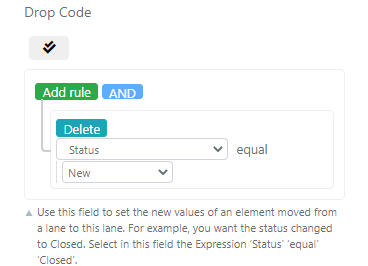

At this point when a ticket is dragged on this board, its status will change to new.


