The following guide deals with the creation of a customized Contact Type, in addition to those already present in the system, Contact and Lead.
1 – Open the system configuration for Contact Types, via System-> CRM Configuration -> Contact Types
2 – Click Add Type Contact
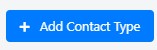
3 – Below is the standard Insert form
The meaning of the fields is as follows:
| Field | Description |
| Name | The name of the type of Contact |
| Class | Indicates the class of the Contact type |
| Description | Indicates the description of the type of Contact |
| Icon | Allows to load an icon for the type of Contact |
| Location | Indicates the position of the typology compared to other existing typologies |
| Groups Enabled | Indicates the groups enabled to create Contacts of this type |
| State | Indicates status(Enabled/Disabled) |
4 – When the fields have been completed, click Save.The new type of Contact will be present in the CRM