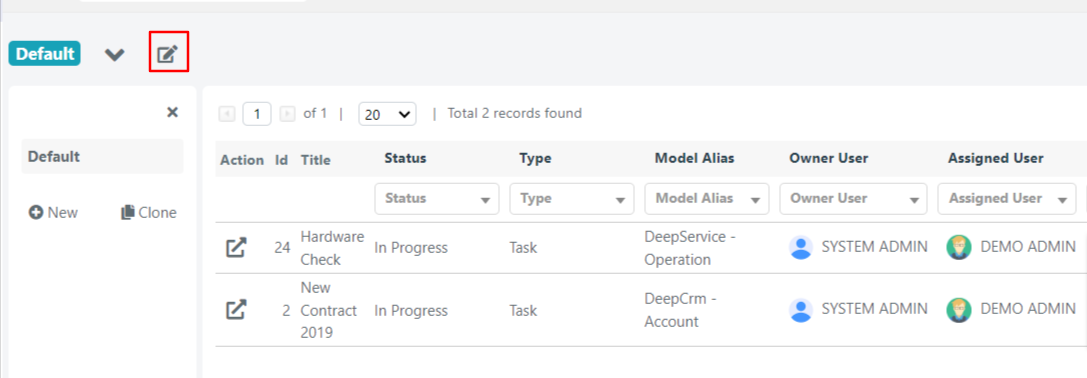Task Global Grid Configuration
EDIT GRID FIELDS
You can access the global grid configuration for tasks through the edit button below.
Inside we could choose which fields to display and which not:
- the available columns column lists all fields that are not shown in the grid
- In the Visible Columns column, all the fields that are currently shown in the grid will be listed and we could choose in what order they will be shown in the grid.
To insert or remove fields from the grid, you can simply use the arrows at the ends of the fields.
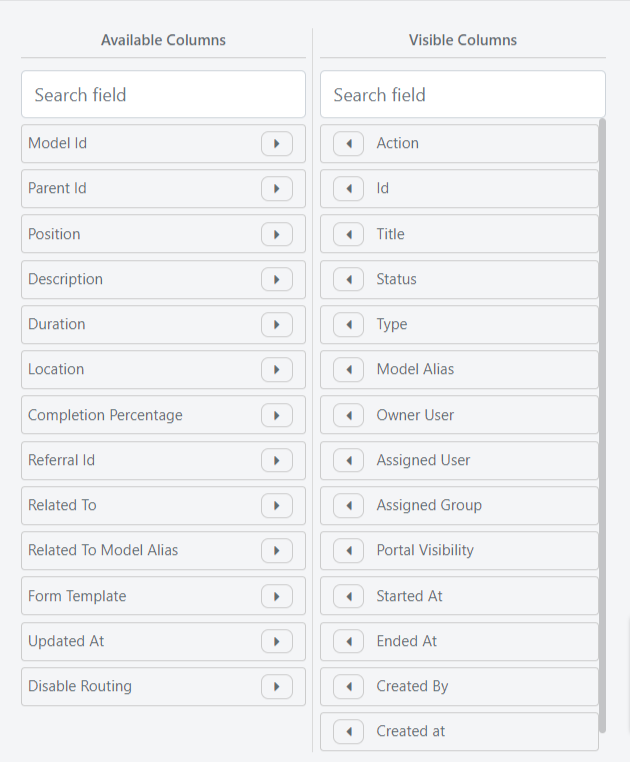
To change the order of the fields shown you can use the Drag & Drop, then simply drag the fields.
By then clicking on one of the displayed fields, it is possible to define whether it is possible to make the field sortable, filterable and / or multifilterable in the case of a select field through the relative checkboxes.
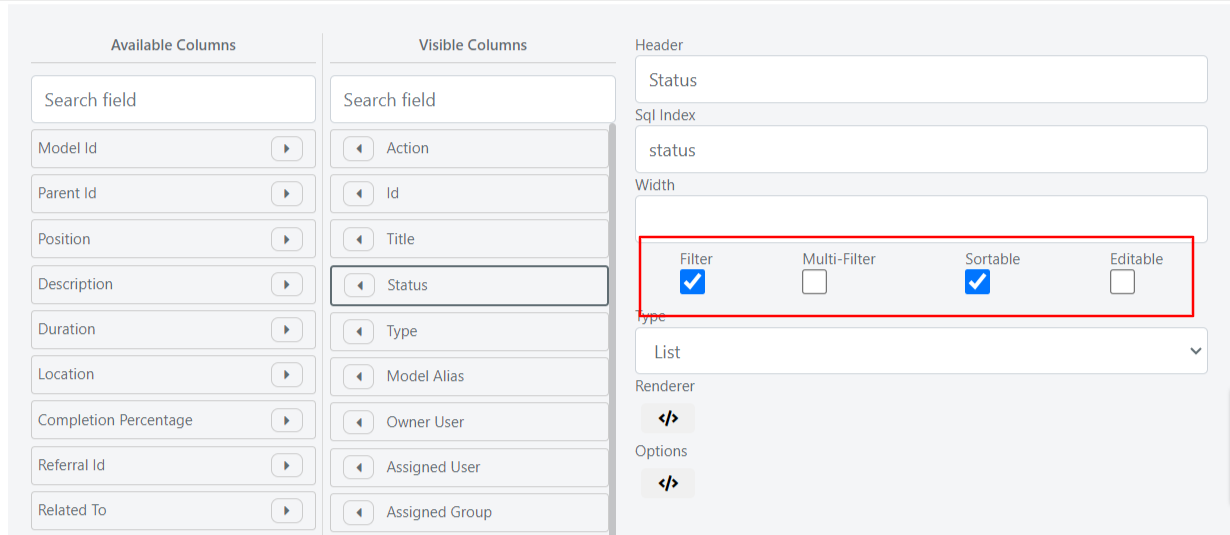
COLLECTION OF TASKS DISPLAYED IN GRID
Within the grid in which we are located it is possible to define the collection of tasks that must be retrieved and shown in the grid through the appropriate Query Builder.
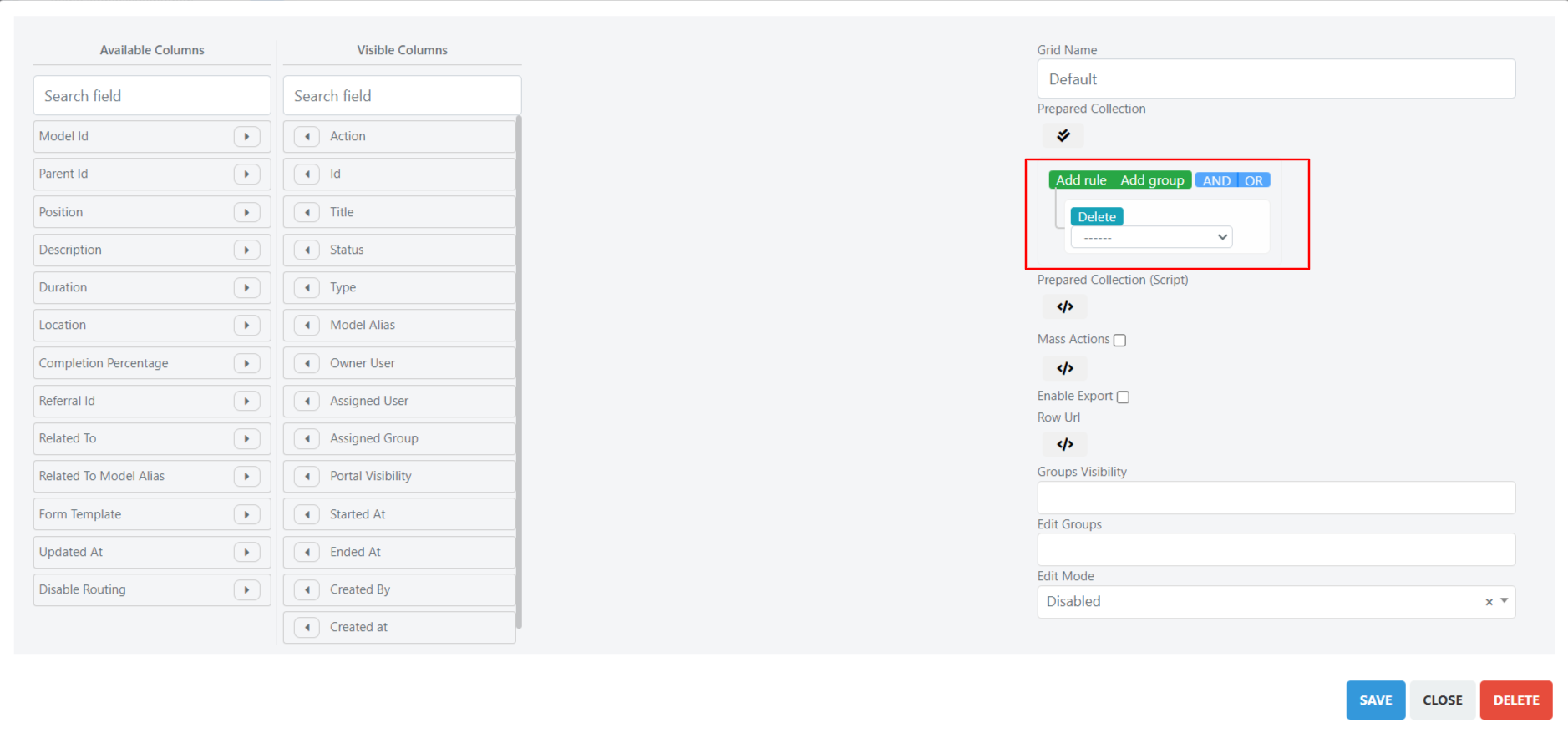
For example, you can view only the tasks that have been placed within the tickets by setting the following control in the Query Builder: Model equal DeepService – Operation.

MASS ACTIONS AND EXPORTS
Through the special checkbox Massive Actions, you can activate the massive actions in the grid.
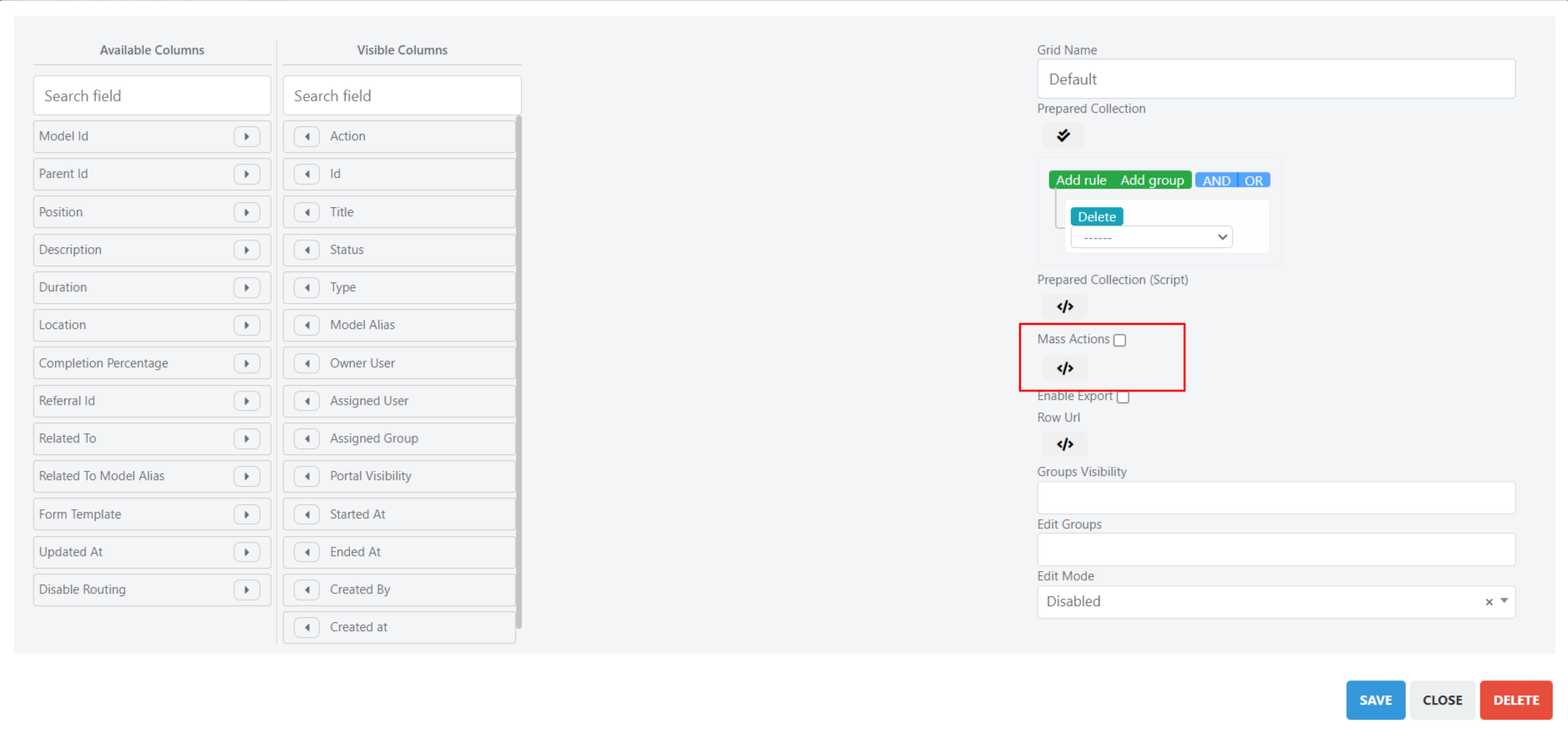
Massive actions allow you to modify one or more tasks through a grid selection. The massive action that is currently implemented by default is that of elimination.
Please Note: Elimination through massive action will result in a physical deletion to the database. Deleted tasks can no longer be recovered.
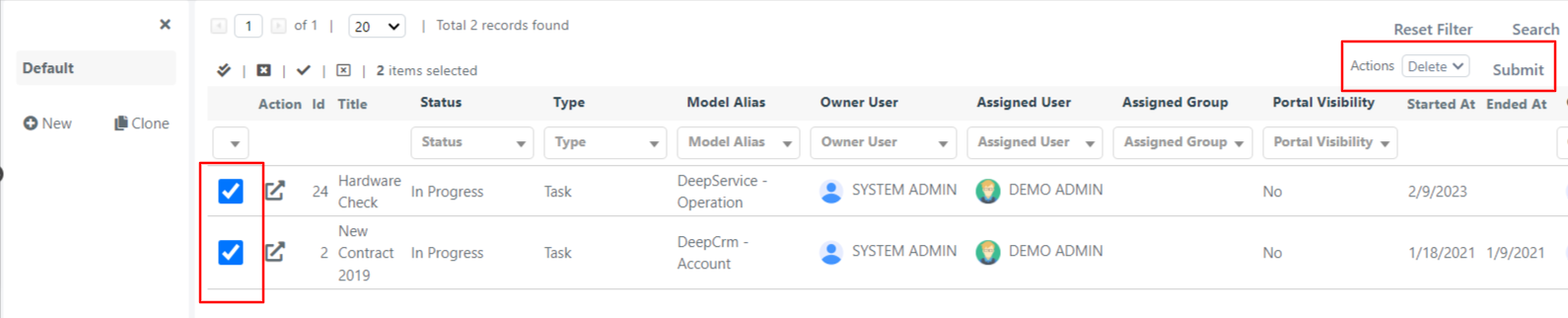
Through the Enable Export checkbox, on the other hand, it is possible to enable the export of the data displayed in the grid in XLSX or CSV format.
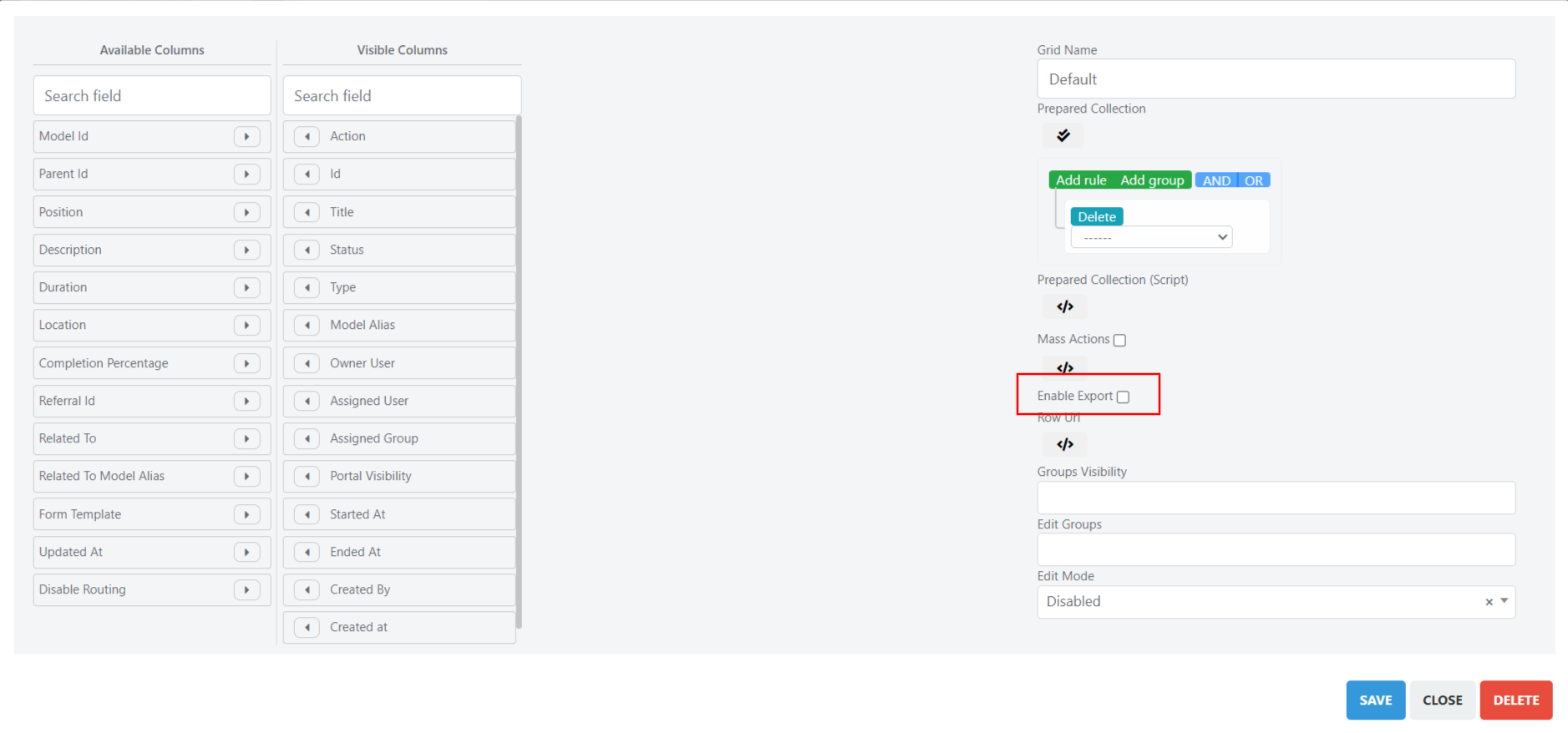
Once the export is enabled, a field will be shown in the grid that allows you to choose the format in which you want to extract the tasks and a button to export them.
Through the export will be extracted in the desired format the data of the tasks that are shown in the grid.
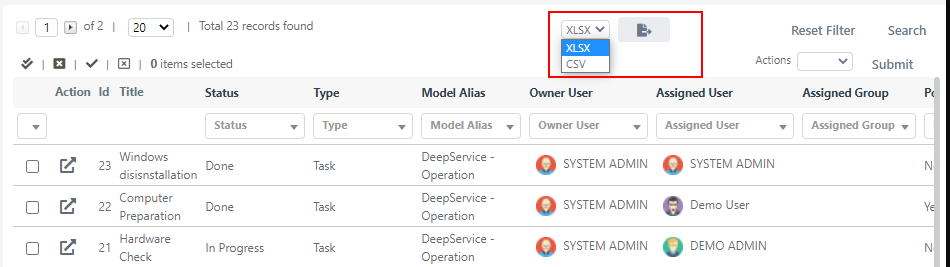
At the export click you will be shown a popup that will ask if you want to export only the tasks visible at the time of export or whether to export all the tasks.