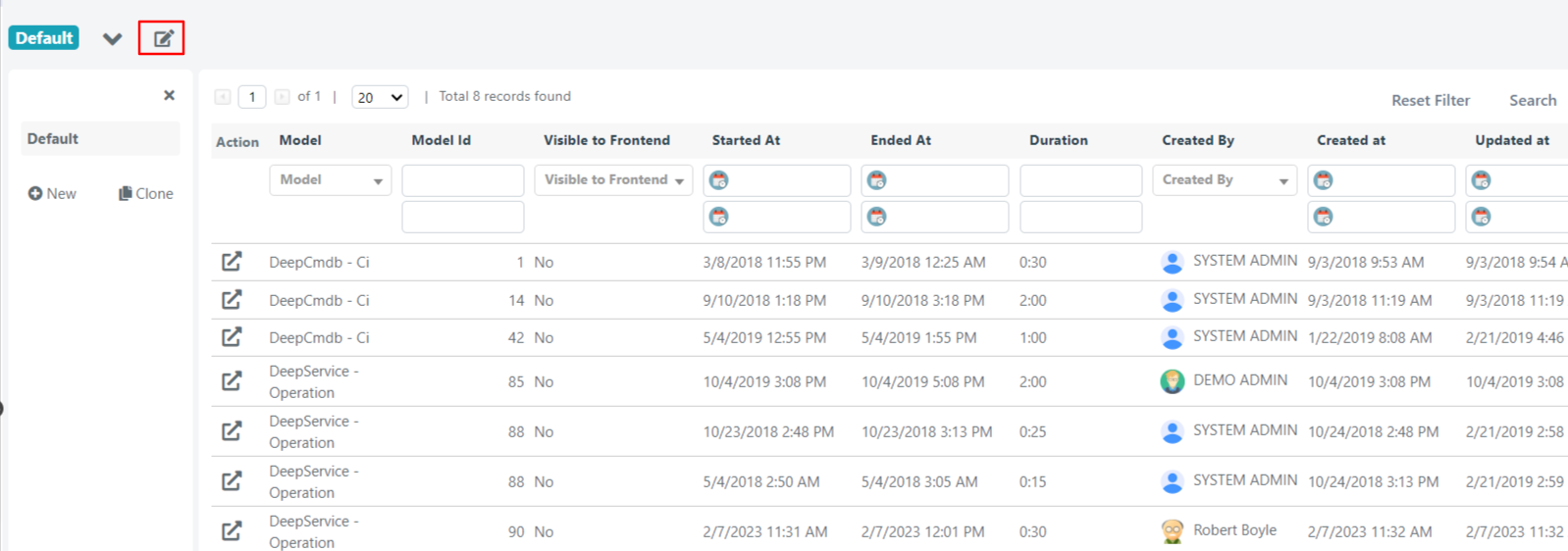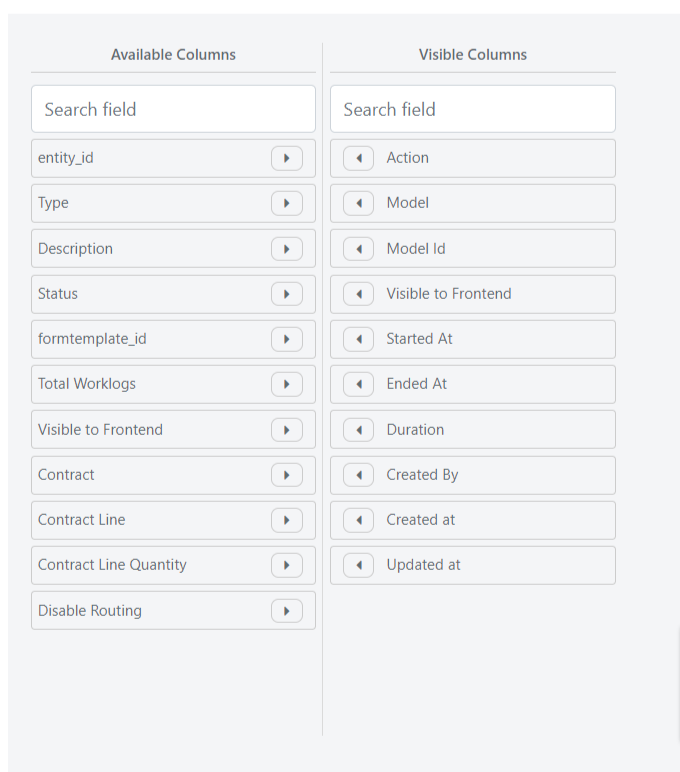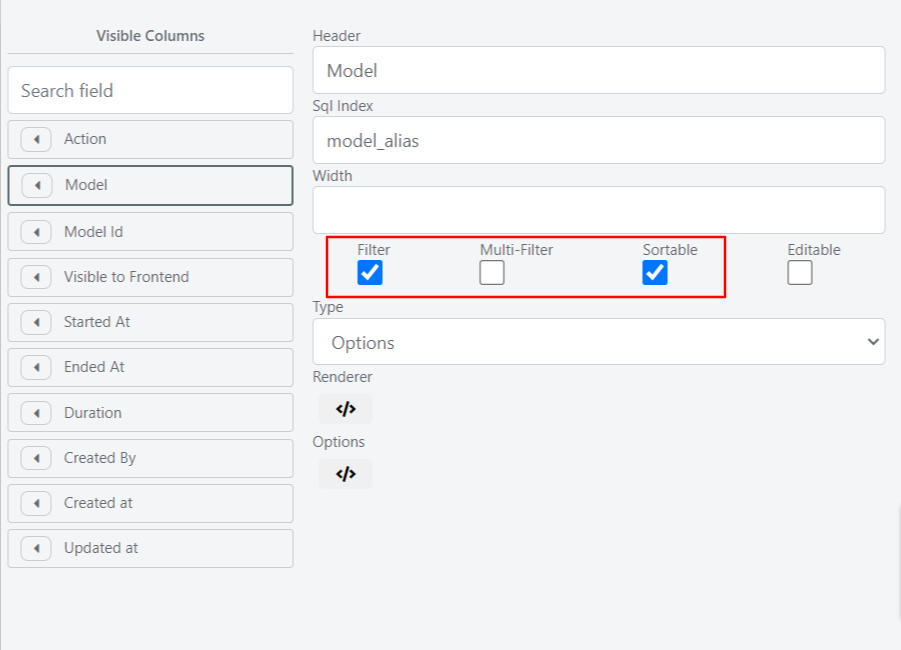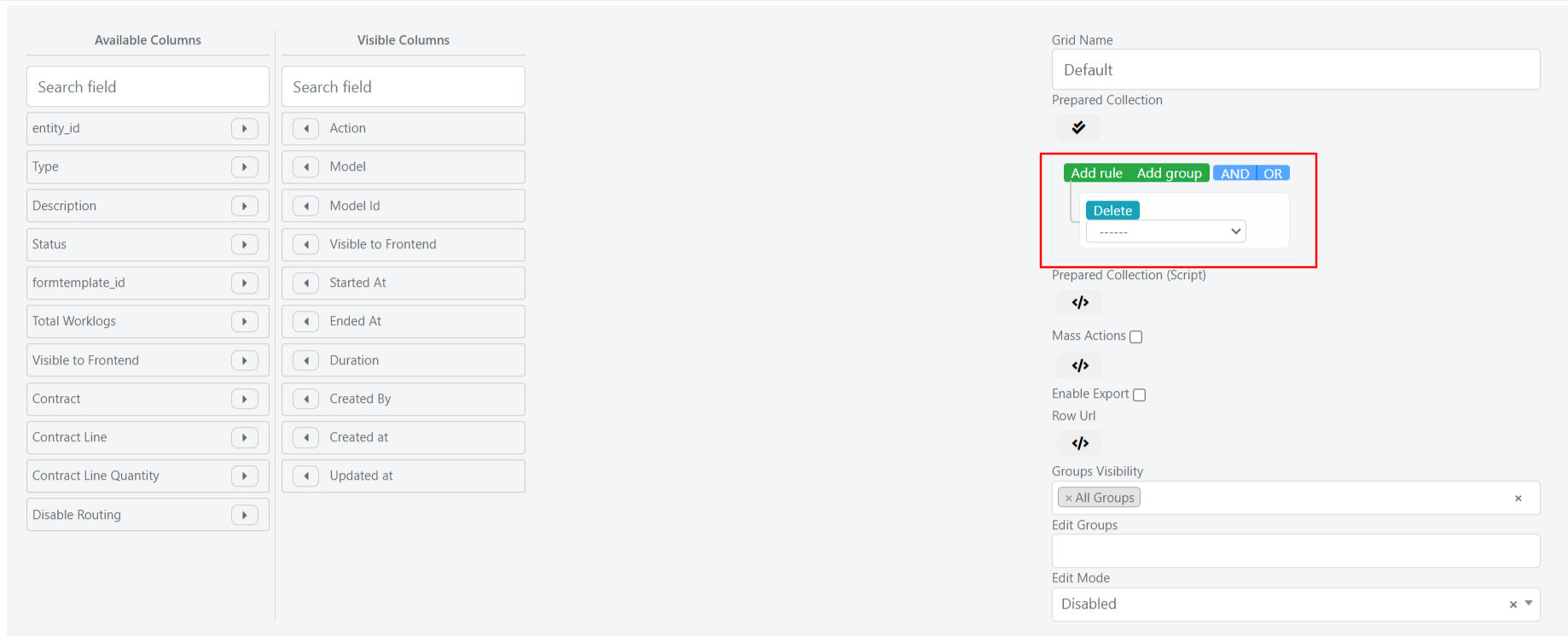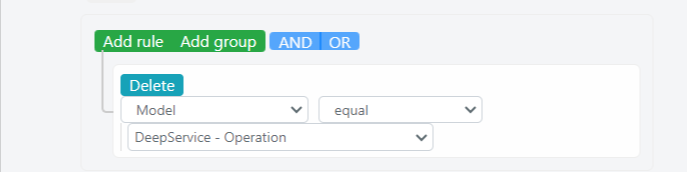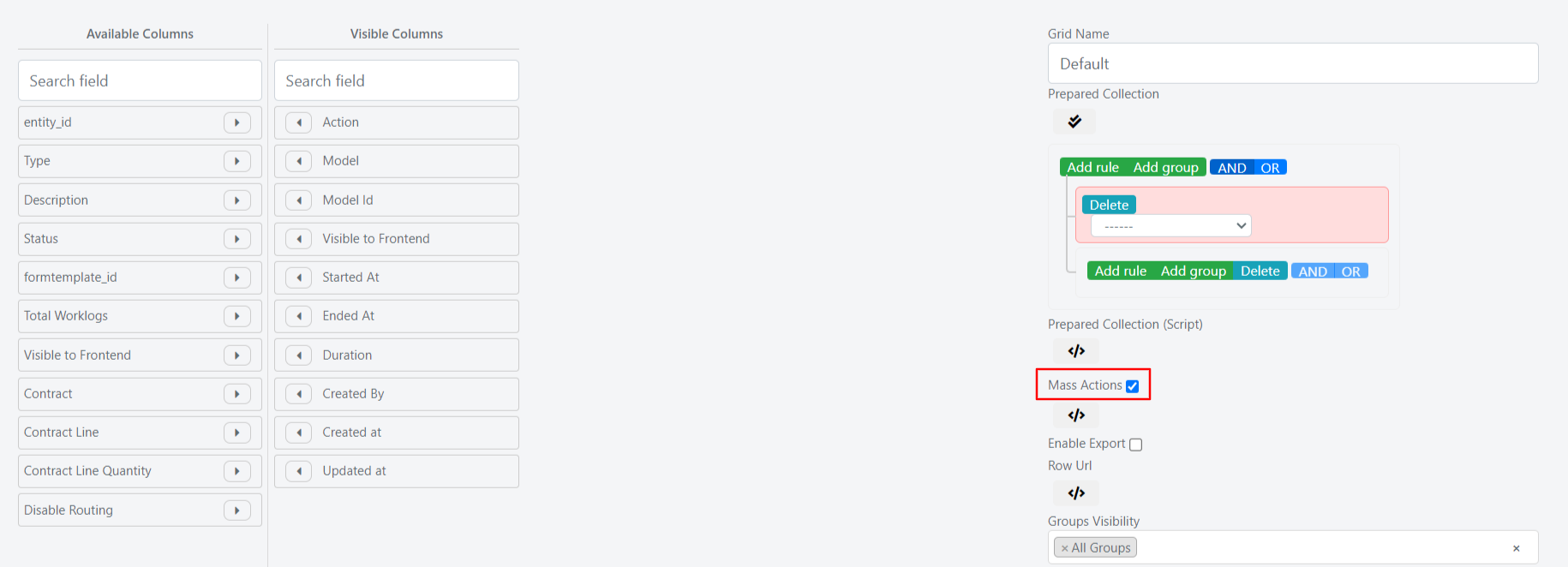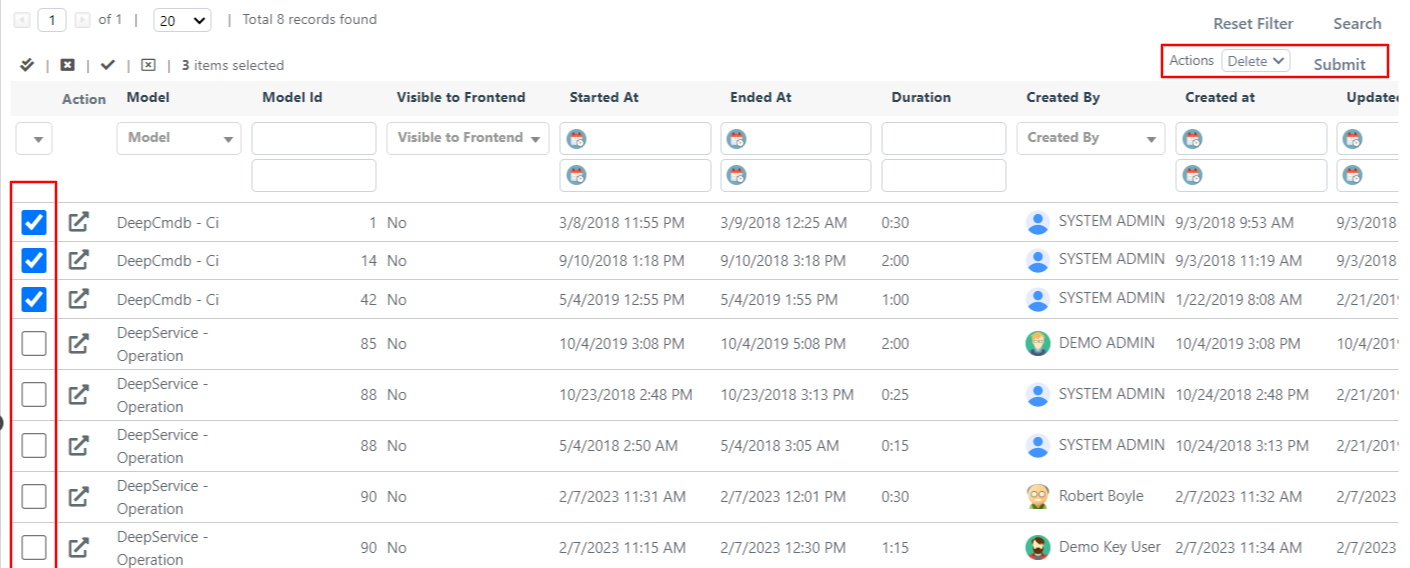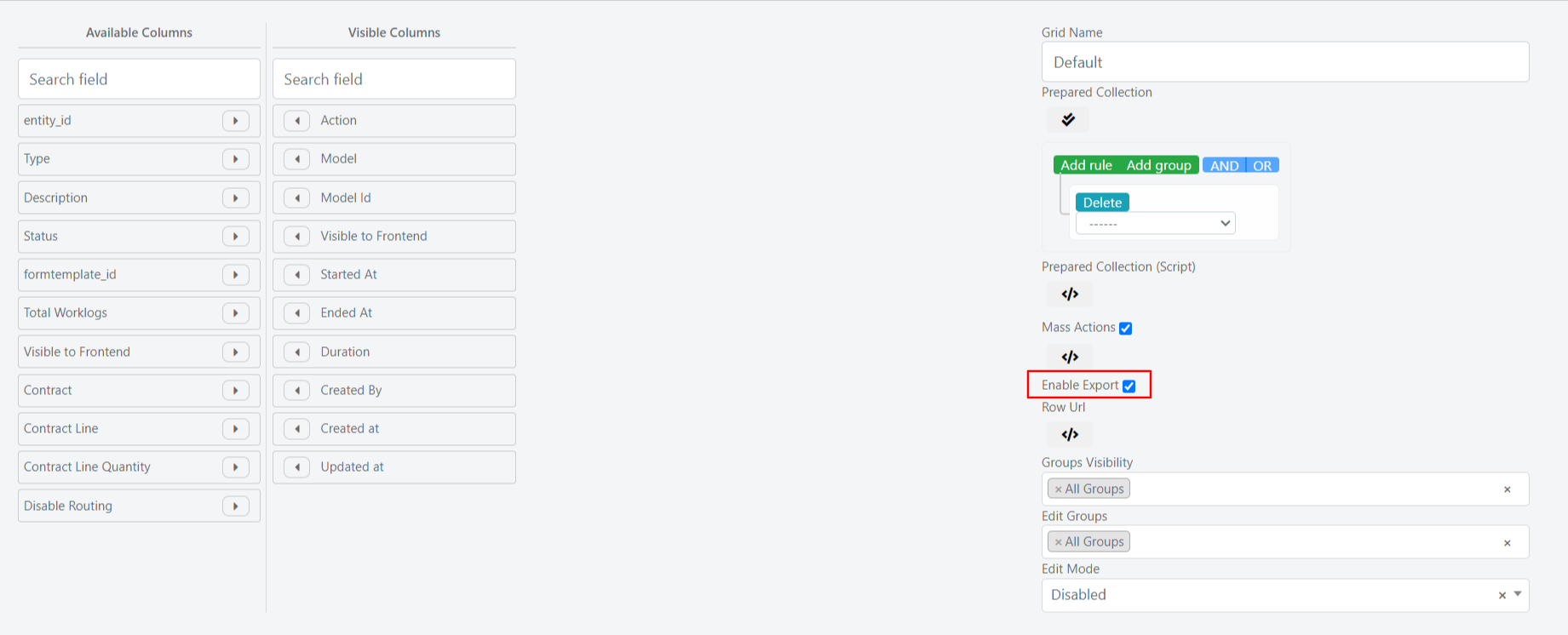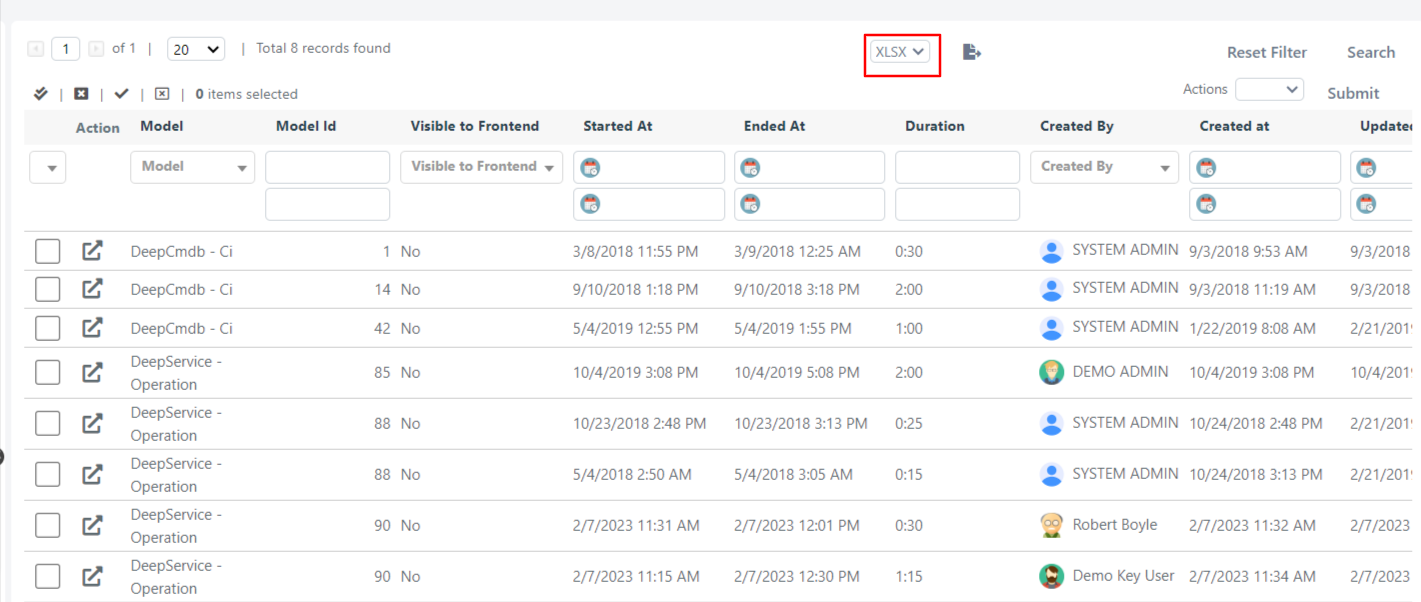Worklog Global Grid Configuration
EDIT GRID FIELDS
You can access the global grid configuration for work tasks through the edit button below.
Inside we could choose which fields to display and which not:
- the available columns column lists all fields that are not shown in the grid
- In the Visible Columns column, all the fields that are currently shown in the grid will be listed and we could choose in what order they will be shown in the grid.
To insert or remove fields from the grid, you can simply use the arrows at the ends of the fields.
To change the order of the fields shown you can use the Drag & Drop, then simply drag the fields.
By then clicking on one of the displayed fields, it is possible to define whether it is possible to make the field sortable, filterable and / or multifilterable in the case of a select field through the relative checkboxes.
COLLECTION OF ACTIVITIES DISPLAYED IN GRIDS
Within the grid in which we are located it is possible to define the collection of work activities that must be retrieved and shown in the grid through the appropriate Query Builder.
For example, you can view only the activities that have been placed within the tickets by setting the following control in the Query Builder: Model equal DeepService – Operation.
MASS ACTION AND EXPORTS
Through the Massive Actions checkbox, you can activate the massive actions in the grid.
Massive actions allow you to modify one or more work activities through a grid selection. The massive action that is currently implemented by default is that of elimination.
NB: Elimination through massive action will result in a physical deletion to databases. Deleted work tasks can no longer be recovered.
Through the Enable Export checkbox, on the other hand, it is possible to enable the export of the data displayed in the grid in XLSX or CSV format.
Once the export is enabled, a field will be shown in the grid that allows you to choose the format in which you want to extract the work activities and a button to export them.
Through the export will be extracted in the desired format the data of the work activities that are shown in the grid.
At the click of the sexport, you will be shown a popup that will ask if you want to export the only work activities visible at the time of export or if you want to export all the work activities.