Import Creation
1 – At first, start by choosing a name for the import procedure and the model of the entity to be created
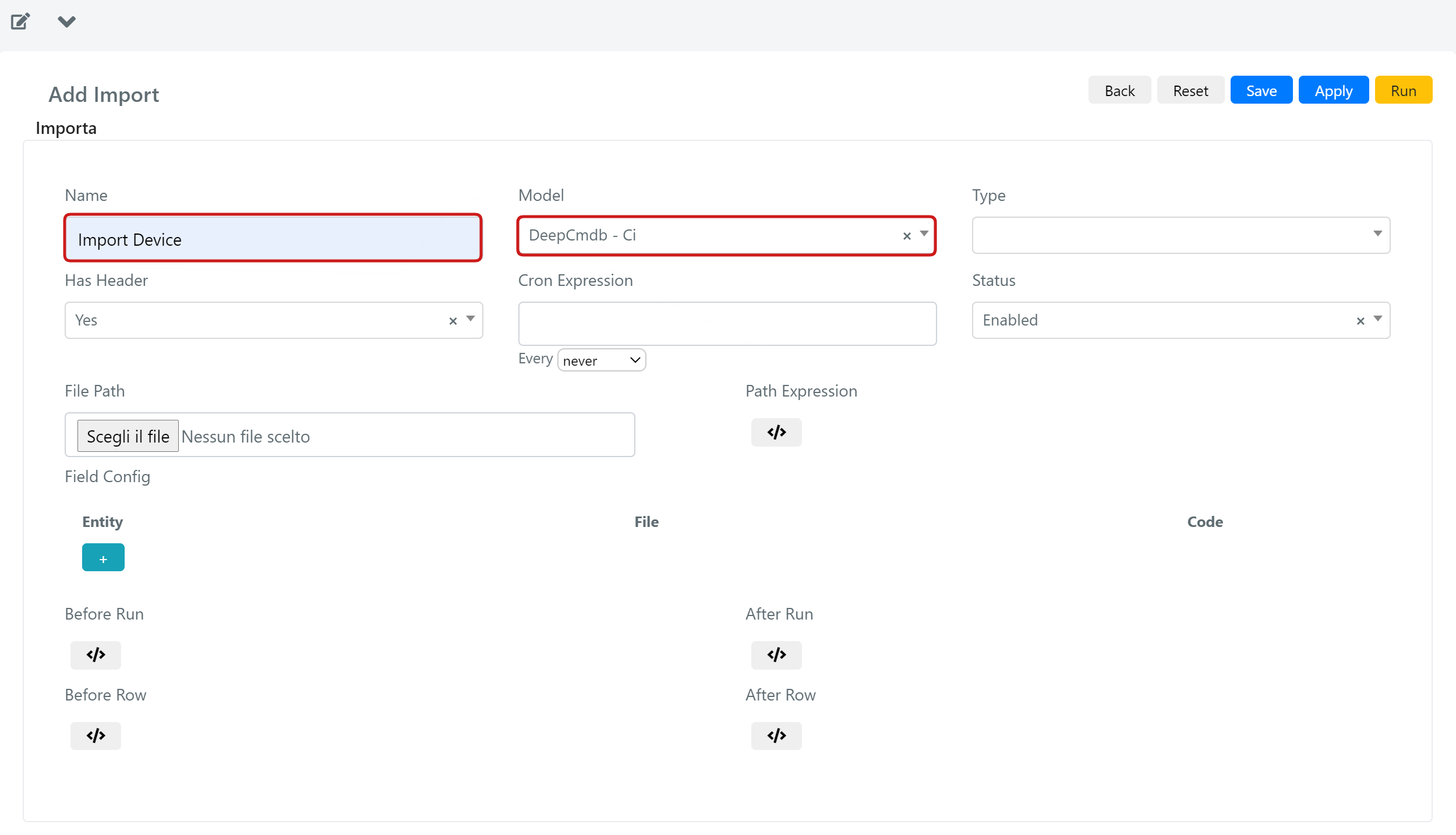
2 – Then select the appropriate file extension, and if it contains an header, set “Header” to yes.
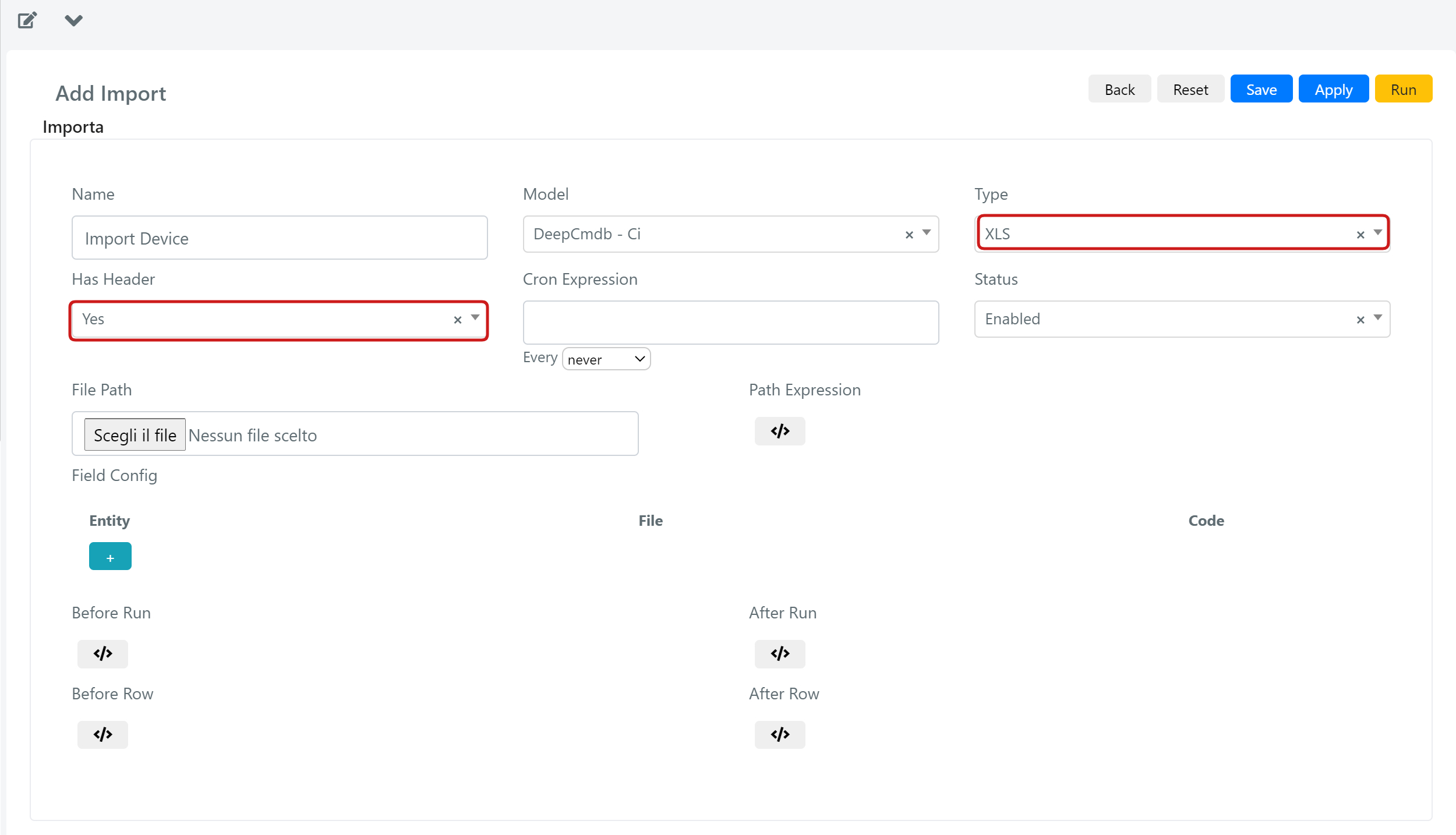
2b – if the file is a .CSV, configure the appropriate delimiters and enclosures (character used to end a line)
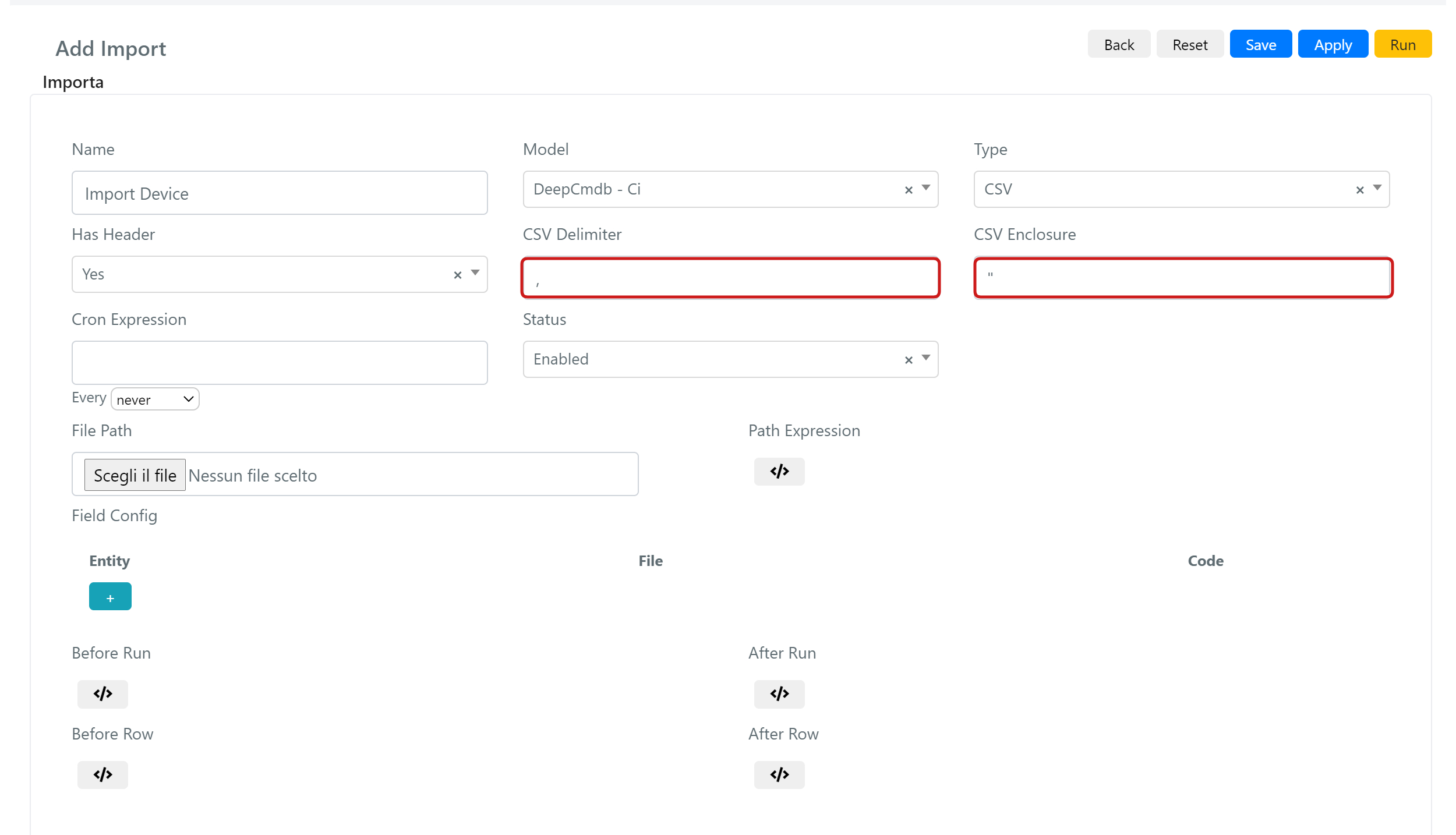
The field “Type” defines the file format.
It can be “CSV” or “XLS”.
These are the standard formats supported by Deepser.
As you can see in the example file attached below, each row will be treated as a single record to import, each column as single Model Field:
| CODE | NAME | TYPE | SUBTYPE | STATUS | ACTIVATION DATE | S/N | NOTES | OWNER COMPANY | ASSIGNED USER |
| 106545 | Apple Iphone XI | Mobiles | Smartphones | Active | 15/03/2019 | LFC6370742 | Scratches on the screen | INTODEEP srl | 4\euler |
| 106546 | Datapower 45 | Servers | Physical Server | Active | 20/12/2019 | LEV6267443 | INTODEEP srl | 4\riemann | |
| 106547 | Dell EM5000 | Computers | Workstations | Active | 5/04/2020 | LF96128119 | INTODEEP srl | 4\riemann | |
| 106548 | HP Pavilion 15S | Computers | Laptops | Active | 23/04/2020 | L8M6200959 | Noise coming from cooling fan | INTODEEP srl | 4\riemann |
Table1: example of an Excel File to import devices as CMDB Cis
3 – Remember to change the status to “enabled”, then click on the Upload button under “path label”.
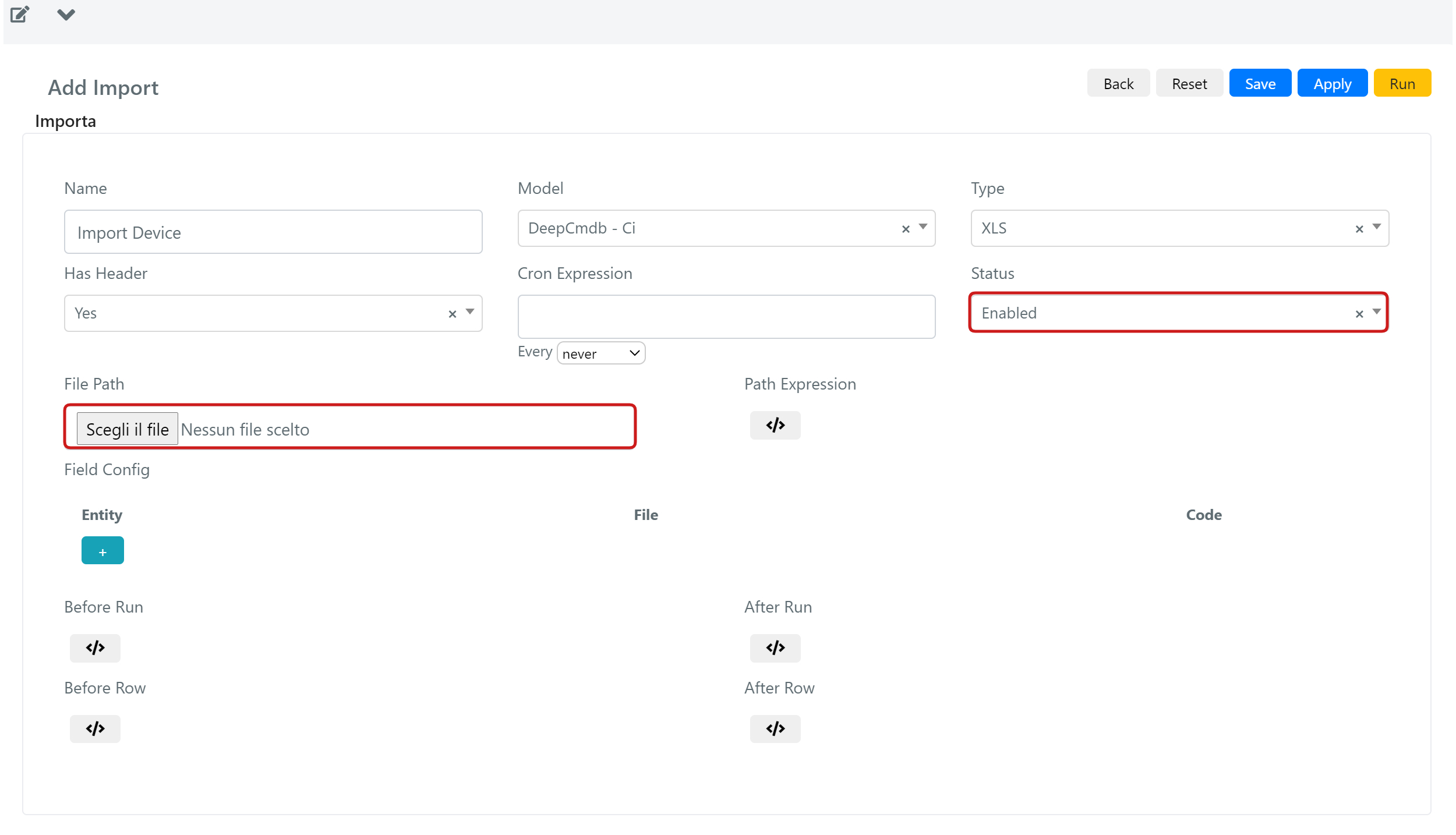
4 – After the upload occurred, Deepser will recognise every field name in the document header, if present, the next step is the binding process.


