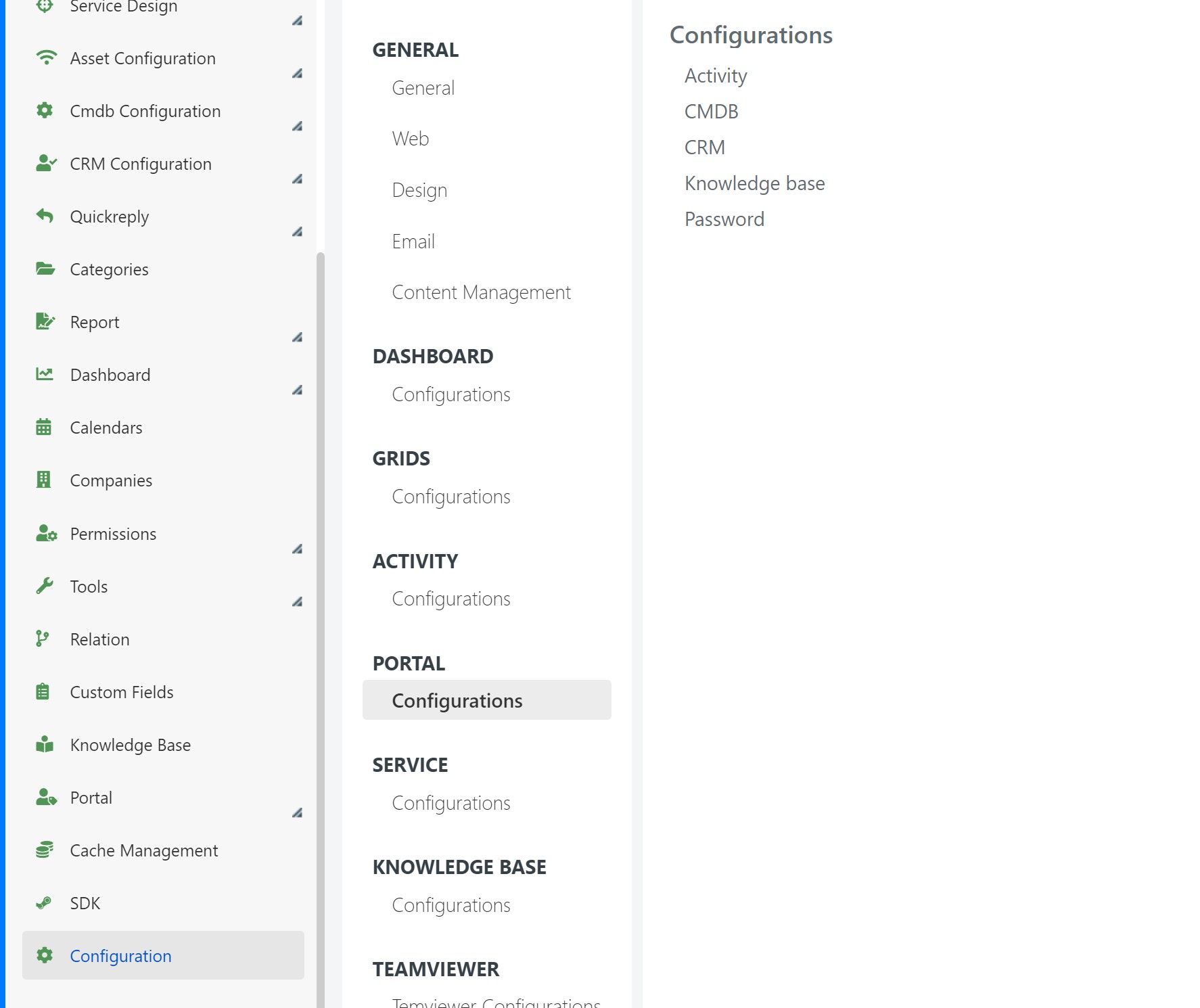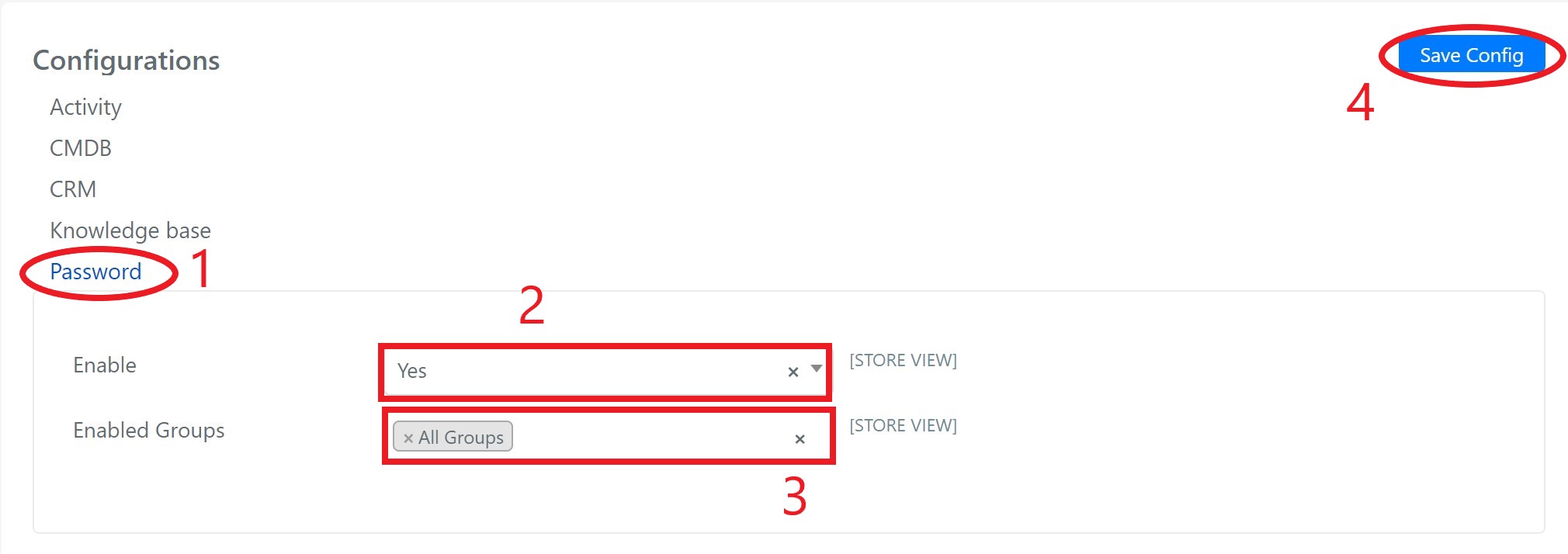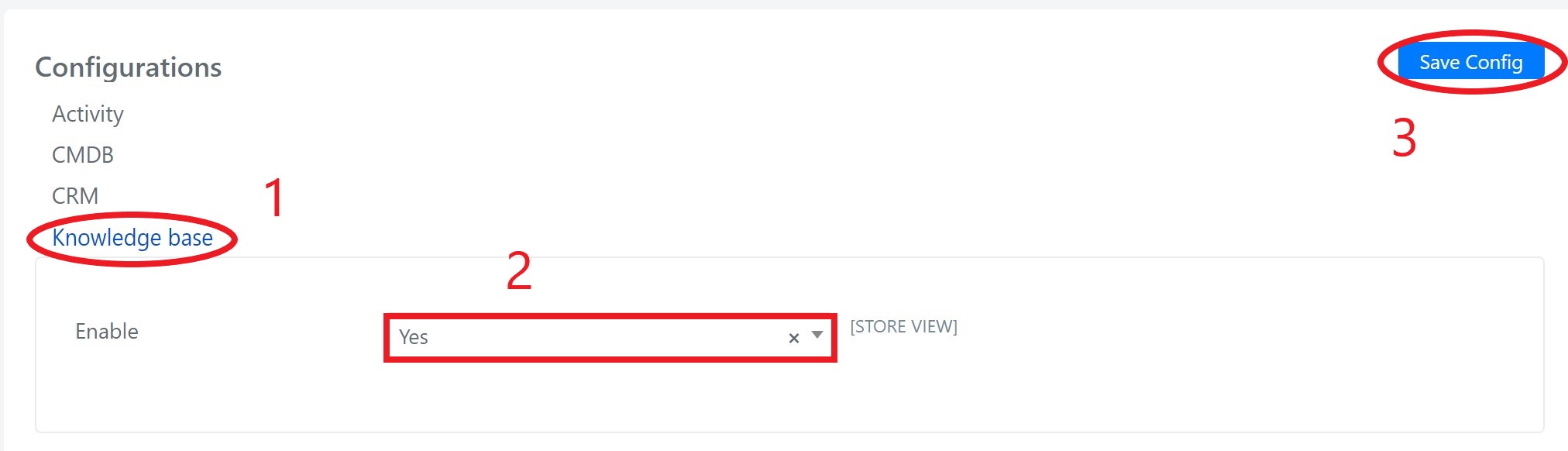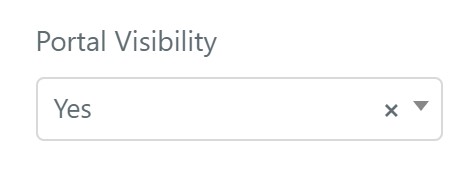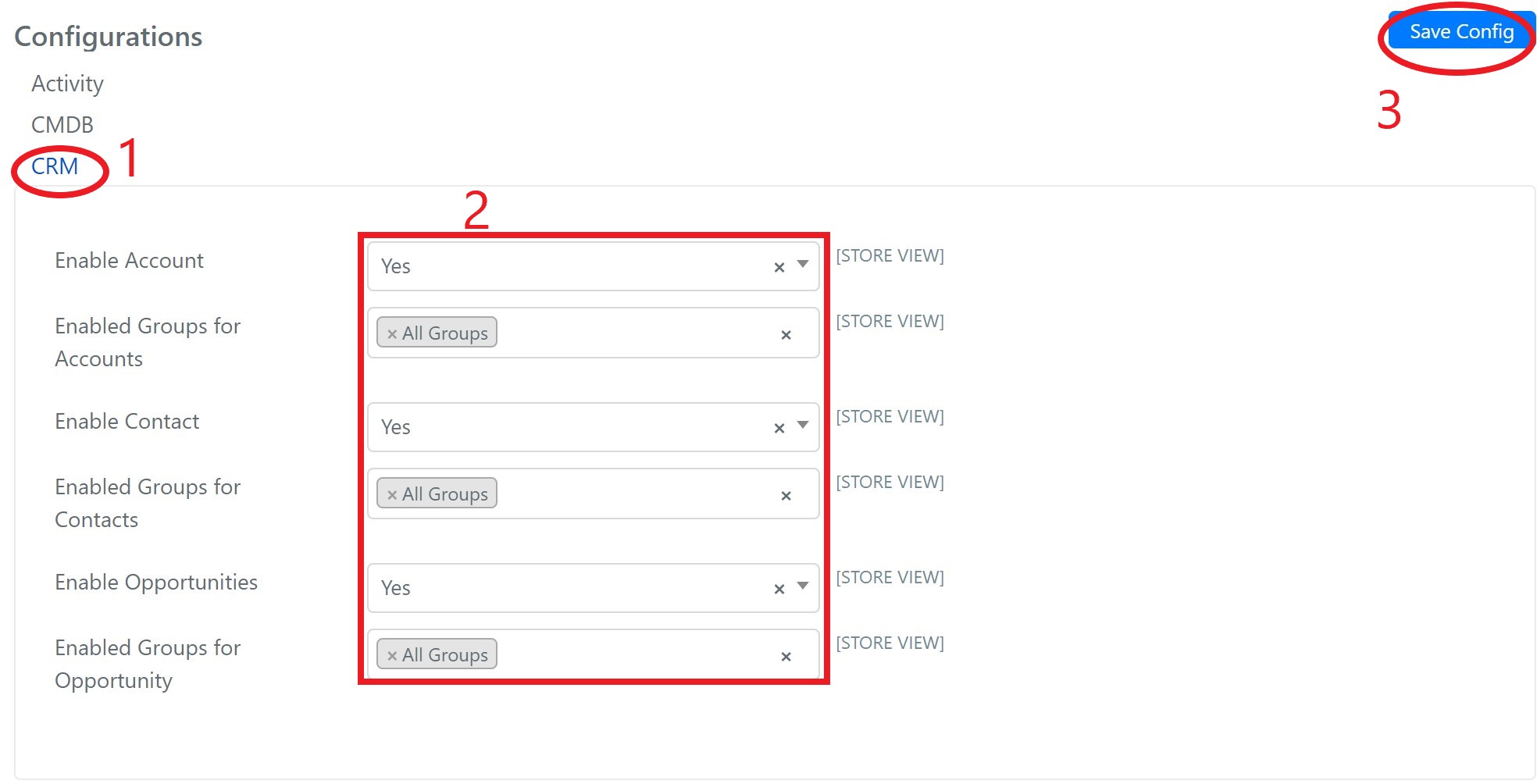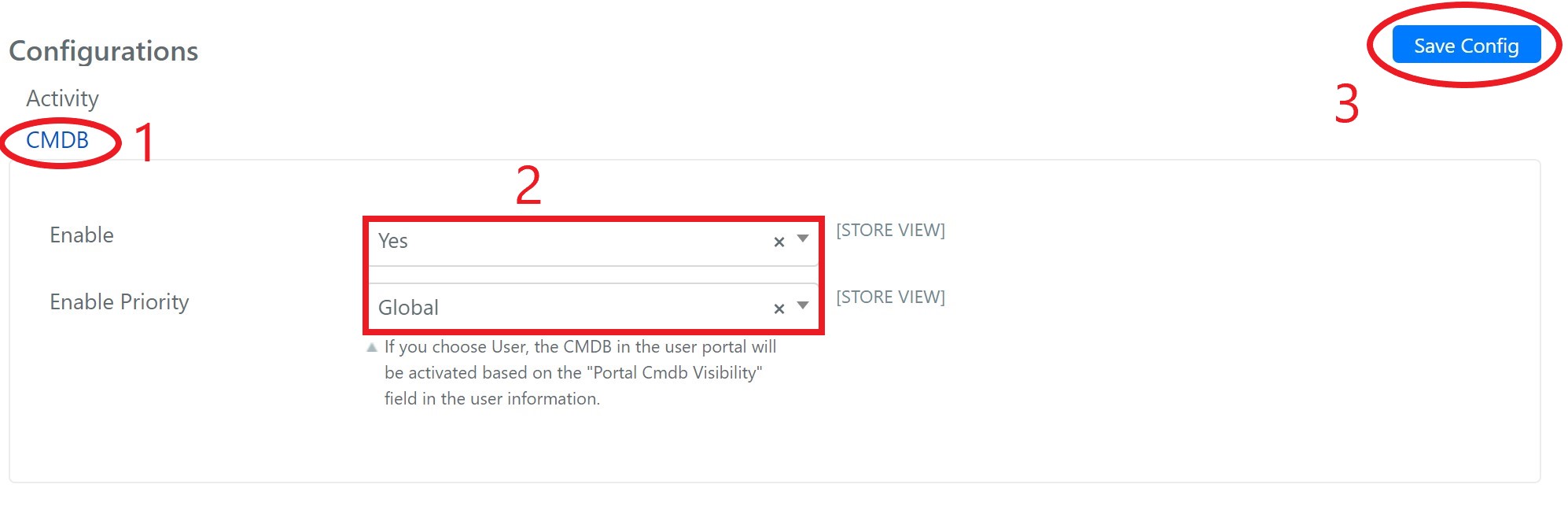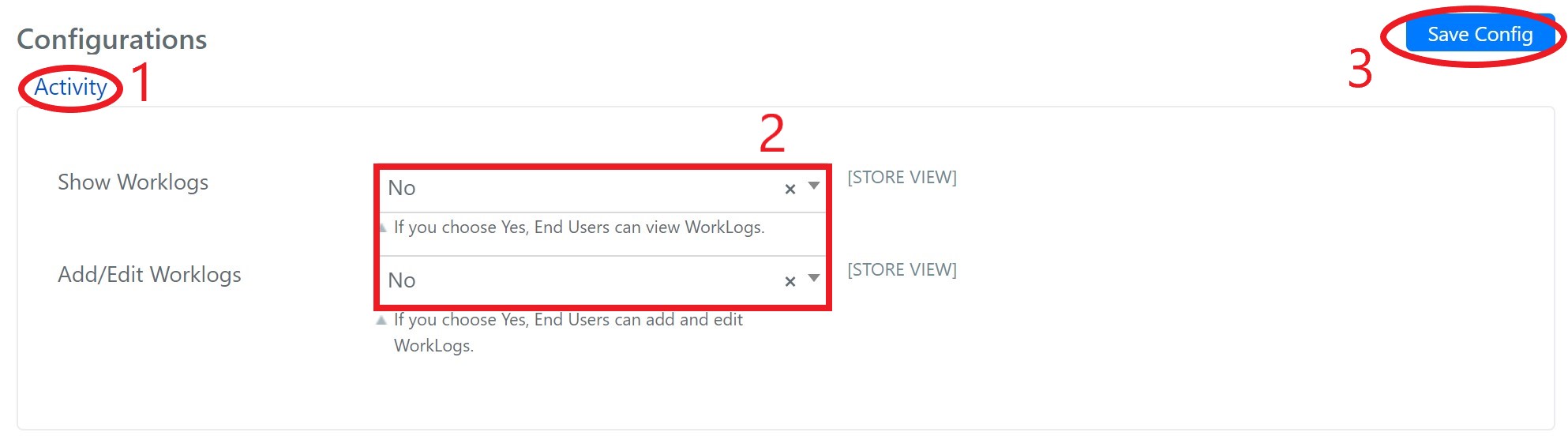Enabling Other Modules in the User Portal
Through the user portal, it is possible to give end users access to CMDB, CRM, Knowledge Base and Password Manager modules. To make this possible, you need to Enable them
0 – First go to Deepser System configuration, going to System->Configuration->Portal->Configuration.
From here you can set the visibility of each module in the portal
ENABLING THE PASSWORD MANAGER IN THE USER PORTAL.
To enable the password manager, select Password, set Enabled to Yes, select the list of groups that will have access to the module in the user portal, and finally click Save Configuration.
ENABLE THE KNOWLEDGE BASE IN THE USER PORTAL.
To enable the password manager, select the Knowledge Base item, set Enabled to Yes, select the list of groups that will have access to the module in the user portal, and finally click Save Configuration.
Note: To be actually visible on the portal, both articles (accessible from the KB edit) and sections (System->Knowledge Base) must have Portal Visibility set to Yes.
For a detailed guide, please refer to the Academy’s topic.
ENABLE THE CRM MODULE IN THE USER PORTAL.
To enable the password manager, select the CRM item, for each type of item, set Enabled to Yes and select the list of groups that will have access to the module in the user portal, finally click on Save Configuration.
ENABLE THE CMDB MODULE IN THE USER PORTAL.
To enable the CMDB, select the CMDB item, set Enabled to Yes, the Enable Priority parameter allows you to decide whether to follow the value of the CMDB Portal Visibility item set for each user, or to enable it for all users, and finally click on Save Configuration.
ENABLE WORKLOGS IN THE USER PORTAL.
To show the activities to end users in the user portal, select the Activity item, set Show Worklogs to Yes, to allow end users to add and edit them, set Add/Edit Worklogs to Yes, and finally click Save Configuration.