Creating a Service Operation
This guide covers all the basic steps required to create a new Operation.
1 – The creation of a new Service Operation can be done from the portal, or from the Backend (accessible only by operators).
1a – From the User Portal, select the type of request you intend to open.
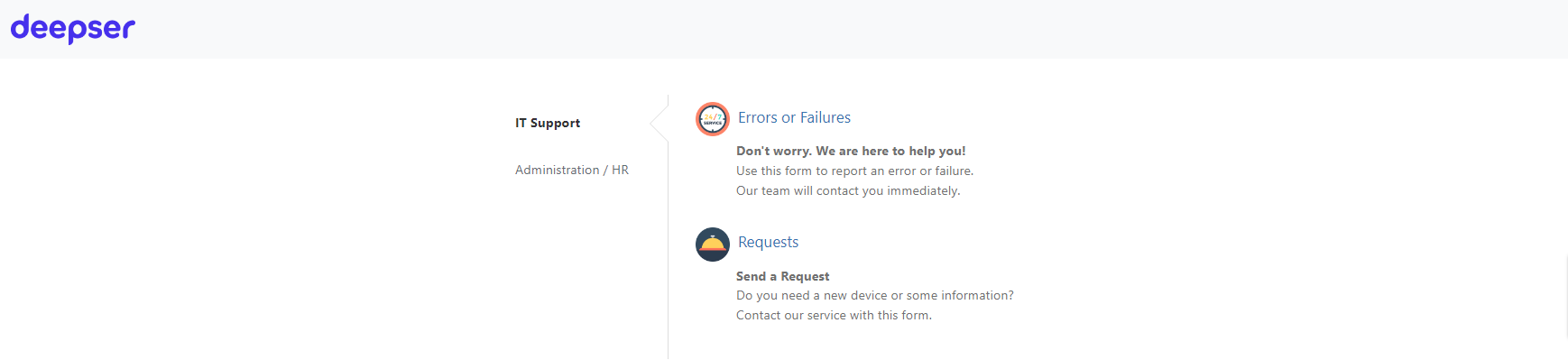
1b – From the menu present in the Backend, access the grid of the type of service concerned (in the example you want to create a Generic Request).
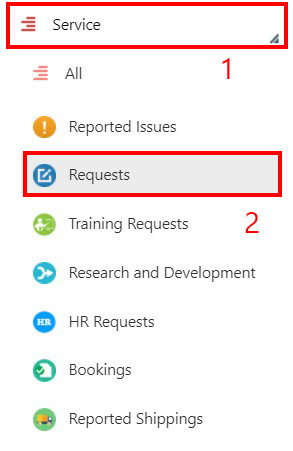
Note: By default, Deepser implements Incident, Request, Problem, Change service types, but each environment can be configured with custom Service Types.
2 – From Backend, press the Add Operation button (the name ‘Operation‘ varies according to the name of the service type involved).
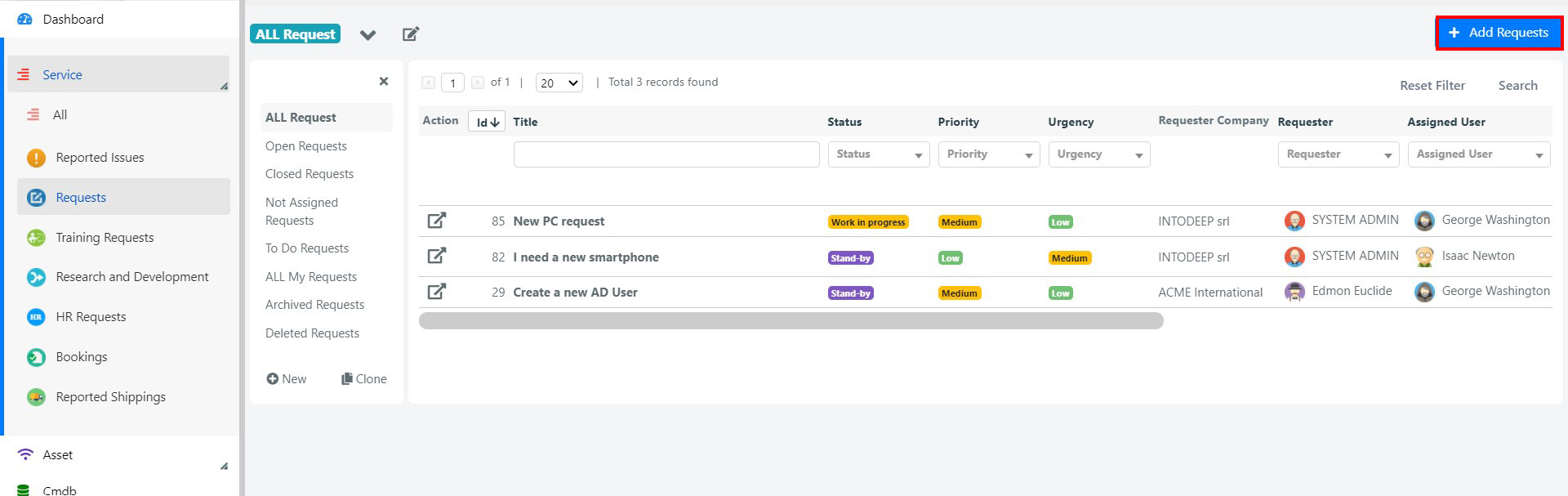
3 – If the Operation has been created through the User Portal (End Users do not have access to the Backend), then a different Form Template will be loaded.
The standard Form Template from the User Portal looks like this:
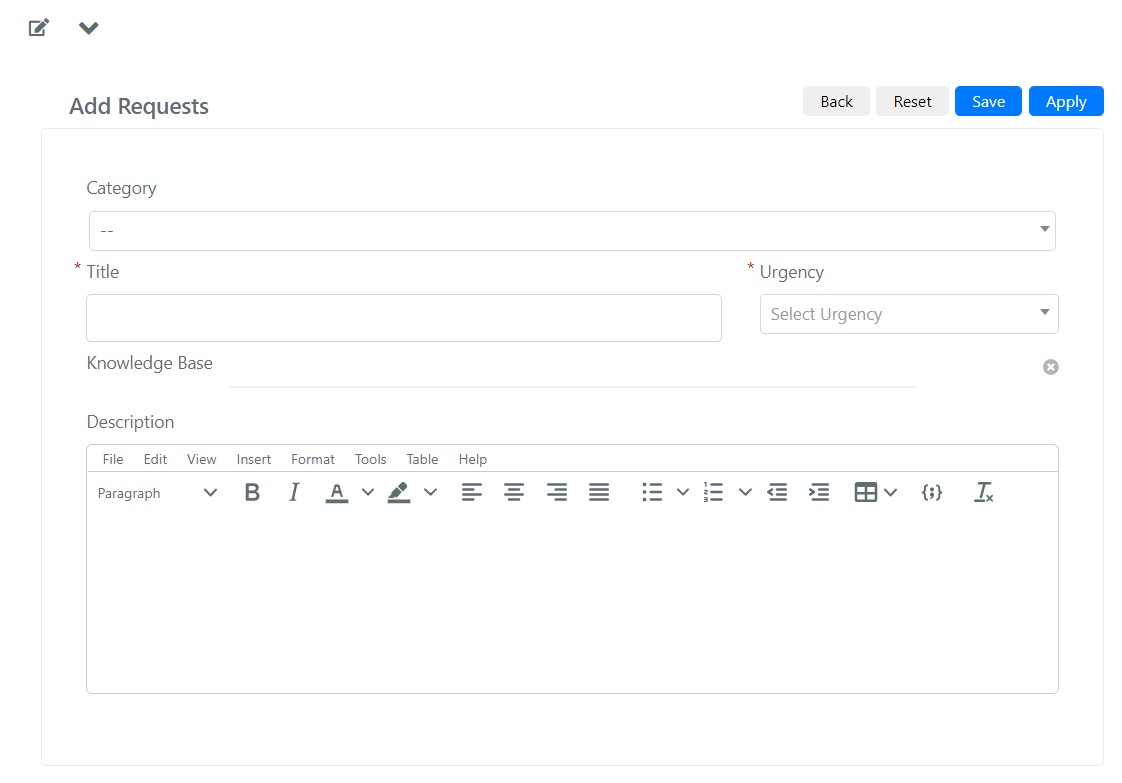
The meaning of the fields available by default is the following:
| Field | Meaning |
| Title | The title of the Operation. Usually a brief description. |
| Category | The Operation category. It is a fundamental piece of information for managing the assignment to the workgroups and for cataloguing the scope of the required activity in a precise manner. |
| Urgency | The Urgency indicated by the user of the Operation |
| Description | The detailed description of the ticket, with any additional information. |
3a – Fill in all relevant fields, then press Save to save the Operation and close the insertion template, or press Apply to save but stay on the page. Pressing Reset will cause the values to be restored to the last saved version.

Note: The figure represents the template displayed by default when opening the request on the backend side.
4 – After saving, the operation will be visible within the user portal.

4a – Or it will be visible on the backend side within the selected Service Type.
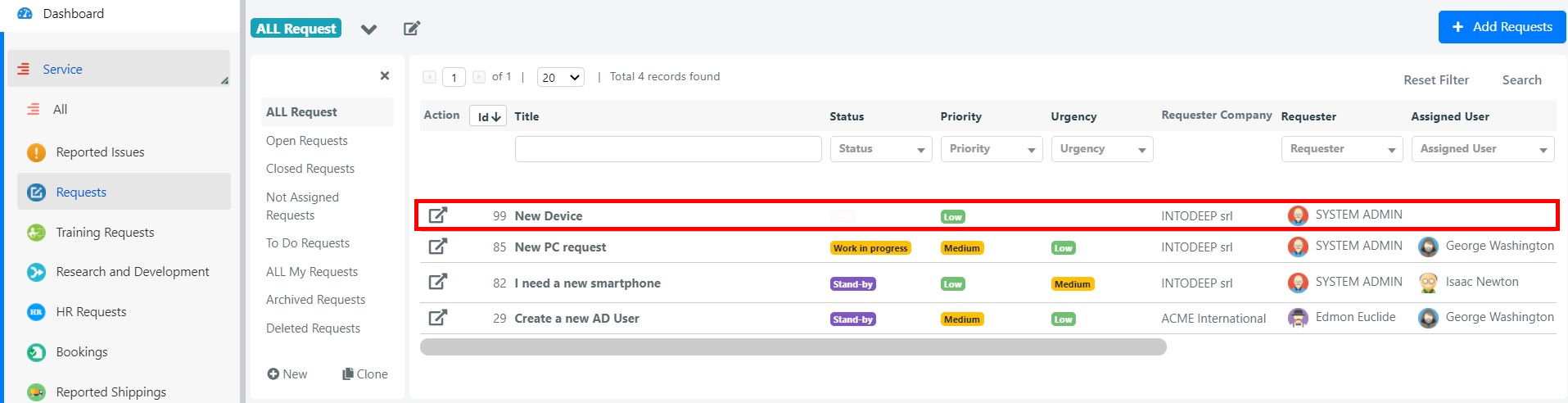
5 – The Delete button allows the physical deletion of the ticket*, while Close causes it to be closed (Status = Closed). Print Report activates the generation of a ticket report.
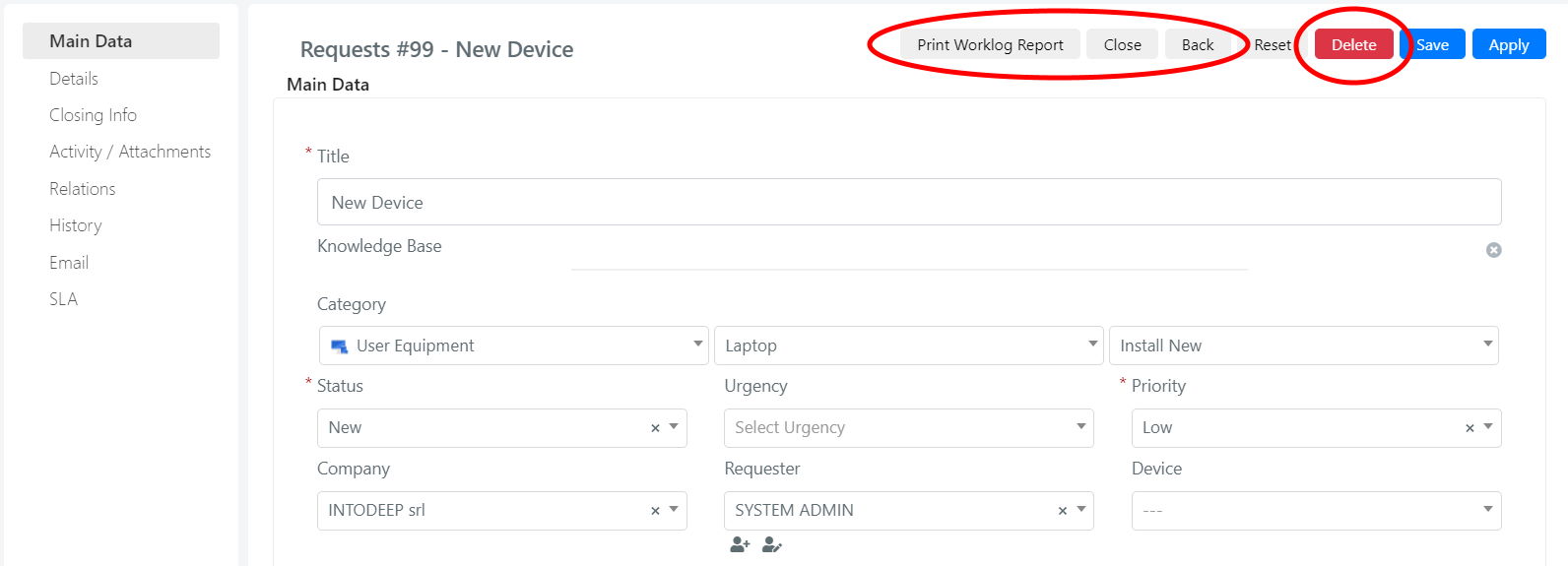
PHYSICAL AND LOGICAL TICKET ELIMINATION
Each Operation can be deleted. This happens if you set the Operation in a state of class “Deleted”. Requests deleted in this way are not physically elminated from the DataBase, but are only logically elminated (they will be visible in the Deleted grid). To physically delete a request from the DataBase, use the Delete button. This button permanently deletes the record from the system, which will no longer be recoverable.


