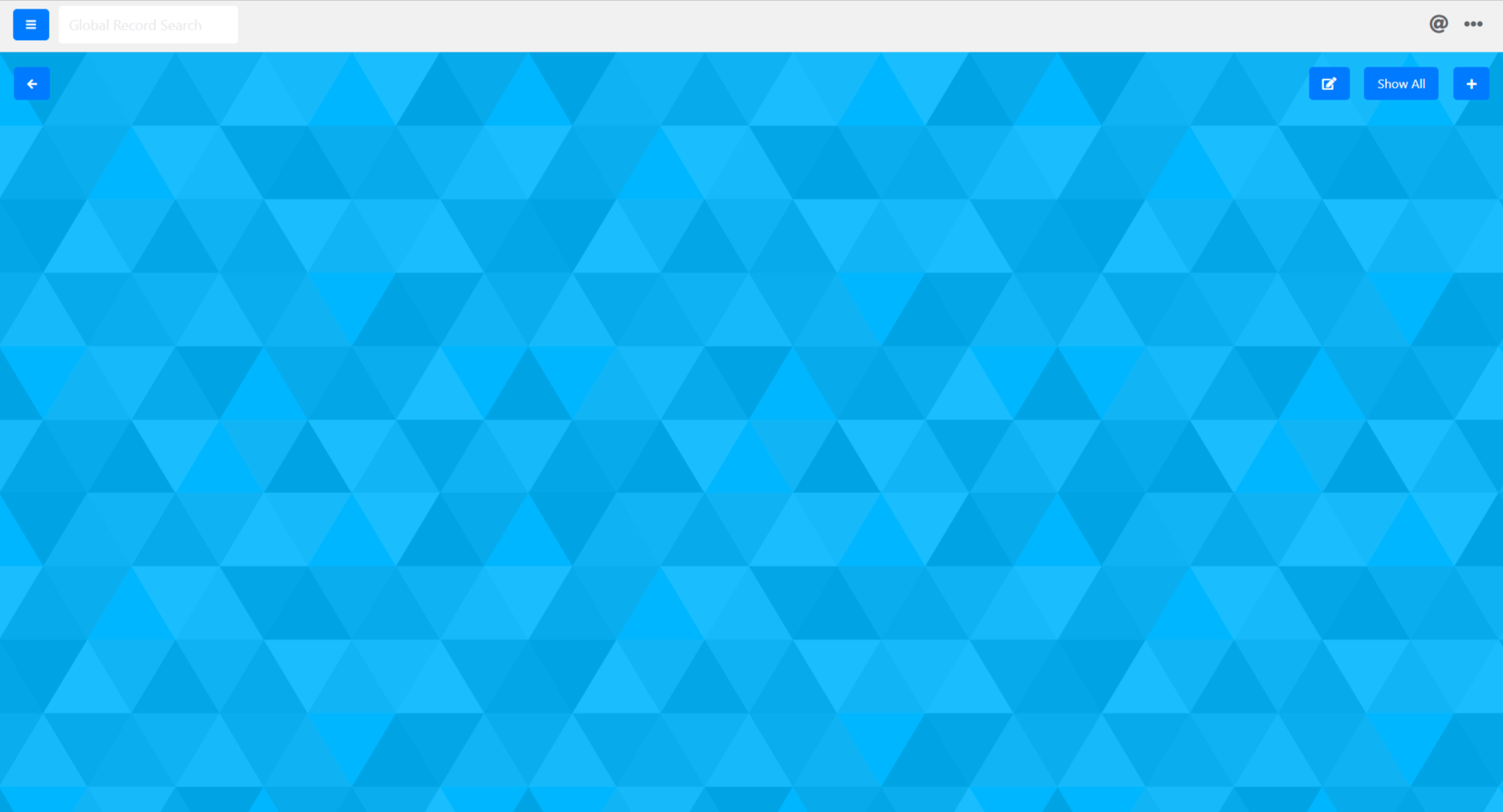Creating a FreeForm Board
In Deepser to create a new board of type FreeForm You will need to go to the menu: Board -> List.
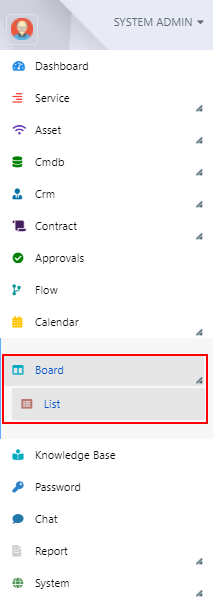
To create a new board once you go to the Board -> List menu you will have to click on the “+” button at the top left corner:

On the page that opens set the type to “FreeForm”.
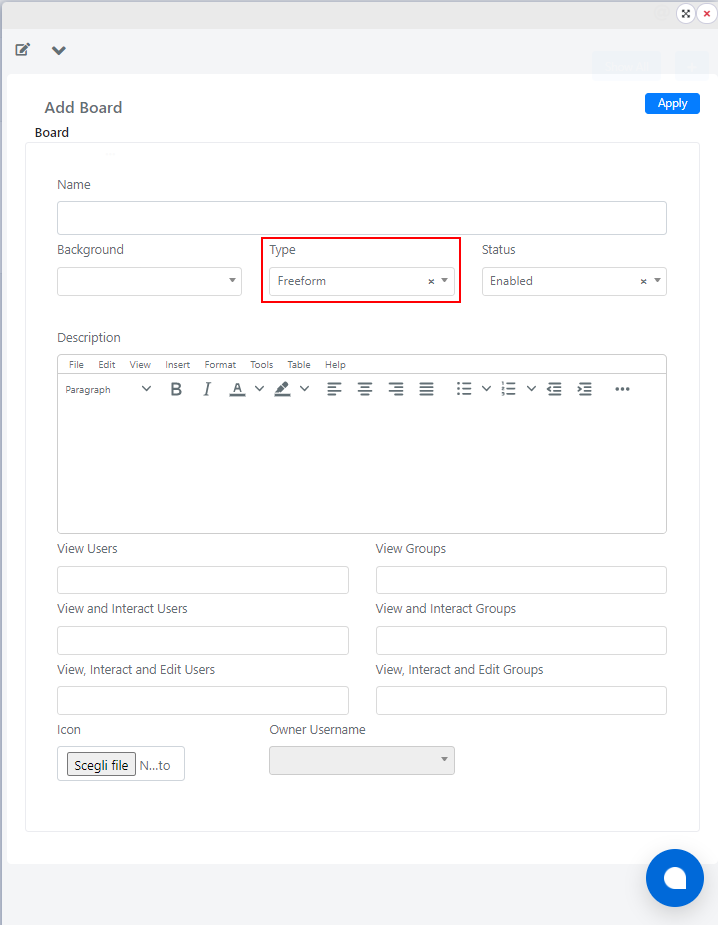
At this point you can configure the name field with the desired name and the Description field with the description that will be displayed in the new board.
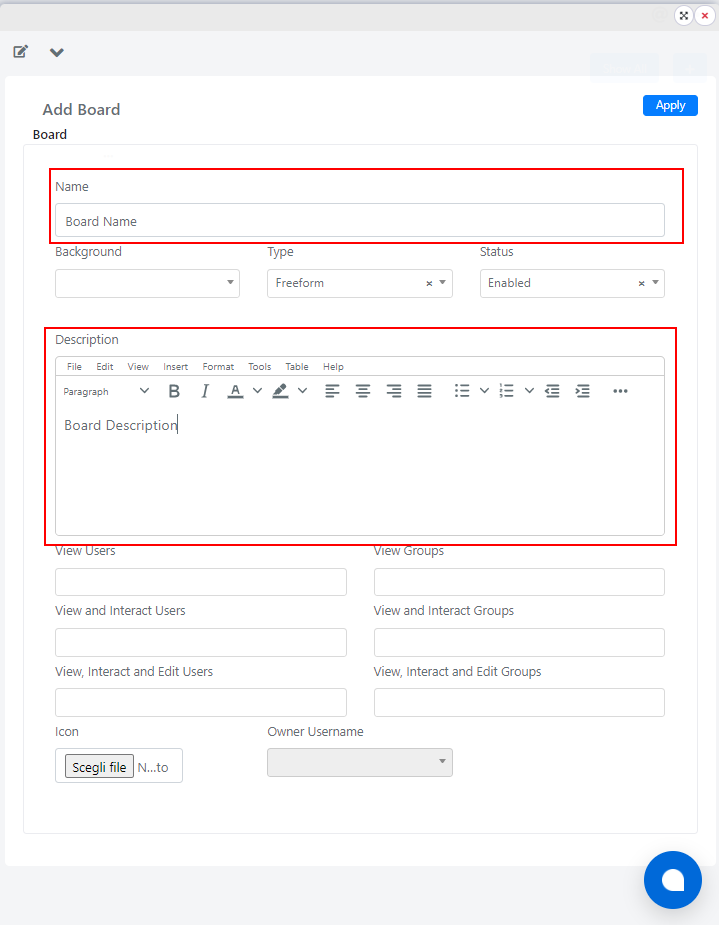
At this point you can check that the status of the board is set to “Enabled” and click on the “Save” button to create the board.
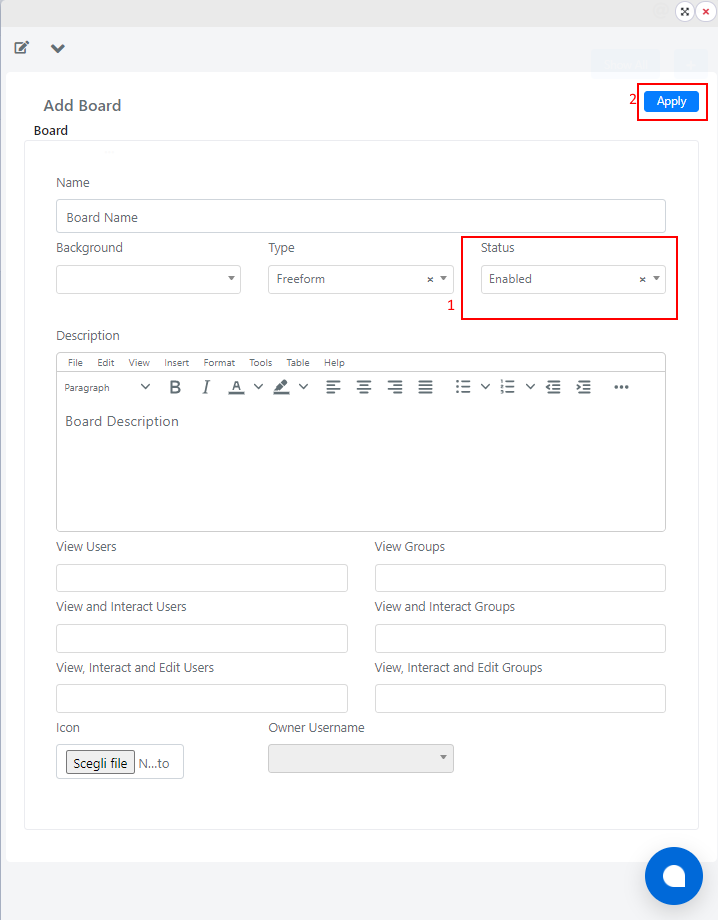
At this point the new board will have been created.
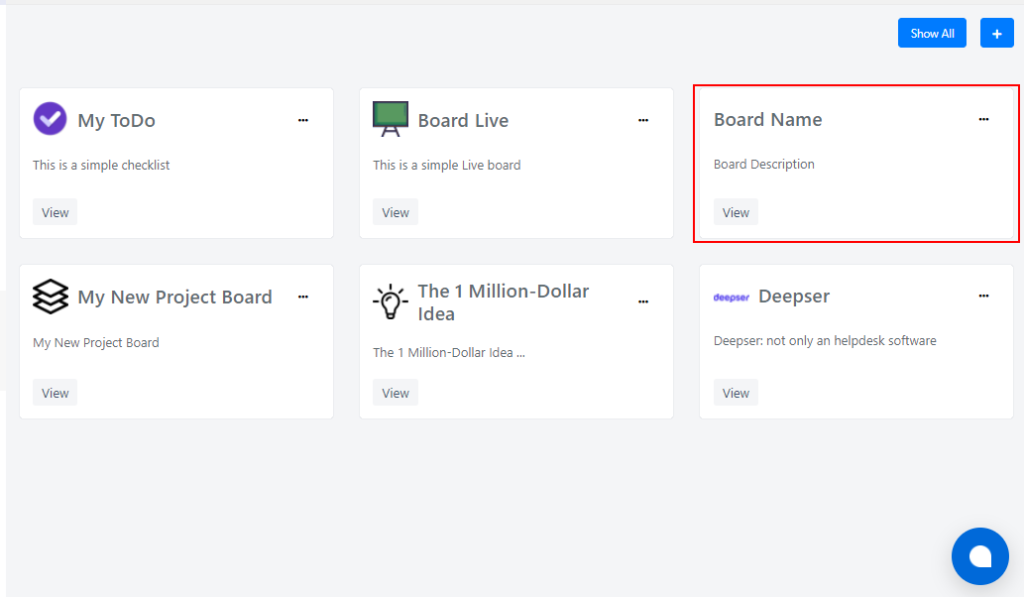
Access a Board
To access a board you will need to go to the menu: Board -> List
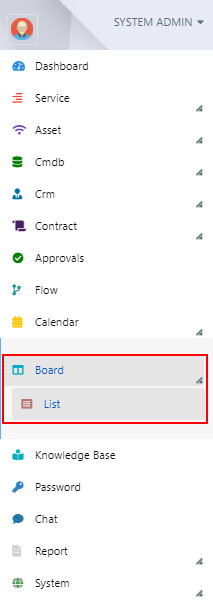
At this point locate the board you want to view and click on the “View” button

Customize a board
To customize a board you will need to go to the menu: Board ->List, go to the three dots.

At this point it will be possible to add an icon by clicking the choose file button (3) or select a background for the board through the “background” or “background” selector (4), then click the “save” button (5).
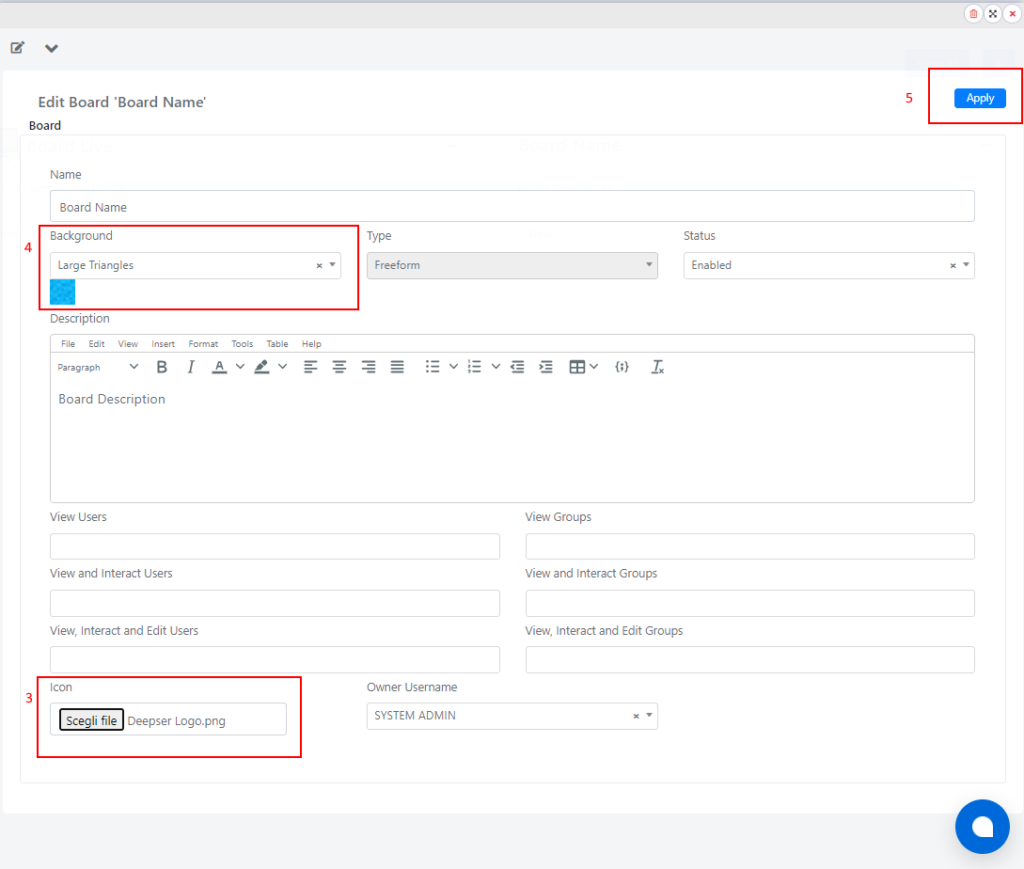
For the logo it will now be present in the custom board.
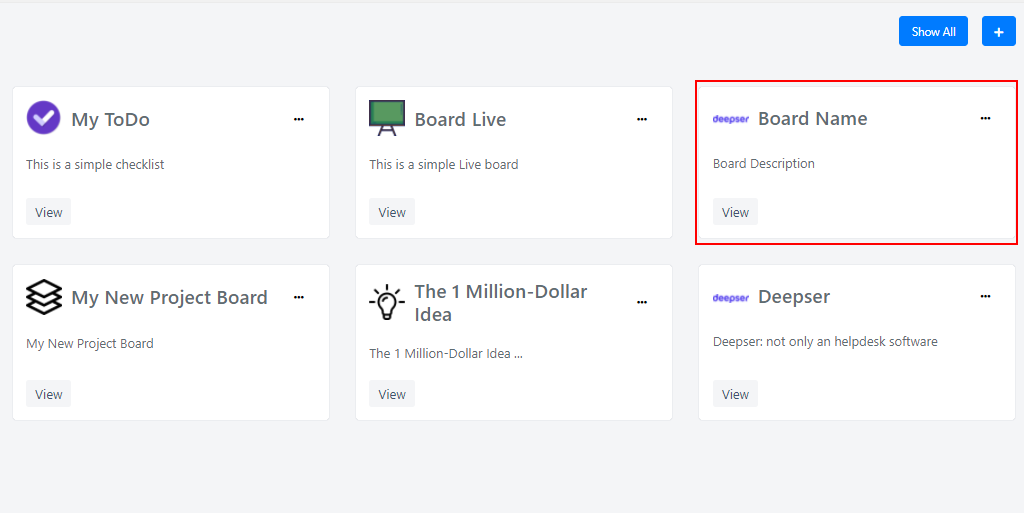
To view the background you will need to go inside the board that you are customizing.
Share a Board
Deepser allows you to share a board in reading or reading and editing or reading, editing and interaction to allow you to make boards a very effective and immediate collaborative tool, suitable for the management of complex processes.
To share a board you will have to go to the menu: Board -> List.
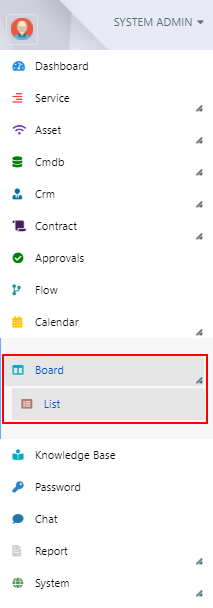
From here you will need to click on the three dots placed on the board you want to share:

At this point the following screen will open:
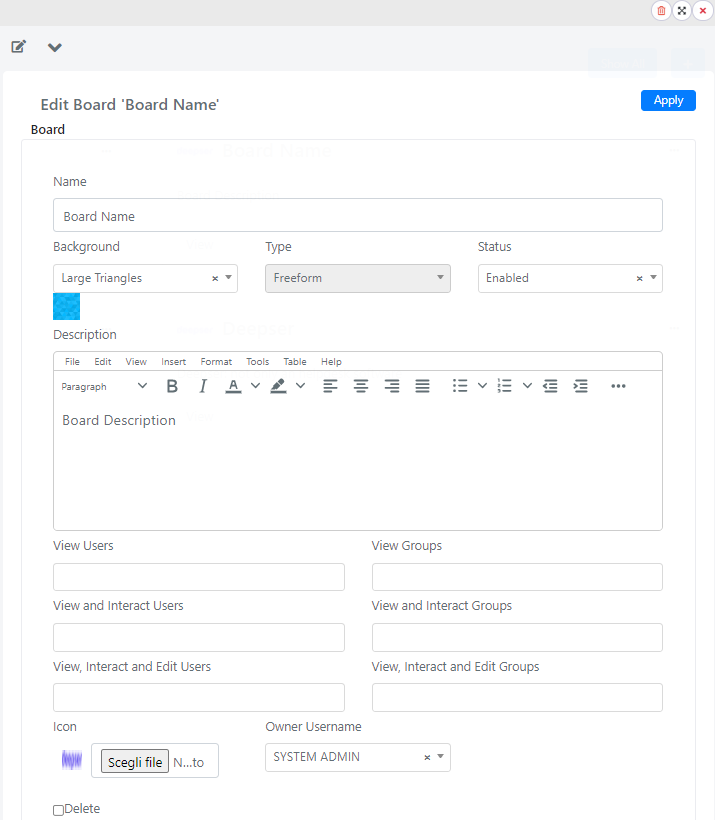
The sharing fields are expressed in the following table.
| Field | Description |
| View Users | Users who can view the board read-only |
| View Groups | Groups that can view the board as read-only |
| View and Interact Users | Users who can view and move board items, but not edit or delete them |
| View and Interact Groups | Groups that can view and move board items, but not edit or delete them |
| View, Interact and Edit Users | Users who can edit the board, move the Entries and delete them |
| View, Interact and Edit Groups | Groups that can edit the board, move the Entries and delete them |
Note: In order to share a board it will be necessary that the user is registered with the system. In addition, in order for the user to view and interact with the board it will be necessary that he is a backend-enabled user and that he has a role where it is allowed to view the boards among the options in the side menu of Deepser.