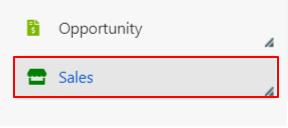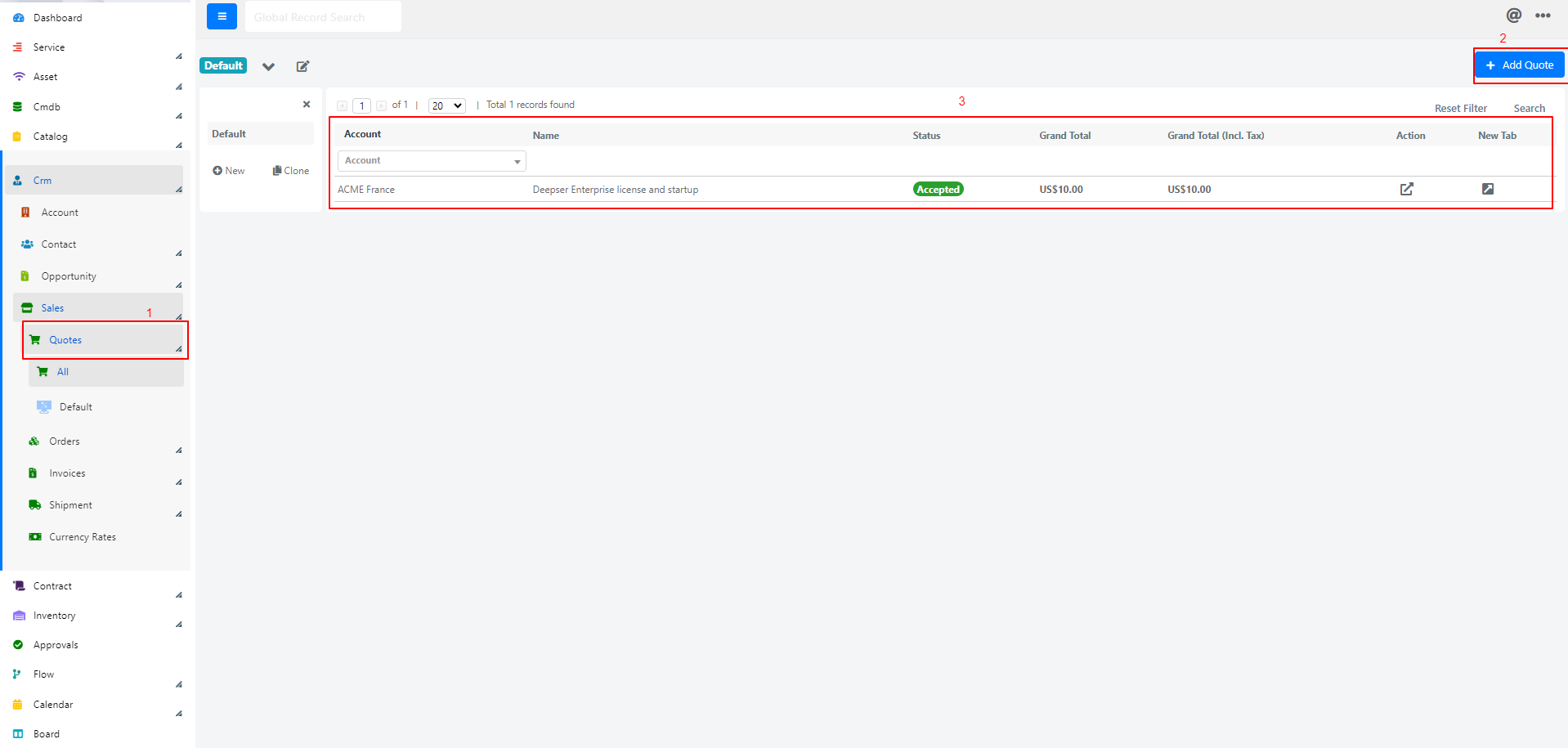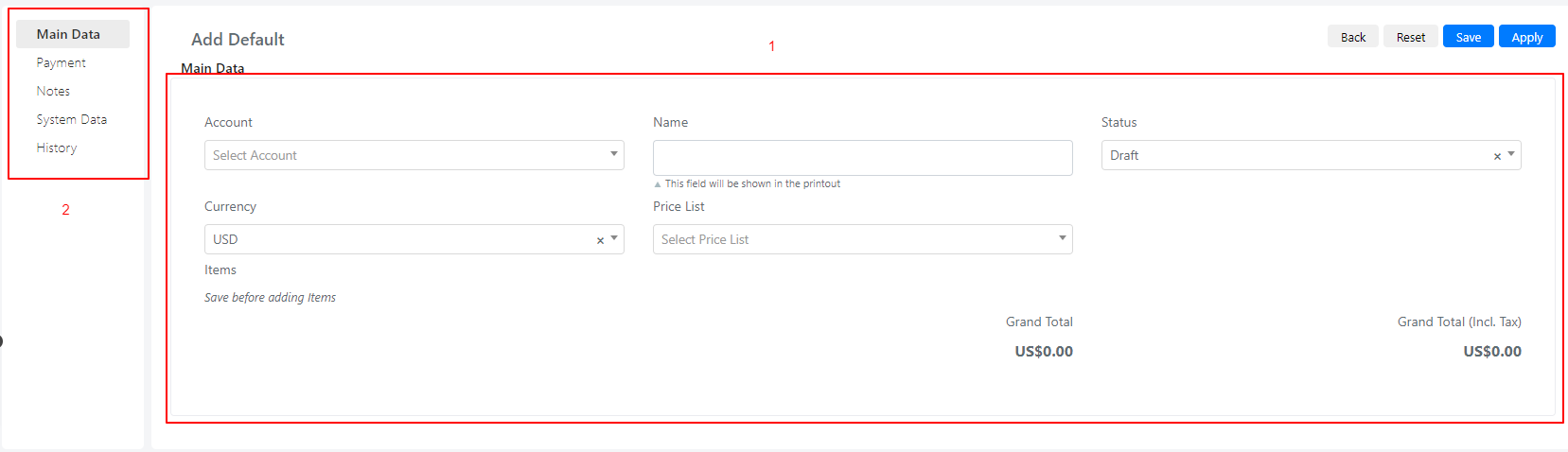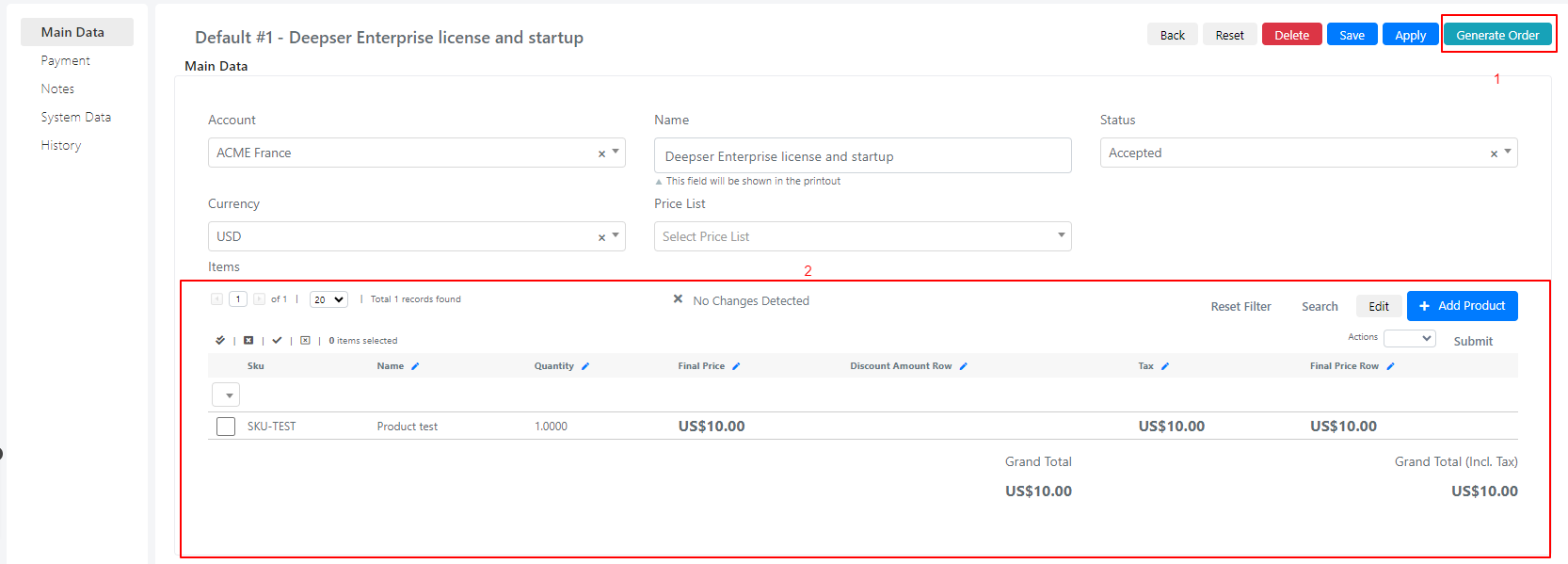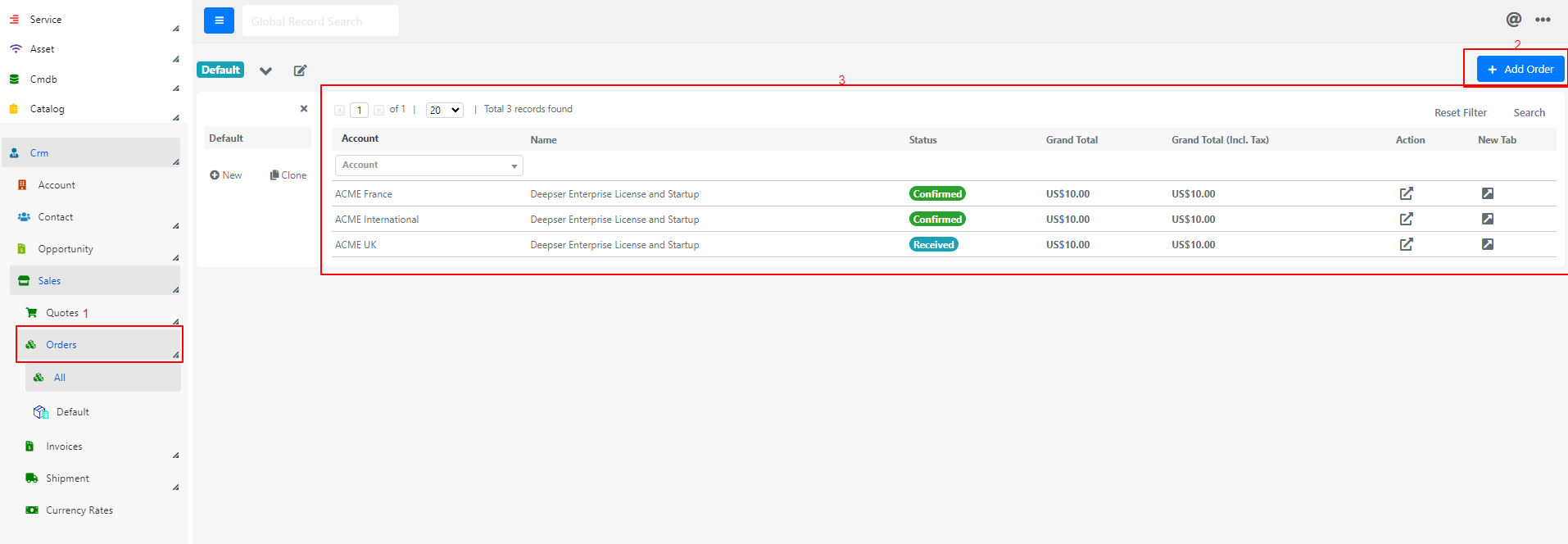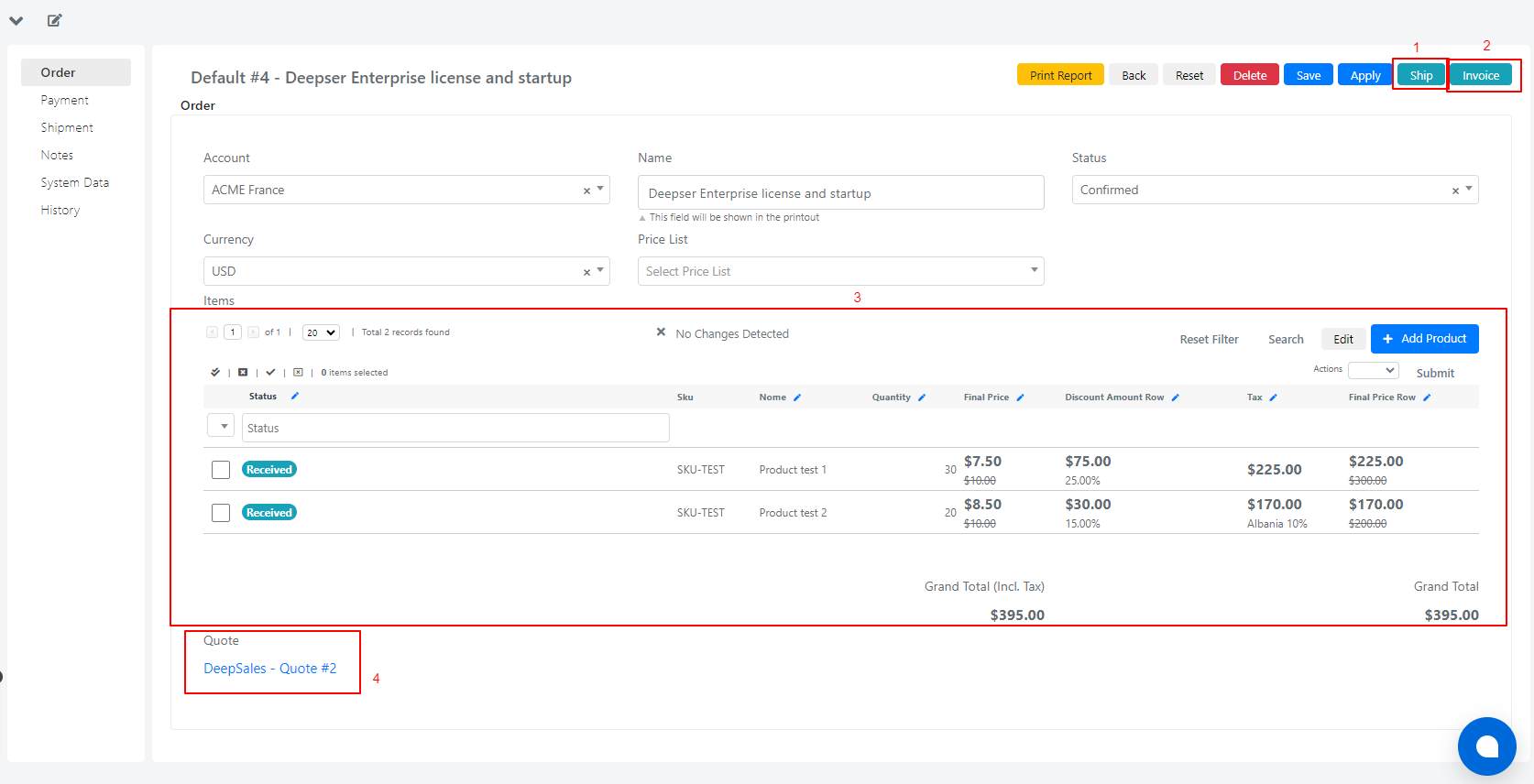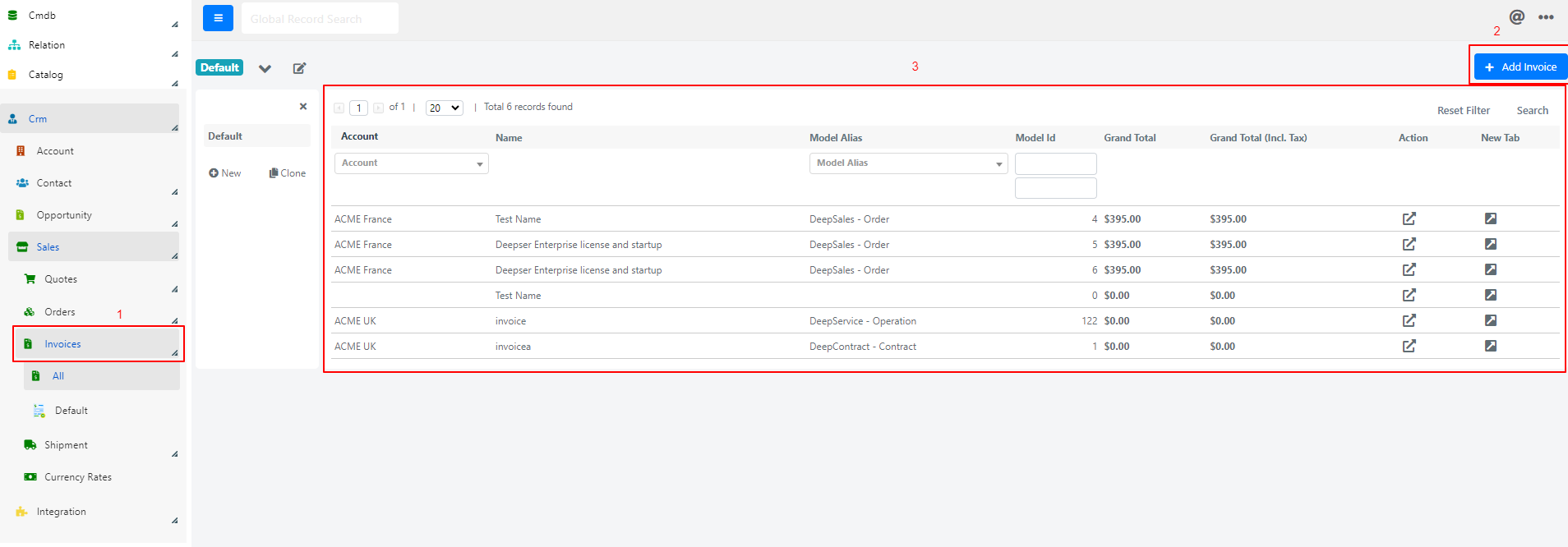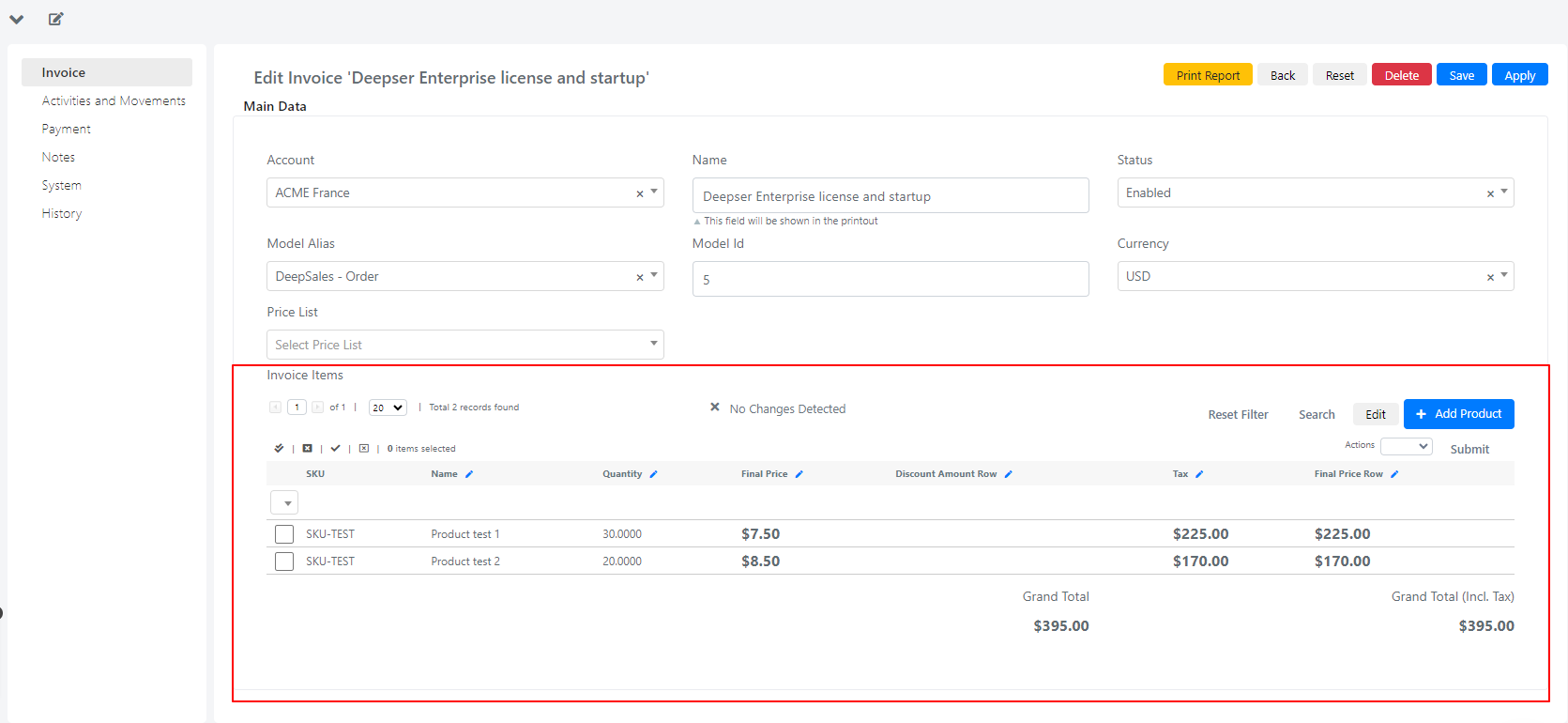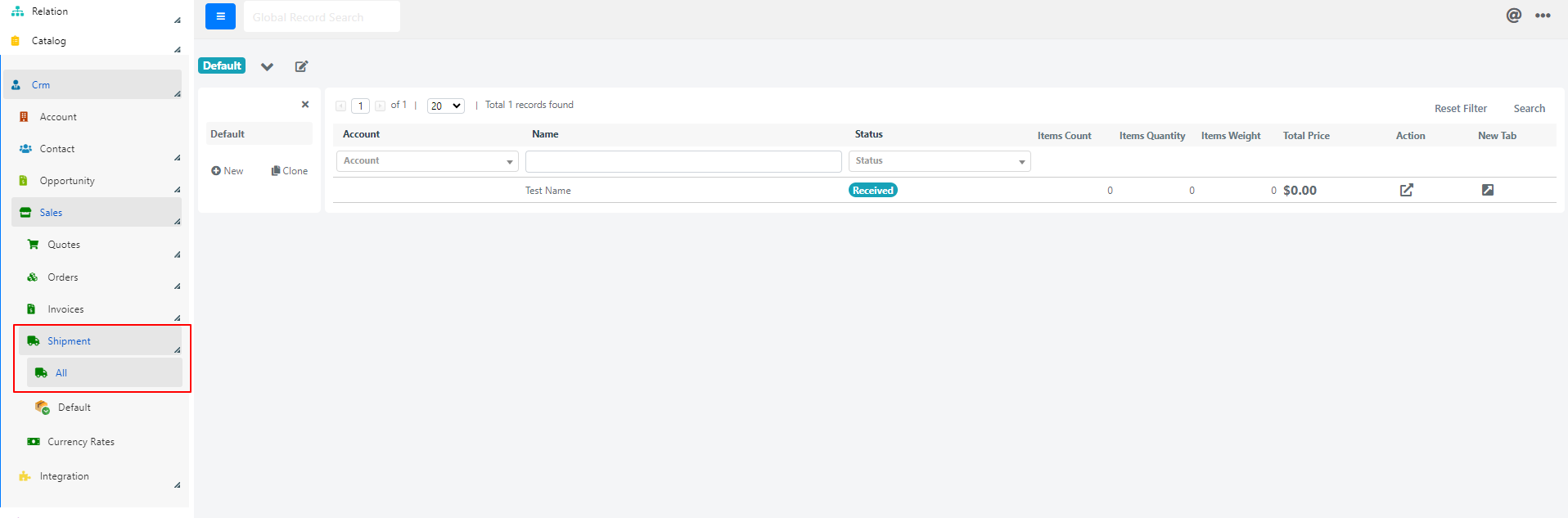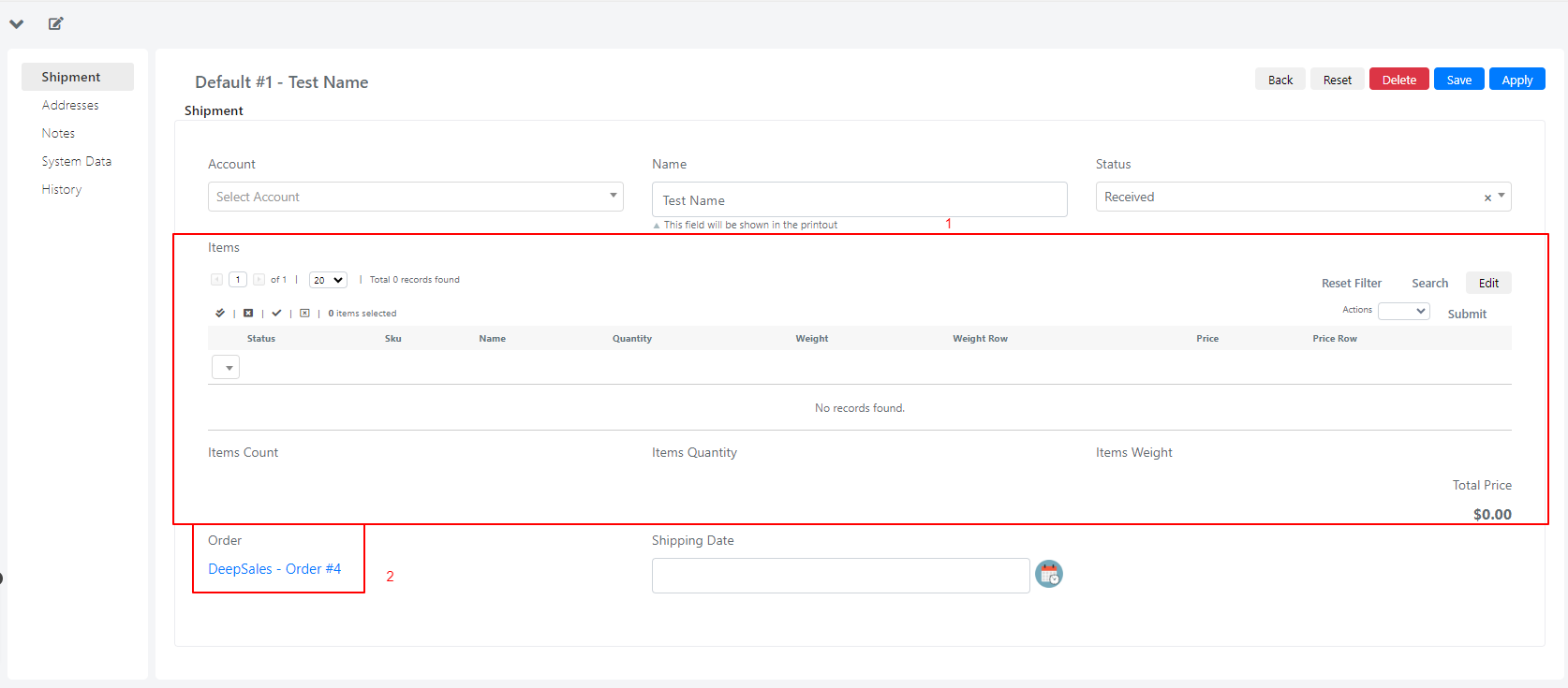Sales
Sales module is located inside CRM module and is used to keep record of sales department. This module has different entities such as quotes, orders, invoices and shipments.
Quotes
Quotes is an entity inside the sales (1) module and is used to create different quotes based on the products that the client requires.
On the right side we have:
- the button to create a new quote (2).
- the grid with all present quotes (3).
Add quote
Add quote is used to create a new quote and has a default form that can be modified to the user’s needs. On the left side (2) we have a menu for different sections of the form.
On the right side we have the form data that will be populated with quote data.
Some of the visible fields are:
- Main data:
- Account -> account related to this quote.
- Name -> name of the quote.
- Status -> status of the quote (accepted, draft, rejected à other values can be added in this list)
- Currency -> currency on which the products price will be calculated.
- Price list -> shows the list of prices that is associated with this quote.
- Payment:
- Payment condition
- Billing address
- Invoice:
- Invoice is a grid that contains the invoices created from this quote. You can add, modify, and delete invoices directly from here.
After filling the data and saving, we will see these new fields on the Quote form:
- We have the button on the right top to create an order based on this quote and with the given products. This will create a record on the Order entity of the Sales module.
- It is the grid that displays the products added to this quote. You can add more or delete the selected ones. The products are retrieved from the Catalog
Order
Order is another entity inside Sales (1) and is used to:
- Manage orders that are created from the quotes entity
- Create a new order without a quote relation. You can do it by clicking the Create order button and selecting the order type you want it to be (2). Below the button, there’s the grid that displays all available orders.
Add order
An order can be created from quote entity or by clicking create new order. If we create it from the quote entity, the quote field will be populated with a link to the quote which this order is created from.
Some of the visible fields are:
- Main data
- Account -> account related to this order.
- Name -> name of the order.
- Status -> status of the order (accepted, draft, rejected)
- Currency -> currency on which the products price will be calculated.
- Price list -> shows the list of prices that is associated with this order.
- Quote -> if the order is created from quote this field will be populated with a link that will redirect to respective quote.
- Payment
- Payment condition
- Billing address
- Shipment
- Shipment grid -> shows all shipment related to this order. You can add, modify, delete shipments from this grid.
- Invoice
- Invoice is a grid that contains the invoices created from this quote. You can add, modify, and delete invoices from here.
After filling the data and saving we will see these new fields on the Order form.
- On the right top there’s the button to create a shipment for this order.
- On the right top there’s the button to create an invoice for this order.
- It’s the grid that displays the products added to this order. You can add more or delete the selected ones. The products are retrieved from the Catalog module.
- It’s the quote that is related with this order.
Invoice
Invoice is another entity inside Sales (1) and is used to manage invoices that are created from the Quote entity or from the Order entity. You can create a new invoice without a quote or order relation. You can do it by clicking the Create invoice button and selecting the invoice type you want it to be (2). Below the button is the grid that displays all available invoices. (3)
Add Invoice
An invoice can be created from Quote entity or Order entity. You can create it also by clicking the Add Invoice button on the top right side.
Some of the visible fields are:
1. Main data
- Account -> account related to this invoice.
- Name -> name of the invoice.
- Status -> status of the invoice (enabled, disabled)
- Model alias -> is the model from which the invoice is created from.
- Model id -> is the id of the entity that created the invoice.
- Currency -> currency on which the products price will be calculated.
- Price list -> shows the list of prices that is associated with this order.
2. Payment
- Payment condition
- Billing address
3. Activities and Movements
- Invoice Related Models is a grid relation that contains the activities related to this invoice. You can add, modify, and delete activities from here.
- Invoice Related Movements is a grid relation that contains all the warehouse movements connected to this invoice.
After filling the data and saving we will see this new fields on the Invoice form:
Invoice Items is the grid that displays the products added to this invoice. You can add more or delete the selected ones. The products are retrieved from the Catalog module.
Shipment
Shipment is another entity inside Sales (1) and is used to manage Shipments that are created from the order entity. When you click on the Shipment section from the left menu, the grid with all the shipments that are generated from the orders is shown.
Edit Shipment
Some of the visible fields are:
1. Shipment
Account -> account related to this shipment.
Name -> name of the shipment.
Status -> status of the order (delivered, received, canceled. Other values can be added)
Shipping Date -> the Date of shipment.
2. Addresses
Billing Address -> you can select the billing address of the shipment.